Teach yourself exactly what you need to know about using Office Professional 2010-one step at a time! With STEP BY STEP, you build and practice new skills hands-on, at your own pace. Covering Microsoft Word, PowerPoint, Outlook, Excel, Access, Publisher, and OneNote, this book will help you learn the core features and capabilities needed to:
- Create attractive documents, publications, and spreadsheets
- Manage your e-mail, calendar, meetings, and communications
- Put your business data to work
- Develop and deliver great presentations
- Organize your ideas and notes in one place
- Connect, share, and accomplish more when working together"
Teach yourself exactly what you need to know about using Office Professional 2010-one step at a time! With STEP BY STEP, you build and practice new skills hands-on, at your own pace. Covering Microsoft Word, PowerPoint, Outlook, Excel, Access, Publisher, and OneNote, this book will help you learn the core features and capabilities needed to:
- Create attractive documents, publications, and spreadsheets
- Manage your e-mail, calendar, meetings, and communications
- Put your business data to work
- Develop and deliver great presentations
- Organize your ideas and notes in one place
- Connect, share, and accomplish more when working together"
Microsoft Office Professional 2010 Step by Step
1072
Microsoft Office Professional 2010 Step by Step
1072
Product Details
| ISBN-13: | 9780735626966 |
|---|---|
| Publisher: | Microsoft Press |
| Publication date: | 09/08/2010 |
| Series: | Step by Step Series |
| Pages: | 1072 |
| Product dimensions: | 7.40(w) x 8.90(h) x 1.60(d) |
