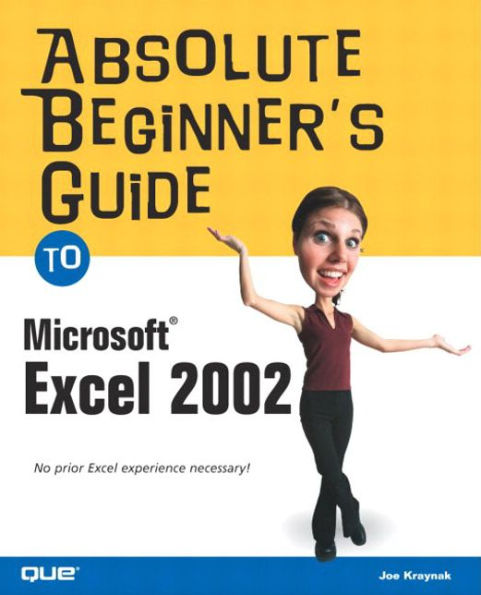5
1


Paperback(First Edition)
$24.99
-
PICK UP IN STORECheck Availability at Nearby Stores
Available within 2 business hours
Related collections and offers
24.99
In Stock
Overview
Microsoft Excel 2002 is an incredibly versatile and easy-to-use spreadsheet program that can help individuals calculate and analyse numerical data. Users can create simple spreadsheets, invoices, and even complex ledger reports. With this guide, readers learn how to perform simple tasks, and then move on to slightly more advanced functionality. Among other things, readers will be able to create spreadsheets that include formulas and built-in Excel functions, use clip art, pictures, borders, and colors to add interest to spreadsheets, publish Excel data to the World Wide Web, and use the new speech feature for voice dictation and voice commands. The book assumes no prior knowledge of the topic, and the information is presented in a lighthearted, easy-to-read style that makes learning quick and simple.

Product Details
| ISBN-13: | 9780789729200 |
|---|---|
| Publisher: | Pearson Education |
| Publication date: | 01/28/2003 |
| Series: | Absolute Beginner's Guide |
| Edition description: | First Edition |
| Pages: | 360 |
| Product dimensions: | 7.25(w) x 9.00(h) x 0.75(d) |
About the Author
Joe Kraynak has taught hundreds of thousands of novice computer users how to master their computers and their software. His long list of computer books includes The Complete Idiot's Guide to Computer Basics, Using and Upgrading PCs, CliffsNotes Buying Your First PC, More Easy Windows 98, and The Complete Idiot's Guide to Microsoft Office XP.
Joe graduated from Purdue University with a bachelor's degree in creative writing and philosophy and a master's degree in English literature. After college, Joe spent several years as a technical writer and trainer, designing training programs and writing manuals for various manufacturing plants throughout the state of Indiana. Joe's extensive computer and training experiences have helped him develop a knack for making computers, software, and the Internet more easily accessible to beginning users.
Table of Contents
Introduction.I. EXCEL WORKSHEET ORIENTATION DAY.
1. Understanding Excel Worksheets (Spreadsheets).
What Is a Worksheet? What Is a Workbook? Examining Columns, Rows, and Cells. Understanding Cell Addresses. Understanding Formulas and Functions. Making Data Graphical with Charts.
2. Starting and Navigating Excel.
Starting Excel. Touring Excels Program Window. Touring Excels Workbook Window. Using the Toolbars. Selecting Commands from Menus. Making Selections in Dialog Boxes. Maneuvering in Excels Task Panes. Getting Help. Exiting Excel.
3. Working with Workbook Files.
Starting with an Excel Workbook Template. Creating Workbooks from Scratch. Saving and Naming Your Workbook. Saving a Workbook as a Template. Opening a Saved Workbook. Managing Worksheets.
II. CREATING YOUR FIRST WORKSHEET.
4. Entering and Editing Labels and Values.
Understanding Types of Data Entries. Moving from Cell to Cell. Entering Data. Entering Data Quickly with AutoFill. Viewing and Using Smart Tags. Editing Data Entries. Selecting Cells. Copying and Moving Data. Undoing Actions and Commands.
5. Controlling Rows, Columns, and Cells.
Changing Column Widths. Changing Row Heights. Wrapping Text in Cells. Merging Cells. Locking Headings in Place with Freeze Panes. Inserting Rows and Columns. Inserting Cells. Deleting Rows and Columns. Deleting Cells.
6. Automating Calculations with Formulas and Functions.
Learning the Order of Operations. Entering Formulas. Editing Formulas. Copying and Pasting Formulas. Changing the Recalculation Setting. Using the Auto Calculate Feature. Doing Higher Math with Functions. Troubleshooting Errors in Formulas. Playing “What If?” with Scenarios.
III. FORMATTING, CHARTING, AND PRINTING YOUR WORKSHEET.
7. Formatting Your Worksheet.
Letting Excel Design Your Worksheet with AutoFormat. Changing the Appearance of Entries. Adding Cell Borders. Adding Shading to Cells. Using Conditional Formatting to Flag Entries. Copying Formatting with the Format Painter. Formatting with Styles.
8. Charting (Graphing) the Worksheet Data.
Understanding Charting Terminology. Creating a Chart. Formatting Text on a Chart. Formatting the Chart Axes. Enhancing the Chart Frame. Changing the Appearance of 3D Charts.
9. Inserting Clip Art and Other Graphics.
Working with Graphic Objects. Inserting Clip Art and Other Graphics. Resizing and Reshaping Your Pictures. Touching Up Images with the Picture Toolbar. Inserting WordArt Objects. Adding Text Outside a Cell. Drawing Your Own Pictures from Scratch. Working with Layers of Objects. Changing an Objects Appearance. Creating an Organization Chart.
10. Printing and Protecting Your Workbook, Worksheets, and Charts.
Previewing Your Worksheets Before Printing. Changing the Page Setup. Checking and Adjusting Page Breaks. Hiding Columns and Rows. Printing Your Worksheets. Previewing and Printing Charts. Preventing Unauthorized Changes to a Workbook.
IV. GOING BEYOND THE BASICS.
11. Managing a Database with Excel.
What Is a Database? Database Terminology. Creating Your Database. Finding Records in Your Database. Sorting Your Records. Narrowing Your List with AutoFilter. Summarizing and Comparing Data with Pivot Tables.
12. Customizing Excel.
Customizing Excels Toolbars. Reconfiguring Excels Menus. Setting Toolbar and Menu Options. Changing Excels Default Settings. Installing Optional Components.
13. Automating Tasks with Macros.
What Is a Macro? Recording a Macro. Running a Macro. Creating a Toolbar Button for Your Macro. Editing Macros in Visual Basic Editor. Protecting Your System Against Macro Viruses.
14. Using Excel on the Web.
Transforming Worksheets into Web Pages. Inserting Links on Your Worksheets. Publishing Your Worksheets on the Web. Importing Data from the Web into Your Worksheets. Emailing Your Worksheet.
15. Using Excels Speech and Handwriting Recognition Features.
Making Sure You Have the Essential Equipment. Checking Your Sound System. Installing Speech Recognition. Training Excel to Recognize Your Voice. Dictating Your Entries. Entering Voice Commands. Handwriting Your Entries.
Appendix A. Excel Shortcut Keys.
Appendix B. Glossary.
Index.
From the B&N Reads Blog
Page 1 of