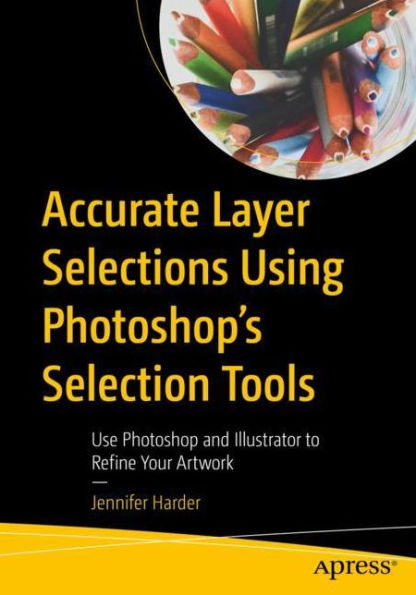Author Jennifer Harder begins by showing you how to use basic tools in Photoshop to clean up your artwork, followed by Marquee tools and more. Next, you will see how to use more advanced tools such as Lasso, Magic Wand, the Object Selection tool, and so on. You’ll then get a demonstration of how to control the type of selection using the selection main menu, how to copy selections to another layer, and how to use the focus area. This is followed by a chapter that covers paths, channels, and layer masks that you will master to clean up your artwork.
To round things out, you will learn how to use Illustrator’s different features to further enhance your work. On completing the book, you will have mastered how to make your artwork and illustrations portfolio-ready.
What You Will Learn
• Master each selection tool found in Photoshop
• Choose the right tools for cleaning and refining artwork
• Save selections for other projects
• Make your artwork scalable in Illustrator using various methods
Who Is This Book For
Readers with little-to-intermediate-level experience with Photoshop.Author Jennifer Harder begins by showing you how to use basic tools in Photoshop to clean up your artwork, followed by Marquee tools and more. Next, you will see how to use more advanced tools such as Lasso, Magic Wand, the Object Selection tool, and so on. You’ll then get a demonstration of how to control the type of selection using the selection main menu, how to copy selections to another layer, and how to use the focus area. This is followed by a chapter that covers paths, channels, and layer masks that you will master to clean up your artwork.
To round things out, you will learn how to use Illustrator’s different features to further enhance your work. On completing the book, you will have mastered how to make your artwork and illustrations portfolio-ready.
What You Will Learn
• Master each selection tool found in Photoshop
• Choose the right tools for cleaning and refining artwork
• Save selections for other projects
• Make your artwork scalable in Illustrator using various methods
Who Is This Book For
Readers with little-to-intermediate-level experience with Photoshop.
Accurate Layer Selections Using Photoshop's Selection Tools: Use Photoshop and Illustrator to Refine Your Artwork
938
Accurate Layer Selections Using Photoshop's Selection Tools: Use Photoshop and Illustrator to Refine Your Artwork
938Paperback(1st ed.)