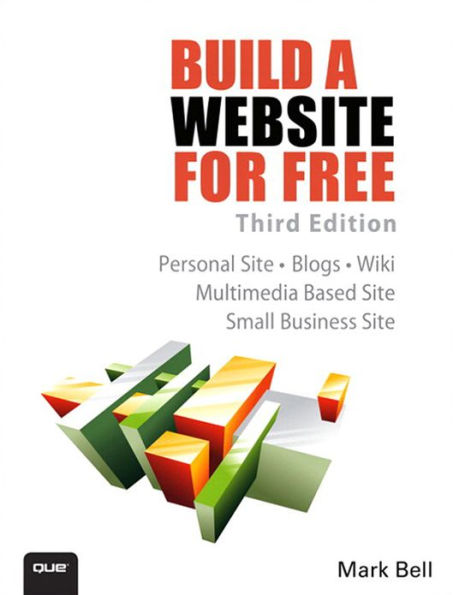eBook
Related collections and offers
Overview
Build yourself a state-of-the-art website.
It’s incredibly easy…and it won’t cost you a dime!
You need a website. But you don’t need the hassles that usually go with building one or the expense of hiring someone else to do it. Here’s your solution: Build a Website for Free! You’ll learn how you can use current technologies to create a site that’s
impressive and effective. And here’s the best part: You’ll do it all with software and tools that won’t cost you a dime!
- Plan, organize, and design a site that really works, using tools you can find for free
- Discover the simple secrets of writing pages people want to read
- Explore HTML5 and JavaScript
- Use video on your site–and get someone else to pay for hosting it
- Add an easy-to-update blog and start building your own web community
- Quickly and easily handle “nuts and bolts” tasks, from getting your site name to uploading your content
- Get your site picked up by Google, Yahoo!, and other search engines
- Adapt your site for easy viewing on smart phones and tablets.

Product Details
| ISBN-13: | 9780133134926 |
|---|---|
| Publisher: | Pearson Education |
| Publication date: | 11/13/2012 |
| Sold by: | Barnes & Noble |
| Format: | eBook |
| Pages: | 384 |
| File size: | 56 MB |
| Note: | This product may take a few minutes to download. |
About the Author
Mark Bell is a Ph.D. candidate at Indiana University. He studies media and its effect on social relations. Before returning to school, Mark worked for 15 years in the software industry as a technical writer, trainer, and developer. He started his first web design company in 1993 and has been making pages and managing websites ever since. He is the father of Jackson, 10, stepfather of Morrigan, Teagan, and Xander, and the husband of Sarah “Intellagirl” Smith-Robbins. You can find him on Twitter, Facebook, and LinkedIn.
Read an Excerpt
IntroductionIntroduction
In this Introduction
- Why This Book?
- For Free, Really?
- I Can’t Really Do This...Can I?
- How to Use This Book
- Web 101
- What Is a Website?
- What Is a Web Browser?
So you want to build a website for free?
If you are reading this book, you probably want to build a website (even though you might not know exactly what that is), and you want to do it for free. If you have no idea what a website really is and need some basic information, I cover this later in this introduction. If you know what a website is, you probably are more interested in the “free” part. All the software and tools in this book are free of charge. If at all possible, I choose the best free alternative and make sure you know whether there is any cost.
In the last decade, the Internet, and in particular the World Wide Web, has grown considerably. There are now millions of websites on the Internet covering all sorts of subjects, from family and business to education and entertainment. Some websites have been long-lasting and useful (yahoo.com and google.com) and others disappear as quickly as they come. You might have plans to create a website that you hope millions of people will go to, or your site’s purpose might be just to stay connected to your family members.
Why This Book?
You probably picked up this book because you have an idea in your head—an idea you want to share on the World Wide Web in the form of a website. You might have a fully formed idea in your head or just a kernel of that idea, but you have a starting point. Maybe you have been given the job of creating a website and have no idea where to start. Regardless of your reason for creating a site, this book will help you understand the process of how those ideas become a website and then walk you through creating five different sites for very specific purposes. These sites include a basic website, a blog, a content management system, a wiki, and a multimedia website. You might not know or care about all these, but this book will show you how to build them for free. This book covers how to plan, design, build, and maintain a website, and it does it using the cheapest, or even free, tools. With simple step-by-step instructions, you will be up and running on the World Wide Web before you know it.
For Free, Really?
You’re probably wondering how much this is going to cost.
Different people and websites will promise you the lowest prices possible on website tools, hosting, and creation. It used to be that the more you invested the more options you had. In the last five years, though, open source and free software have been flooding the World Wide Web and allowing people to create fun, interesting, dynamic web pages for very little money. This book tries to use free software as much as possible. If people are giving away quality software, you should use it.
Open Source Software
In the last section I threw out the term “open source software,” and you’re probably wondering what the heck that is.
Most software, including your operating system, word processor, and web browser, is more than likely developed according to a traditional software model. Software is traditionally created by a bunch of guys who run a software company, which runs on money. The people who run the company pay programmers to write and test software, and they employ marketing and sales people to sell their products to you, the consumer. Most software has been developed this way since the mid-1980s.
But change has been taking hold. Some people call this a revolution and others just a fad, but in reality, open source is here to stay. Open source software is created by teams of people working for free, and it is given away to anyone for free. More than that, open source projects also give away the parts that make up software, or “source code,” which a traditional company keeps secret. The theory behind all this is that the more people programming, editing, and using the open source software, the better it becomes. Also, when the work is distributed among thousands of people, most of whom will never meet, the workload per person is drastically reduced. Don’t tell the traditional software industry, but their programmers are working for them and then going home at night and doing the same thing for free!
In this book, as much as possible we will be using open-source software because it is usually free and, surprisingly, is some of the highest quality stuff available. There are open-source operating systems, web browsers, graphics applications, and even website management tools. These are all covered throughout this book.
With each piece of software I recommend, I will list where to find the latest version, what the major features are, and its cost, if any.
Is This Legal?
Your next question might be, “If I am getting this stuff for free, isn’t that stealing?” I am not advocating or recommending that anyone steal or pirate software. All the software I recommend is given away for free. The software industry is full of hard-working people who deserve to be paid for their work. If there is a price for software, I will let you know. In instances where there is a cost, I will provide a free alternative and let you know the differences.
I Can’t Really Do This...Can I?
In my years of teaching software in the corporate and academic world, I have heard people say they can’t do some computer task that they need or want to do because of this or that reason. Some people say they are afraid of computers or “just don’t get them,” some blame the hardware, and some just say they can’t understand these crazy things. This book is designed to get even the most apprehensive would-be website developer, who has no special qualifications or knowledge, up and running in no time. Each task is explained to you in easy-to-understand instructions.
How to Use This Book
Throughout this book, you will find special little notes to help you along the way.
Tips and Cautions
Tip - Tips contain little bits of information that will give you extra knowledge or save you time or money. They are not mandatory things but you should pay attention to them.
Caution - Cautions, on the other hand, are very important to pay attention to. A caution is must-read information that you need to know before proceeding with the task at hand. Please pay close attention to them.
Geek Speak
The world of computers and the culture that surrounds them are full of jargon. It is almost as though acronyms and arcane terms are the fuel that the software industry uses. When the terminology gets techy in the book, the Geek Speak sections decipher the lingo for you and use common, simple words to explain what is going on.
Geek Speak - These notes act as a mini-translator into the world of computer geeks.
Web 101
This book is trying to make it as simple and cheap as possible for you to create a website. To make sure this can happen we need to cover some basics, including how the Internet and web work. You may use the Internet every day but not know what it really is. For me, a basic understanding of the basic building blocks of the web helps me build better websites.
If you already know how the Internet works and what a web page and website are, skip ahead to Chapter 1, “The Order of Things.” But if you want a quick refresher on some basic Internet facts, read over this section before moving on to the rest of the book.
What Is the Internet?
Can you even remember a time before the Internet existed? Depending on your age, the answer may vary, but how did we ever get along without it? Think about trying to find a new restaurant to go to before the Internet was around. You would have to look in the Restaurant section of the yellow pages, use a map to find the street where the restaurant was, and then devise your own directions to get there. With the Internet, you can not only do most of that with the click of a button, but you can read the menu, see pictures of the interior, and you might even be able to make reservations—all without leaving the house. But what is this incredibly useful thing we call the Internet?
The Internet is simply the largest network of computers in existence. These computers all speak a similar language and share information easily. That’s it. You don’t need to know the history or the technology beyond that. When your modem connects you to the Internet, your computer becomes part of the computer network known as the Internet. You might have a local network at work or home, but that local network can be connected to the Internet.
What Is the World Wide Web?
People talk about the web and the Internet as if they were the same thing. They aren’t. As mentioned previously, the Internet is a network of computers. The World Wide Web is a method of viewing the information on those networked computers. The World Wide Web is a collection of certain files on certain computers in the network of computers. These files contain information that, when referred to collectively, is called the World Wide Web (see Figure 1).
FIGURE 1
The Internet is made of web servers to which you connect with your computer.
What Is a Web Page?
The World Wide Web is then made up of web pages. A web page is a file of information that can be accessed and displayed on your computer. When you go to amazon.com, you are accessing a file on an Amazon computer, and the information in that file is being displayed on your computer. When you go surfing on the web, you are connecting to a bunch of different computers, all transferring files to your computer.
Geek Speak - Ever wonder why so many pages start with “www”? It is just technical shorthand to tell your web browser you are looking for something on the World Wide Web. It isn’t even needed. Most web browsers will find the site whether you type www or not.
What Is a Website?
Basically, a website is a collection of web pages stored on a particular computer (called a web server) and accessed by outside computers. The site creator puts the files on the web server. A web server is just a computer with special software that allows others to view your web page when they go to the address of the web server. When you go to cnn.com there is a collection of pages that make up the website for the CNN television network.
FIGURE 2
A website is made of web pages.
What Is a Web Browser?
A web browser is a piece of software on your computer that you use to access web pages on websites. All computers include at least one web browser as part of the preinstalled software. A web browser is the tool you use to view websites, and more and more often it is also a tool to help you create websites.
Several different browsers are available to you. A good website developer (that’s you) will be familiar with all the major types, and more than likely will have them installed on a computer used for testing. If you are serious about web development, you need to get and keep the latest versions of browser software on your computer. You also need to be aware of each browser’s unique features and limitations. The most common browsers are
- Internet Explorer (Microsoft)—http://www.microsoft.com/ie/
- Firefox (Mozilla)—http://www.firefox.com
- Safari (Apple)—http://www.apple.com/safari/
- Opera (Opera)—http://www.opera.com/
- Flock (Flock)—http://flock.com/
- Chrome (Google)—http://chrome.google.com
© Copyright Pearson Education. All rights reserved.
Table of Contents
Introduction . . . . .1
Part I: The Basics
1 The Order of Things . . . .11
The Website-Creation Process . . . .12
1. Planning . . . . .13
2. Design . . . . .14
3. Building . . . . .14
4. Testing . . . . .15
5. Promotion and Maintenance . . . .15
Why You Should Follow This Order . . . .16
2 Choosing a Location for Your Site . . . .17
Web Hosting . . . . .17
What Is a Web Server? . . . .18
Determining Your Web Hosting Needs . . .19
Cost . . . . .19
Technical Knowledge Required . . . .20
Maintenance Needs . . . .20
Storage Space . . . .20
Accessibility . . . . .20
Bandwidth Needs . . . .20
Security Needs . . . .21
Domain Name Service . . . .21
Hosting Options . . . . .23
Home Hosting . . . .23
Free Online Hosting . . . .23
Online Hosting Service . . . .23
Professional Hosting . . . .24
Commercial Hosting . . . .24
So, What Works Best for You? . . . .24
Working with Different Types of Hosting Services . . .25
Free Services . . . . .25
Low-Cost Commercial Sites . . . .27
Other Resources . . . .27
Part II: Plan and Prep
3 Planning Your Site . . . .29
What Type of Site Do You Want to Build? . . .30
Types of Sites . . . .30
Learning from Sites You Go To . . . .34
Website Goals . . . . .35
Organizing Websites . . . .36
Organizing the Site . . . .37
Organizing My Personal Site . . . .38
Organizing the Page . . . .38
Web Page Designs . . . .40
Best Practices of Website Organization . . .41
Keep Your Website Simple . . . .41
Keep Your Website Consistent . . . .42
Keep Your Website Easy to Maintain . . .42
4 Designing Your Site . . . .43
I Can’t Make a Website That Looks That Good! . . .44
Content Before Design . . . .45
Overall Design . . . . .45
Design Ideas . . . . .46
Colors . . . . .46
The Magic Four . . . .46
Hex Color . . . . .47
Color Schemes . . . .48
Color Blindness . . . .50
Fonts . . . . .51
System Fonts . . . . .51
Fonts as Images . . . .52
Fonts and Color . . . .53
Images . . . . .53
Cascading Style Sheets . . . .54
Design Best Practices . . . .54
Content Is King . . . .54
Put What Is New Front and Center . . . .54
Keep It Simple . . . .54
Don’t Use Attention Grabbers . . . .54
Be Consistent . . . .54
5 Gathering Your Tools . . . .55
Finding the Right Tools for the Job . . . .56
Tool Sites and Reviews . . . .56
Downloading New Software . . . .56
Essential Tools . . . . .58
Operating Systems . . . .58
Web Browsers . . . .58
Office Suites . . . . .59
File Transfer Protocol Programs . . . .59
Text Editor . . . . .60
Graphics Editors . . . .61
HTML Editors . . . . .62
Sound Recorders . . . .63
Video Editing . . . .64
Advanced Tools . . . .64
Future of Free Web Tools . . . .64
6 Moving Files to and from the Internet . . .65
Storing Your Files . . . .66
Naming Files . . . . .66
Keep All Your Web Files in One Place . . .67
Have an Organizational Structure . . . .68
Use a Version Control System . . . .69
Back Up Your Files . . . .69
Uploading Files to the Internet . . . .70
Logging In . . . . .71
Creating a FTP Site Listing . . . .72
Adding New Files . . . .72
Changing Existing Files . . . .73
Downloading Files from an FTP Server . . .73
One File or Many . . . .73
Downloading from a Browser . . . .74
Types of Download Files . . . .74
Best Practices for Downloading Files . . .76
Part III: Website Building Basics
7 Elements of a Website . . . .77
Content . . . . .78
Content Best Practices . . . .78
Content Standards . . . .79
Parts of a Web Page . . . .80
Title . . . . .80
Header . . . . .81
Body . . . . .81
Footer . . . . .83
Sidebars . . . . .83
Navigational Elements . . . .84
Parts of a Website . . . .85
Home Page . . . . .85
Content Pages . . . .86
How Do I Know How to Organize My Site? . . .87
Web Advertising . . . .88
Banner Ads . . . . .89
Animated Ads . . . .89
Google AdSense . . . .89
iSocket . . . . .90
Advertising Widgets . . . .90
8 Using Existing Websites . . . .93
Social Networking Sites . . . .94
MySpace . . . . .95
Facebook . . . . .95
Twitter . . . . .100
Other Web 2.0 Sites . . . .101
Pinterest . . . . .102
Flickr . . . . .102
Delicious.com . . . .103
Promoting Your Website on Other Sites . . .103
9 Web Page Services . . . .105
Before We Begin . . . .106
Google Sites . . . . .106
Signing Up for Google Sites . . . .107
Creating a Google Site . . . .108
Editing a Page . . . .111
Creating a Page . . . .113
Move a Page . . . .114
Delete a Page . . . .114
Edit Page Settings . . . .114
Edit Site Settings . . . .115
Google Sites Features and Limitations . . .116
Weebly . . . . .116
Signing Up for Weebly . . . .116
Creating a Site on Weebly . . . .117
Editing a Page . . . .118
Weebly Features and Limitations . . . .119
Webs . . . . .119
Signing Up for Webs . . . .119
10 HTML 101 . . . . .121
The Structure of HTML . . . .122
Elements, Tags, and Attributes . . . .123
The Structure of Elements . . . .124
Common HTML Tags . . . .125
HTML Structure Tags . . . .125
Text Tags . . . . .126
Lists . . . . .129
Tables . . . . .130
Hyperlinks . . . . .131
Images . . . . .132
Free HTML Editors . . . .132
Text Editors . . . . .132
WYSIWYG Editors . . . .133
Resources . . . . .134
Using a Text Editor to Create HTML . . . .135
11 HTML5 . . . . .137
What Is HTML5 and Why Should I Care? . . .137
Standards . . . . .138
World Wide Web Consortium (W3C) . . . .138
HTML and XHTML . . . .138
HTML5 Standard . . . .138
High Level of Changes . . . .138
Browser Overview . . . .139
HTML5 Resources . . . .140
HTML5 Elements . . . .140
Structure Elements . . . .140
Multimedia Elements . . . .144
HTML5 Forms . . . .145
Fun Stuff . . . . .147
Removed Elements . . . .149
12 Working with Images . . . .151
Creating Graphics . . . .152
Compression: Lossy and Lossless . . . .152
Editing Images . . . .154
Resizing Images . . . .154
Saving Images . . . .154
Optimizing Images . . . .155
When to Use Different File Types . . . .156
Slicing Images . . . .157
Image Maps . . . .158
Animated GIFs . . . .159
Images and HTML . . . .159
The Image Tag . . . .160
Inline Images . . . .161
Background Images . . . .162
Finding Images . . . .162
Free Images . . . . .162
Other People’s Images . . . .163
Using Your Own Images . . . .163
13 Working with Multimedia . . . .165
Digital Audio Files . . . .167
Audio Formats . . . .167
Audio Players . . . .168
Digitizing Audio . . . .169
Audio Editing . . . .169
Streaming Audio . . . .170
Audio Resources . . . .171
Digital Video Files . . . .172
Video Formats . . . .172
Video Players . . . .173
Digitizing Video . . . .174
Video Editing . . . .174
Video Hosting Sites . . . .175
Working with YouTube . . . .175
Video Resources . . . .178
Multimedia Best Practices . . . .179
14 Building a Site Using HTML . . . .181
How Web Pages Work . . . .182
Page File . . . . .182
Extensions . . . . .182
Tools for Creating Web Pages . . . .182
Parts of a Page . . . .184
Hyperlinks . . . . .185
Cascading Style Sheets . . . .193
Format of a Style Sheet . . . .194
Creating and Linking a Style Sheet . . .195
Putting It All Together . . . .196
Scripting . . . . .201
Using Templates . . . .202
15 JavaScript for Beginners . . . .203
Yes! You Can Be a Programmer! . . . .203
Geek Speak: Script Versus Language . . .204
Programming Process . . . .204
Programming Tools . . . .204
JavaScript Console . . . .205
Text Editors . . . . .205
Browser Add-Ins . . . .206
JavaScript Basics . . . .206
Functions of JavaScript . . . .207
JavaScript Versions . . . .207
JavaScript Requirements . . . .207
The Script Element . . . .207
Inline and External Scripts . . . .208
Simple JavaScript Example: Rollovers and Dynamic Content . .209
JavaScript Resources . . . .211
Tutorials . . . . .212
Script Libraries . . . .213
Part IV: Site Testing and Maintenance
16 How’d They Do That? . . . .215
Viewing Code from Other Websites . . . .216
Web Development Firefox Add-Ons . . . .216
Recommended Firefox Web-Development Add-Ons . . .217
Recommended Chrome Web-Development Add-Ons . . .221
Recommended Safari Web-Development Add-Ons . . .222
Badges . . . . .222
Widgets . . . . .224
Templates . . . . .225
Developer Networks and Sites . . . .226
17 Making Your Site Work on Smartphones and Tablets . .229
Why Should You Care About the Mobile Web? . . .230
How People Access the Mobile Web . . .230
Become a Mobile Web User . . . .230
Mobile Web Devices (MWD) . . . .231
Mobile Operating Systems . . . .232
Mobile Browsers . . . .233
Limitations of the Mobile Web . . . .234
Making Your Website Mobile . . . .235
Mobile Browser Detection . . . .235
Domains and Subdomains . . . .236
Use the Right Code . . . .236
Page Sizes . . . . .236
Interface . . . . .237
Things to Avoid . . . .237
Mobile Web Tools and Sites . . . .237
Testing Your Site on a Mobile Phone . . . .239
18 Testing Your Website . . . .241
Why Testing Is Important . . . .242
Building a Test Plan . . . .243
Starting at the End . . . .243
Testing Basic Functionality . . . .244
Testing HTML . . . .244
Testing Browsers . . . .246
Testing Resolution . . . .246
Testing Printing . . . .247
Testing Navigation . . . .248
Testing Consistency of Design . . . .248
Testing Security . . . .249
Testing Mobile and Tablet-Based Websites . . .249
Testing Accessibility . . . .250
After Testing . . . . .251
Testing Tools . . . . .251
Part V: Website Workshop
19 Promoting Your Website . . . .253
Self-Promotion . . . . .254
Have Excellent and Unique Content . . .254
Update Content . . . .254
Publicize Your URL . . . .255
Connect with Others . . . .256
Social Media Sites for Self-Promotion . . .258
Search Engines . . . . .259
How Search Engines Work . . . .259
Optimizing Your Site for Search Engines . . .261
Keywords . . . . .261
Meta Tags . . . . .261
20 Maintaining Your Website . . . .263
What? I’m Not Done? . . . .263
Regular Maintenance . . . .264
Weekly Tasks . . . .264
Monthly Tasks . . . .264
Annual Tasks . . . .264
The Power of Analytics . . . .265
Common Analytics and What They Mean . . .265
Using Google Analytics . . . .266
Tweaking Your Site Based on Analytics . . .270
21 Building a Blog Using WordPress . . .271
What Is a Blog? . . . . .272
Why Should I Blog? . . . .272
Blog Publishing . . . .272
Syndication . . . . .273
What Is WordPress? . . . .273
Software Versions . . . .273
Building a Blog Using WordPress.com . . .274
Signing Up for WordPress.com . . . .275
Activating Your Account . . . .278
Logging Into Your Blog . . . .279
Writing Blog Posts . . . .280
Managing Blog Posts . . . .282
Changing the Design of Your Blog . . .283
Manage the Comments on Your Blog . . .284
Setting Up Your Own Blog with WordPress Software . . .285
Information You Need Before You Begin . . .285
How WordPress Software Works . . . .285
How Much Does All This Cost? . . . .286
Before Installing Your Software . . . .286
Confirm That the Right Software Is Installed on Your Server . .287
Get a Text Editor . . . .287
Get an FTP Client . . . .287
Pick a Username and Password . . . .287
Download and Install WordPress . . . .287
Download WordPress Software . . . .288
Customization of WordPress . . . .288
Adding Themes . . . .289
Adding Plug-Ins . . . .289
Personalization of WordPress . . . .290
Modifying Themes . . . .290
Creating Themes . . . .291
Creating Plug-Ins . . . .292
Blogging on Your iPhone . . . .292
A Simple Blogging Solution . . . .293
Keep an Eye on Things . . . .293
22 Building a Business Site Using a Content Management System . .295
Five Reasons to Use Open Source as Your CMS . . .296
Building a Site with Joomla! . . . .297
Before Installing Your Joomla! Software . . .298
Download and Install Joomla! . . . .298
Adding Articles . . . .299
Managing Users . . . .300
Modules, Plug-Ins, and Templates . . . .302
Keep an Eye on Things . . . .302
Other Open Source CMSs . . . .302
23 Building a Multimedia Website . . . .305
Best Practices for Multimedia . . . .306
Using Multimedia . . . .308
Storing Multimedia Files . . . .308
Downloading Audio and Video Files . . .309
Streaming Audio and Video . . . .310
Advanced Multimedia Options . . . .314
Wix.com (www.wix.com/) . . . .315
Webtrends Apps (www.transpond.com/) . . .315
Advanced Open-Source Multimedia . . . .315
24 Building a Site Using a Wiki . . . .317
Five Reasons to Use Wikia to Host Your Wiki . . .318
Five Reasons to Use MediaWiki for Your Wiki . . .319
What Is Wikia? . . . . .319
Building a Wiki Using Wikia . . . .320
Signing Up for Wikia . . . .320
Adding a Page . . . .322
Editing a Page . . . .323
Linking Pages . . . .323
Viewing Page History . . . .324
What Is MediaWiki? . . . .325
Information You Need Before You Begin . . .326
MediaWiki Software Architecture . . . .326
Before Installing Your MediaWiki Software . . .326
Download and Install MediaWiki . . . .327
Keep an Eye on Things . . . .329
Part VI: Appendixes
A List of the Most Common HTML Tags . . .331
B Free and Open-Source Software Sites . . .335
TOC, 10/19/2012, 9780789750235
Preface
IntroductionIntroduction
In this Introduction
- Why This Book?
- For Free, Really?
- I Can’t Really Do This...Can I?
- How to Use This Book
- Web 101
- What Is a Website?
- What Is a Web Browser?
So you want to build a website for free?
If you are reading this book, you probably want to build a website (even though you might not know exactly what that is), and you want to do it for free. If you have no idea what a website really is and need some basic information, I cover this later in this introduction. If you know what a website is, you probably are more interested in the “free” part. All the software and tools in this book are free of charge. If at all possible, I choose the best free alternative and make sure you know whether there is any cost.
In the last decade, the Internet, and in particular the World Wide Web, has grown considerably. There are now millions of websites on the Internet covering all sorts of subjects, from family and business to education and entertainment. Some websites have been long-lasting and useful (yahoo.com and google.com) and others disappear as quickly as they come. You might have plans to create a website that you hope millions of people will go to, or your site’s purpose might be just to stay connected to your family members.
Why This Book?You probably picked up this book because you have an idea in your head—an idea you want to share on the World Wide Web in the form of a website. You might have a fully formed idea in your head or just a kernel of that idea, but you have a starting point. Maybe you have been giventhe job of creating a website and have no idea where to start. Regardless of your reason for creating a site, this book will help you understand the process of how those ideas become a website and then walk you through creating five different sites for very specific purposes. These sites include a basic website, a blog, a content management system, a wiki, and a multimedia website. You might not know or care about all these, but this book will show you how to build them for free. This book covers how to plan, design, build, and maintain a website, and it does it using the cheapest, or even free, tools. With simple step-by-step instructions, you will be up and running on the World Wide Web before you know it.
For Free, Really?You’re probably wondering how much this is going to cost.
Different people and websites will promise you the lowest prices possible on website tools, hosting, and creation. It used to be that the more you invested the more options you had. In the last five years, though, open source and free software have been flooding the World Wide Web and allowing people to create fun, interesting, dynamic web pages for very little money. This book tries to use free software as much as possible. If people are giving away quality software, you should use it.
Open Source SoftwareIn the last section I threw out the term “open source software,” and you’re probably wondering what the heck that is.
Most software, including your operating system, word processor, and web browser, is more than likely developed according to a traditional software model. Software is traditionally created by a bunch of guys who run a software company, which runs on money. The people who run the company pay programmers to write and test software, and they employ marketing and sales people to sell their products to you, the consumer. Most software has been developed this way since the mid-1980s.
But change has been taking hold. Some people call this a revolution and others just a fad, but in reality, open source is here to stay. Open source software is created by teams of people working for free, and it is given away to anyone for free. More than that, open source projects also give away the parts that make up software, or “source code,” which a traditional company keeps secret. The theory behind all this is that the more people programming, editing, and using the open source software, the better it becomes. Also, when the work is distributed among thousands of people, most of whom will never meet, the workload per person is drastically reduced. Don’t tell the traditional software industry, but their programmers are working for them and then going home at night and doing the same thing for free!
In this book, as much as possible we will be using open-source software because it is usually free and, surprisingly, is some of the highest quality stuff available. There are open-source operating systems, web browsers, graphics applications, and even website management tools. These are all covered throughout this book.
With each piece of software I recommend, I will list where to find the latest version, what the major features are, and its cost, if any.
Is This Legal?Your next question might be, “If I am getting this stuff for free, isn’t that stealing?” I am not advocating or recommending that anyone steal or pirate software. All the software I recommend is given away for free. The software industry is full of hard-working people who deserve to be paid for their work. If there is a price for software, I will let you know. In instances where there is a cost, I will provide a free alternative and let you know the differences.
I Can’t Really Do This...Can I?In my years of teaching software in the corporate and academic world, I have heard people say they can’t do some computer task that they need or want to do because of this or that reason. Some people say they are afraid of computers or “just don’t get them,” some blame the hardware, and some just say they can’t understand these crazy things. This book is designed to get even the most apprehensive would-be website developer, who has no special qualifications or knowledge, up and running in no time. Each task is explained to you in easy-to-understand instructions.
How to Use This BookThroughout this book, you will find special little notes to help you along the way.
Tips and CautionsTip - Tips contain little bits of information that will give you extra knowledge or save you time or money. They are not mandatory things but you should pay attention to them.
Geek SpeakCaution - Cautions, on the other hand, are very important to pay attention to. A caution is must-read information that you need to know before proceeding with the task at hand. Please pay close attention to them.
The world of computers and the culture that surrounds them are full of jargon. It is almost as though acronyms and arcane terms are the fuel that the software industry uses. When the terminology gets techy in the book, the Geek Speak sections decipher the lingo for you and use common, simple words to explain what is going on.
Web 101Geek Speak - These notes act as a mini-translator into the world of computer geeks.
This book is trying to make it as simple and cheap as possible for you to create a website. To make sure this can happen we need to cover some basics, including how the Internet and web work. You may use the Internet every day but not know what it really is. For me, a basic understanding of the basic building blocks of the web helps me build better websites.
If you already know how the Internet works and what a web page and website are, skip ahead to Chapter 1, “The Order of Things.” But if you want a quick refresher on some basic Internet facts, read over this section before moving on to the rest of the book.
What Is the Internet?Can you even remember a time before the Internet existed? Depending on your age, the answer may vary, but how did we ever get along without it? Think about trying to find a new restaurant to go to before the Internet was around. You would have to look in the Restaurant section of the yellow pages, use a map to find the street where the restaurant was, and then devise your own directions to get there. With the Internet, you can not only do most of that with the click of a button, but you can read the menu, see pictures of the interior, and you might even be able to make reservations—all without leaving the house. But what is this incredibly useful thing we call the Internet?
The Internet is simply the largest network of computers in existence. These computers all speak a similar language and share information easily. That’s it. You don’t need to know the history or the technology beyond that. When your modem connects you to the Internet, your computer becomes part of the computer network known as the Internet. You might have a local network at work or home, but that local network can be connected to the Internet.
What Is the World Wide Web?People talk about the web and the Internet as if they were the same thing. They aren’t. As mentioned previously, the Internet is a network of computers. The World Wide Web is a method of viewing the information on those networked computers. The World Wide Web is a collection of certain files on certain computers in the network of computers. These files contain information that, when referred to collectively, is called the World Wide Web (see Figure 1).
FIGURE 1
The Internet is made of web servers to which you connect with your computer.
The World Wide Web is then made up of web pages. A web page is a file of information that can be accessed and displayed on your computer. When you go to amazon.com, you are accessing a file on an Amazon computer, and the information in that file is being displayed on your computer. When you go surfing on the web, you are connecting to a bunch of different computers, all transferring files to your computer.
What Is a Website?Geek Speak - Ever wonder why so many pages start with “www”? It is just technical shorthand to tell your web browser you are looking for something on the World Wide Web. It isn’t even needed. Most web browsers will find the site whether you type www or not.
Basically, a website is a collection of web pages stored on a particular computer (called a web server) and accessed by outside computers. The site creator puts the files on the web server. A web server is just a computer with special software that allows others to view your web page when they go to the address of the web server. When you go to cnn.com there is a collection of pages that make up the website for the CNN television network.
FIGURE 2
A website is made of web pages.
A web browser is a piece of software on your computer that you use to access web pages on websites. All computers include at least one web browser as part of the preinstalled software. A web browser is the tool you use to view websites, and more and more often it is also a tool to help you create websites.
Several different browsers are available to you. A good website developer (that’s you) will be familiar with all the major types, and more than likely will have them installed on a computer used for testing. If you are serious about web development, you need to get and keep the latest versions of browser software on your computer. You also need to be aware of each browser’s unique features and limitations. The most common browsers are
- Internet Explorer (Microsoft)—http://www.microsoft.com/ie/
- Firefox (Mozilla)—http://www.firefox.com
- Safari (Apple)—http://www.apple.com/safari/
- Opera (Opera)—http://www.opera.com/
- Flock (Flock)—http://flock.com/
- Chrome (Google)—http://chrome.google.com
© Copyright Pearson Education. All rights reserved.