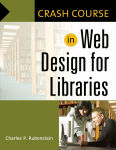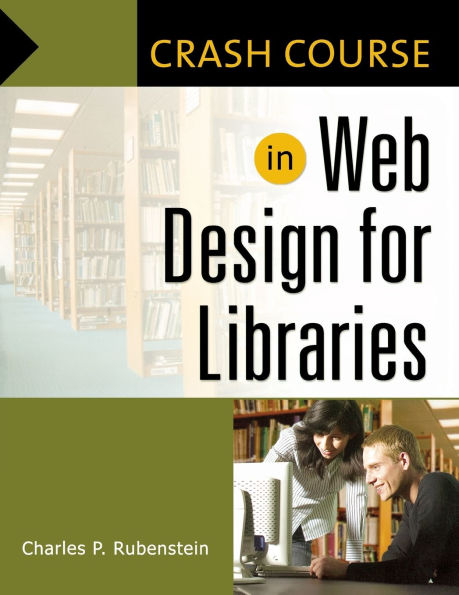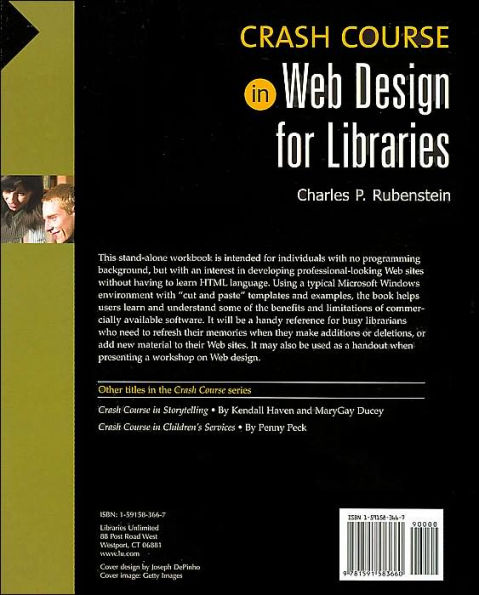Crash Course in Web Design for Libraries
This stand alone workbook is intended for individuals with an interest in developing professional-looking websites without having to learn HTML language. Using a typical Microsoft Windows environment with cut and paste templates and examples, the book helps users learn and understand some of the benefits and limitations of commercially available software. It will be a handy reference for busy librarians who need to refresh their memories when they make additions, deletions, or add new material to their websites. It may also be used as a handout when presenting a workshop on Web design.
If your library has little, if any, technical support, and you have little, if any programming background, this stand-alone workbook will help you create a simple yet professional-looking website. Using a typical Microsoft Windows environment with cut and paste templates and examples, you will learn to understand some of the benefits and limitations of using commercially available software tools. (http://www.redroselibrary.com/)
1101352134
If your library has little, if any, technical support, and you have little, if any programming background, this stand-alone workbook will help you create a simple yet professional-looking website. Using a typical Microsoft Windows environment with cut and paste templates and examples, you will learn to understand some of the benefits and limitations of using commercially available software tools. (http://www.redroselibrary.com/)
Crash Course in Web Design for Libraries
This stand alone workbook is intended for individuals with an interest in developing professional-looking websites without having to learn HTML language. Using a typical Microsoft Windows environment with cut and paste templates and examples, the book helps users learn and understand some of the benefits and limitations of commercially available software. It will be a handy reference for busy librarians who need to refresh their memories when they make additions, deletions, or add new material to their websites. It may also be used as a handout when presenting a workshop on Web design.
If your library has little, if any, technical support, and you have little, if any programming background, this stand-alone workbook will help you create a simple yet professional-looking website. Using a typical Microsoft Windows environment with cut and paste templates and examples, you will learn to understand some of the benefits and limitations of using commercially available software tools. (http://www.redroselibrary.com/)
If your library has little, if any, technical support, and you have little, if any programming background, this stand-alone workbook will help you create a simple yet professional-looking website. Using a typical Microsoft Windows environment with cut and paste templates and examples, you will learn to understand some of the benefits and limitations of using commercially available software tools. (http://www.redroselibrary.com/)
50.0
Out Of Stock
5
1

Crash Course in Web Design for Libraries
220
Crash Course in Web Design for Libraries
220
50.0
Out Of Stock

Product Details
| ISBN-13: | 9781591583660 |
|---|---|
| Publisher: | Bloomsbury Academic |
| Publication date: | 12/30/2006 |
| Series: | Crash Course |
| Edition description: | New Edition |
| Pages: | 220 |
| Product dimensions: | 8.50(w) x 11.00(h) x 0.46(d) |
About the Author
From the B&N Reads Blog