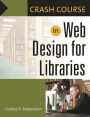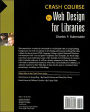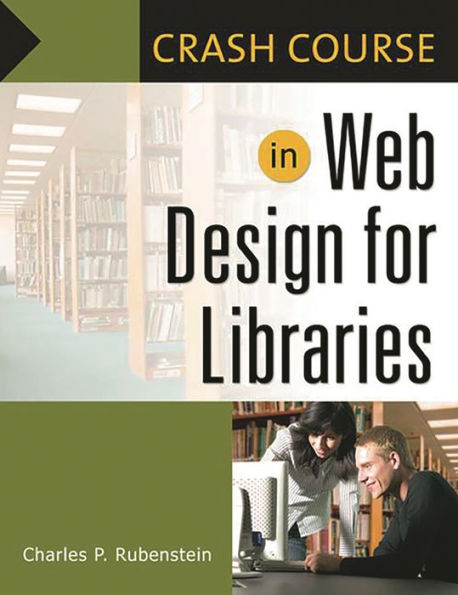5
1
9781591583660
$50.0

List of Illustrations xiii
Preface xvii
Quick Start in Web Design 1
Setting up a Web Site Shell Directory 2
Creating a Web Site 3
Using Microsoft's Word to Create Easy Web Pages 5
About File Sizes (Bytes) 5
HTML Page Structure 7
Using the HTML, Title, and Body Tags 7
Creating a Red Rose Newsletter Web Page 10
Adding the Preformat Tag 10
Adding the Paragraph Tag 11
Adding Center, Bold, and Underline Tags 13
Adding the Image Tag 14
Creating Structure with Table Tags 14
Recap of HTML Elements Used in Chapter 1 17
What's Next? 17
Hypertext Markup Language (HTML) 19
File-Naming Conventions 20
Uniform Resource Locators (URLs) 20
Web Browsers 21
Saving a Web Page from the Internet 24
Web Site Design 25
About Browsers and HTML Standards 27
Document Type Definitions (DTD) 27
Top Ten Library Home Page Links 28
Location and Hours of Operation 30
Library Staff and Board of Trustees Contact Information 30
Calendar of Events (Keep It Current!) 30
Your Library Newsletter 30
History of Your Library 31
List of Departments 31
Friends of the Library 31
Trips and Special Programs 31
FAQs 31
Webmaster Contact Information and Copyright 32
Web Page Graphics 32
What's Next? 33
The HTML Document and Header Information 35
HTML Tags, Elements, and Attributes 36
Well-Formed Markup Tags 37
Basic HTML File Structure 38
HTML Elements and Their Attributes 40
HTML Head Section 40
Document Header Information 41
Document Title Element 41
Your Web Site's Base URL 42
Default Fonts for Your Page 43
Defining Color Values 43
Describing Your Page with Metadata 44
Telling Search Engines "Don't Index This Page" 45
Setting a Freshness Date for Your Page 46
Don't Cache-Get Me the Latest Page 46
Redirecting Your Patrons to a New Web Site 46
Adding an ISBN 47
Your Page's Relationships to Other Documents 47
What's Next? 47
Displaying Text in Your HTML Document 49
Using Comments 50
The Body of Your HTML Document 51
Document Heading and Block Formatting Elements 55
Forcing Line Breaks 56
Making Text into Paragraphs 57
Horizontal Rules 57
Centering Text 59
Using the Preformat Element for Easy Text Display 59
Representing Quoted Text as a Block 60
Character Formatting 61
Displaying Text in Boldface 62
Italics 62
Changing Font Typefaces 63
It's All About the Fonts 64
Using Multiple Attributes in a Font Tag 67
Special Characters (Entities) 68
Text Format Tricks Enhance Your Web Page 69
What's Next? 70
Images and Linking to Other Web Pages 71
Graphics and Copyright 71
Clip Art Collections 72
Subscription and Fee-Based, Royalty-Free Clip Art 73
Graphic File Types 76
Lossy and Lossless Image Compression 76
Spicing up Your Web Page with Clip Art 76
Relative and Absolute File Addresses 77
Missing Images and the alt Attribute 78
Sizing Your Images and Multiplying Them 79
Boxing in Your Images 81
Adding White Space Around Your Images 82
Aligning Your Images and Text 83
Hyperlinking: Locally, Globally, and Internally 84
Hypertext and Hypergraphics: Linking to Images and Other Web Pages 84
Relative Links Within a Web Page: The Name Attribute 88
Opening a New Browser Window 88
Adding Your E-mail Address to Your Web Page 89
What's Next? 89
div, span, Style Sheets, and Floating Images 91
The div and span Elements 92
Cascading Style Sheets (CSS) 93
Adding Inline Style Attributes to HTML Elements 93
Using Border Attributes with Horizontal Rules 94
Internal or Embedded Cascading Style Sheets 96
Adding Style-One Page at a Time 97
Changing Multiple Defaults with Style on a Single Page 98
Defining Style Within Elements Using Classes 100
Fully Defined Element Class Method 100
Generic Class Method 101
Other Class Acts 102
Using External Style Sheet Files 103
Updating Our Red Rose Library Home Page 104
Styling Paragraph Indents and Margins 107
Background Images 108
Image Borders 110
Text Boxes and Borders 111
Dropped Caps 112
Floating Images for Newsletter Designs 114
Additional CSS Resources 115
What's Next? 116
Lists, Lists, and More Lists 117
Three Basic Lists 117
Unordered Lists 118
The List Item 118
Ordered Lists 119
Nesting Lists 120
Definition Lists 123
Creating Lists with Style 125
What's Next? 128
Tables and Their Creative Uses 129
Building a Table 129
Designing a Calendar 134
Adding Table Captions and Headings 135
Spanning Table Rows and Columns 137
Applying Tables to Red Rose Library Web Pages 139
Using Cascading Style Sheets to Create Tables 143
Style Sheet Table Element Equivalents 144
What's Next? 147
Forms for Patron Interactivity 149
Creating Web Forms 150
The Form Element 150
The Input Element 151
The Select Element 152
The Textarea Element 154
Adding Color to a Textarea Box Form 155
Action Button Types 156
Server-Side Processing: Making Forms Work with CGI 157
How the CGI Can Work for You 157
Online Surveys 159
Forms Processing Using Simple E-mail Techniques 160
Making It Work with JavaScript: Client-Side Processing 163
Using Forms Graphics in Calendar Pages 164
Sudoku Anyone? 166
What's Next? 166
Web Page Navigation, Image Mapping, Marquees, and Transitions 169
Web Page Navigation Techniques 170
Image Maps 173
Image Map Area Attributes 174
Adding Navigation to the Red Rose Library Page 178
Marquees 181
Web Page Transitions Using http-equiv Attributes 182
Using http-equiv="refresh" 182
Section 508 183
We Covered a Lot of Things, but Not Everything 184
Index 185
Crash Course in Web Design for Libraries available in Paperback
Crash Course in Web Design for Libraries
by Charles P. Rubenstein
Charles P. Rubenstein
- ISBN-10:
- 1591583667
- ISBN-13:
- 9781591583660
- Pub. Date:
- 12/30/2006
- Publisher:
- Bloomsbury Academic
- ISBN-10:
- 1591583667
- ISBN-13:
- 9781591583660
- Pub. Date:
- 12/30/2006
- Publisher:
- Bloomsbury Academic
Crash Course in Web Design for Libraries
by Charles P. Rubenstein
Charles P. Rubenstein
Paperback
Buy New
$50.00Buy Used
$50.00
-
-
SHIP THIS ITEM
Temporarily Out of Stock Online
Please check back later for updated availability.
-
50.0
In Stock
Overview
This stand alone workbook is intended for individuals with an interest in developing professional-looking websites without having to learn HTML language. Using a typical Microsoft Windows environment with cut and paste templates and examples, the book helps users learn and understand some of the benefits and limitations of commercially available software. It will be a handy reference for busy librarians who need to refresh their memories when they make additions, deletions, or add new material to their websites. It may also be used as a handout when presenting a workshop on Web design.
If your library has little, if any, technical support, and you have little, if any programming background, this stand-alone workbook will help you create a simple yet professional-looking website. Using a typical Microsoft Windows environment with cut and paste templates and examples, you will learn to understand some of the benefits and limitations of using commercially available software tools. (http://www.redroselibrary.com/)
If your library has little, if any, technical support, and you have little, if any programming background, this stand-alone workbook will help you create a simple yet professional-looking website. Using a typical Microsoft Windows environment with cut and paste templates and examples, you will learn to understand some of the benefits and limitations of using commercially available software tools. (http://www.redroselibrary.com/)

Product Details
| ISBN-13: | 9781591583660 |
|---|---|
| Publisher: | Bloomsbury Academic |
| Publication date: | 12/30/2006 |
| Series: | Crash Course |
| Edition description: | New Edition |
| Pages: | 220 |
| Product dimensions: | 8.50(w) x 11.00(h) x 0.46(d) |
About the Author
Charles P. Rubenstein is Professor of Information Science and Engineering at the Pratt Institute's Graduate School of Information and Library Science. Since 1996, he has developed Web sites for professional societies and educational entities. A distinguished lecturer for the IEEE Computer Society and the IEEE Engineering Management Society, he has presented tutorials in India, Canada, Puerto Rico, and the United States.
Table of Contents
List of Illustrations xiii
Preface xvii
Quick Start in Web Design 1
Setting up a Web Site Shell Directory 2
Creating a Web Site 3
Using Microsoft's Word to Create Easy Web Pages 5
About File Sizes (Bytes) 5
HTML Page Structure 7
Using the HTML, Title, and Body Tags 7
Creating a Red Rose Newsletter Web Page 10
Adding the Preformat Tag 10
Adding the Paragraph Tag 11
Adding Center, Bold, and Underline Tags 13
Adding the Image Tag 14
Creating Structure with Table Tags 14
Recap of HTML Elements Used in Chapter 1 17
What's Next? 17
Hypertext Markup Language (HTML) 19
File-Naming Conventions 20
Uniform Resource Locators (URLs) 20
Web Browsers 21
Saving a Web Page from the Internet 24
Web Site Design 25
About Browsers and HTML Standards 27
Document Type Definitions (DTD) 27
Top Ten Library Home Page Links 28
Location and Hours of Operation 30
Library Staff and Board of Trustees Contact Information 30
Calendar of Events (Keep It Current!) 30
Your Library Newsletter 30
History of Your Library 31
List of Departments 31
Friends of the Library 31
Trips and Special Programs 31
FAQs 31
Webmaster Contact Information and Copyright 32
Web Page Graphics 32
What's Next? 33
The HTML Document and Header Information 35
HTML Tags, Elements, and Attributes 36
Well-Formed Markup Tags 37
Basic HTML File Structure 38
HTML Elements and Their Attributes 40
HTML Head Section 40
Document Header Information 41
Document Title Element 41
Your Web Site's Base URL 42
Default Fonts for Your Page 43
Defining Color Values 43
Describing Your Page with Metadata 44
Telling Search Engines "Don't Index This Page" 45
Setting a Freshness Date for Your Page 46
Don't Cache-Get Me the Latest Page 46
Redirecting Your Patrons to a New Web Site 46
Adding an ISBN 47
Your Page's Relationships to Other Documents 47
What's Next? 47
Displaying Text in Your HTML Document 49
Using Comments 50
The Body of Your HTML Document 51
Document Heading and Block Formatting Elements 55
Forcing Line Breaks 56
Making Text into Paragraphs 57
Horizontal Rules 57
Centering Text 59
Using the Preformat Element for Easy Text Display 59
Representing Quoted Text as a Block 60
Character Formatting 61
Displaying Text in Boldface 62
Italics 62
Changing Font Typefaces 63
It's All About the Fonts 64
Using Multiple Attributes in a Font Tag 67
Special Characters (Entities) 68
Text Format Tricks Enhance Your Web Page 69
What's Next? 70
Images and Linking to Other Web Pages 71
Graphics and Copyright 71
Clip Art Collections 72
Subscription and Fee-Based, Royalty-Free Clip Art 73
Graphic File Types 76
Lossy and Lossless Image Compression 76
Spicing up Your Web Page with Clip Art 76
Relative and Absolute File Addresses 77
Missing Images and the alt Attribute 78
Sizing Your Images and Multiplying Them 79
Boxing in Your Images 81
Adding White Space Around Your Images 82
Aligning Your Images and Text 83
Hyperlinking: Locally, Globally, and Internally 84
Hypertext and Hypergraphics: Linking to Images and Other Web Pages 84
Relative Links Within a Web Page: The Name Attribute 88
Opening a New Browser Window 88
Adding Your E-mail Address to Your Web Page 89
What's Next? 89
div, span, Style Sheets, and Floating Images 91
The div and span Elements 92
Cascading Style Sheets (CSS) 93
Adding Inline Style Attributes to HTML Elements 93
Using Border Attributes with Horizontal Rules 94
Internal or Embedded Cascading Style Sheets 96
Adding Style-One Page at a Time 97
Changing Multiple Defaults with Style on a Single Page 98
Defining Style Within Elements Using Classes 100
Fully Defined Element Class Method 100
Generic Class Method 101
Other Class Acts 102
Using External Style Sheet Files 103
Updating Our Red Rose Library Home Page 104
Styling Paragraph Indents and Margins 107
Background Images 108
Image Borders 110
Text Boxes and Borders 111
Dropped Caps 112
Floating Images for Newsletter Designs 114
Additional CSS Resources 115
What's Next? 116
Lists, Lists, and More Lists 117
Three Basic Lists 117
Unordered Lists 118
The List Item 118
Ordered Lists 119
Nesting Lists 120
Definition Lists 123
Creating Lists with Style 125
What's Next? 128
Tables and Their Creative Uses 129
Building a Table 129
Designing a Calendar 134
Adding Table Captions and Headings 135
Spanning Table Rows and Columns 137
Applying Tables to Red Rose Library Web Pages 139
Using Cascading Style Sheets to Create Tables 143
Style Sheet Table Element Equivalents 144
What's Next? 147
Forms for Patron Interactivity 149
Creating Web Forms 150
The Form Element 150
The Input Element 151
The Select Element 152
The Textarea Element 154
Adding Color to a Textarea Box Form 155
Action Button Types 156
Server-Side Processing: Making Forms Work with CGI 157
How the CGI Can Work for You 157
Online Surveys 159
Forms Processing Using Simple E-mail Techniques 160
Making It Work with JavaScript: Client-Side Processing 163
Using Forms Graphics in Calendar Pages 164
Sudoku Anyone? 166
What's Next? 166
Web Page Navigation, Image Mapping, Marquees, and Transitions 169
Web Page Navigation Techniques 170
Image Maps 173
Image Map Area Attributes 174
Adding Navigation to the Red Rose Library Page 178
Marquees 181
Web Page Transitions Using http-equiv Attributes 182
Using http-equiv="refresh" 182
Section 508 183
We Covered a Lot of Things, but Not Everything 184
Index 185
From the B&N Reads Blog
Page 1 of