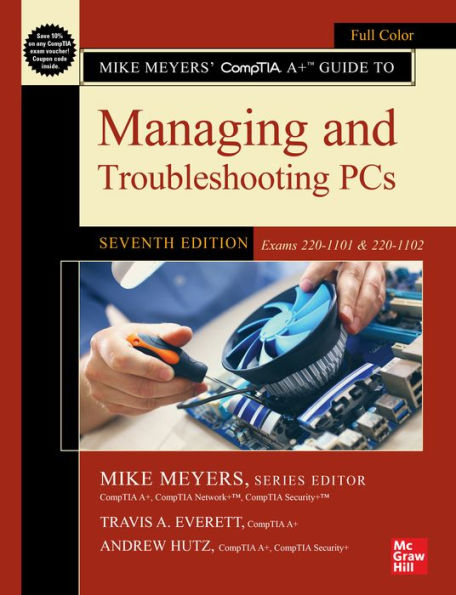
Mike Meyers' CompTIA A+ Guide to Managing and Troubleshooting PCs, Seventh Edition (Exams 220-1101 & 220-1102)
1312
Mike Meyers' CompTIA A+ Guide to Managing and Troubleshooting PCs, Seventh Edition (Exams 220-1101 & 220-1102)
1312eBook
Related collections and offers
Overview
Fully Updated, Essential Skills for a Successful IT Career
Created and edited by the leading authority on CompTIA A+ certification and training, this four-color guide will help you pass CompTIA A+ exams 220-1101 and 220-1102 and become a certified IT professional with proven expertise in hardware and software. Mike Meyers’ CompTIA A+™ Guide to Managing and Troubleshooting PCs, Seventh Edition offers complete coverage of the latest exam objectives. You’ll get on-the-job tips, end-of-chapter review questions, and hundreds of photographs and illustrations.
Learn how to:
- Work with CPUs, RAM, BIOS, motherboards, power supplies, and other personal computer components
- Install, configure, and maintain hard drives
- Manage input devices and removable media
- Set up, upgrade, and maintain Microsoft Windows
- Troubleshoot and fix computer problems
- Establish users and groups
- Set up video and multimedia cards
- Administer smartphones, tablets, and other mobile devices
- Set up wired and wireless networks
- Connect to the Internet
- Protect your personal computer and your network
- Install printers and other peripherals
- Implement virtualization and cloud-based technologies
- Understand safety and environmental issues
Online content includes:
- Practice exams for 220-1101 and 220-1102 with hundreds of questions
- One hour of free video training from Mike Meyers
- TotalSim simulations of performance-based questions
- A collection of Mike Meyers’ favorite freeware and shareware PC tools and utilities
Each chapter features:
- Learning objectives
- Photographs and illustrations
- Real-world examples
- Try This! and Cross Check exercises
- Key terms highlighted
- Tech Tips, Notes, and Warnings
- Exam Tips
- End-of-chapter quizzes and lab projects

Product Details
| ISBN-13: | 9781264714537 |
|---|---|
| Publisher: | McGraw Hill LLC |
| Publication date: | 11/11/2022 |
| Sold by: | Barnes & Noble |
| Format: | eBook |
| Pages: | 1312 |
| Sales rank: | 487,671 |
| File size: | 162 MB |
| Note: | This product may take a few minutes to download. |
About the Author
Travis A. Everett, CompTIA A+, is a software developer, writer, and editor. Travis holds an MFA in creative writing from Old Dominion University and was a contributing author to the Mike Meyers’ CompTIA A+ Certification Passport, Sixth Edition.
Andrew Hutz, CompTIA A+, CompTIA Security+, has ten years of writing experience in the IT industry. He writes the risk management and cybersecurity blog TGA Security, and is working toward a bachelor’s degree in software development and security.
Table of Contents
Introduction xxii
Instructor Materials xxxix
Chapter 1 Safety and Professionalism 1
1102 1
The Professional Tech 1
Professional Appearance and Attire 1
The Traits of a Tech 1
Effective Communication 4
Assertive Communication 4
Respectful Communication 5
Getting Answers 6
Expectations and Follow-Up 7
Be Prepared! 9
Electrostatic Discharge (ESD) 9
Antistatic Tools 9
Electromagnetic Interference (EMI) 11
Radio Frequency Interference (RFI) 11
Physical Tools 11
Personal Safety 12
1101 14
Troubleshooting Methodology 14
Chapter 1 Review 20
Chapter 2 The Visible Computer 26
Historical/Conceptual 27
The Computing Process 27
The Computing Parts 28
Stages 30
Why the Process Matters to Techs 30
Breaking It Down 31
1101 31
Computing Hardware 31
1102 34
Computing Software 34
Common Operating System Functions 35
User Interfaces 35
File Structures and Paths 42
The Tech Utility Launch Points 48
Chapter 2 Review 54
Chapter 3 CPUs 58
Historical/Conceptual 59
CPU Core Components 59
The Man in the Box 59
Registers 61
Clock 63
Back to the External Data Bus 66
Memory 66
Memory and RAM 67
Address Bus 68
1101 72
Modern CPUs 72
Developers 72
Technology 75
Selecting and Installing CPUs 83
Selecting a CPU 84
Installation Issues 85
Troubleshooting CPUs 91
Symptoms of Overheating 92
Catastrophic Failure 92
Beyond A+ 93
Hybrid Cores 93
Process Nodes 94
Chapter 3 Review 95
Chapter 4 RAM 100
Historical/Conceptual 101
Understanding DRAM 101
Organizing DRAM 102
Practical DRAM 103
DRAM Sticks 104
Consumer RAM 105
Types of RAM 105
SDRAM 106
DDR SDRAM 106
1101 107
DDR3 108
DDR4 108
DDR5 109
RAM Variations 110
Working with RAM 112
Do You Need More RAM? 112
Getting the Right RAM 117
Installing DIMMs 118
Installing SO-DIMMs in Laptops 118
Troubleshooting RAM 119
Chapter 4 Review 122
Chapter 5 Firmware 128
1101 129
We Need to Talk 129
Talking to the Keyboard 131
CMOS and the System Setup Utility 136
Touring the System Setup Utility 137
Noteworthy BIOS/UEFI Security Settings 143
Exiting and Saving BIOS/UEFI Settings 146
Power-On Self-Test (POST) 147
Before and During the Video Test: The Beep Codes 147
Text Errors 148
POST Cards 148
The Boot Process 148
Care and Feeding of BIOS/UEFI 150
Default/Optimized Settings 150
Clearing CMOS 150
Losing CMOS RTC Settings 151
Flashing the ROM 152
Chapter 5 Review 154
Chapter 6 Motherboards 160
Historical/Conceptual 161
How Motherboards Work 161
Form Factors 161
1101 163
Chipset 166
Standard Components 168
Additional Components 168
Expansion Bus 170
Structure and Function of the Expansion Bus 170
PCI 171
PCI Express 172
Installing Expansion Cards 173
Troubleshooting Expansion Cards 179
Upgrading and Installing Motherboards 181
Choosing the Motherboard and Case 181
Installing the Motherboard 184
Troubleshooting Motherboards 186
Symptoms 187
Techniques 187
Options 188
Chapter 6 Review 190
Chapter 7 Power Supplies 196
Historical/Conceptual 197
Understanding Electricity 197
1101 199
Powering the PC 199
Supplying AC 199
1102 203
1101 207
Supplying DC 207
Installing and Maintaining Power Supplies 215
Installing 215
Cooling 216
Troubleshooting Power Supplies 219
No Motherboard 219
When Power Supplies Die Slowly 220
Fuses and Fire 220
Redundant Power Supplies 221
Modular Power Supplies 221
Chapter 7 Review 222
Chapter 8 Mass Storage TEchnologies 228
Historical/Conceptual 229
How Hard Drives Work 229
Hard Drives 229
1101 229
Solid-State Drives 230
Connecting Mass Storage 234
PATA 234
SATA 235
eSATA and Other External Drives 237
Refining Mass Storage Communication 238
Protecting Data with RAID 239
RAID 241
Implementing RAID 242
Software Versus Hardware 242
Dedicated RAID Boxes 243
Installing Drives 244
Choosing Your Drive 244
Cabling SATA Drives 244
Connecting Solid-State Drives 246
BIOS Support: Configuring CMOS and Installing Drivers 246
Troubleshooting Hard Drive Installation 248
Chapter 8 Review 249
Chapter 9 Implementing Mass Storage 254
Historical/Conceptual 254
Hard Drive Partitions 255
1102 256
Master Boot Record 257
Dynamic Disks 258
GUID Partition Table 259
Other Partition Types 260
When to Partition 261
Partition Naming Problems 262
Hard Drive Formatting 263
File Systems in Windows 263
FAT32 263
NTFS 269
exFAT 271
File Systems in macOS 272
File Systems in Linux 272
The Partitioning, Formatting, and Pooling Process 272
Bootable Media 273
Partitioning and Formatting with the Installation Media 273
Disk Management 276
Formatting a Partition 288
Storage Spaces 288
Mamtaining and Troubleshooting Hard Drives 291
Maintenance 291
1101 295
Troubleshooting Hard Drive Implementation 295
Chapter 9 Review 300
Chapter 10 Essential Peripherals 308
1101 309
Supporting Common Ports 309
Serial Ports 309
USB Ports 309
Thunderbolt Ports 315
General Port Issues 316
Common Peripherals 317
Keyboards 317
Pointing Devices 320
Biometric Devices 321
Barcode Scanner/QR Scanner 322
Touchscreens 323
KVM Switches 324
Game Controllers and Joysticks 324
Digitizers 326
Multimedia Devices and Formats 327
Removable Storage Devices 333
Flash Memory 334
Optical Media 336
Chapter 10 Review 342
Chapter 11 Installing and Upgrading Operating Systems 348
1102 349
Windows Versions and Editions 349
What About Windows 11? 349
Windows 10 Home 350
Workgroups vs. Domains 350
Windows 10 Pro 352
Windows 10 Pro for Workstations/Windows 10 Enterprise 354
What Version of Windows Do I Have? 355
Installing and Upgrading Windows 355
Media Sources 355
Types of Installation 356
The OS Installation Process 359
Troubleshooting Installation Problems 367
Post-Installation Tasks 370
Windows Updates 370
Upgrading Drivers 370
Restoring User Data Files (If Applicable) 371
Installing Essential Software 371
Migrating and Retiring Systems 371
No Installation Is Perfect 373
Chapter 11 Review 374
Chapter 12 Working with Operating Systems 378
1102 379
Registry 379
Accessing the Registry 379
Registry Components 379
Talkin' Registry 381
Manual Registry Edits 382
Command-Line Registry Editing Tools 383
Your Basic Windows Toolset 383
System Configuration 383
Windows Settings 384
Control Panel 388
Processes, Applications, and Services Tools 394
Task Manager 394
Resource Monitor 400
Microsoft Management Console 402
macOS Preferences and Features 410
System Preferences 410
Apple ID 415
AirDrop 415
Spotlight 415
Keychain 416
FileVault 416
Chapter 12 Review 418
Chapter 13 Users, Groups, and Permissions 424
1102 425
Authentication with Users and Groups 425
Standard Accounts 425
Groups 426
Standard Account and Elevated Privileges 427
Configuring Users and Groups in Windows 427
Authentication Options 432
Authorization Through NTFS 434
NTFS Permissions 435
Inheritance 437
Permission Propagation 438
Techs and Permissions 439
Permissions in Linux and macOS 439
Sharing Resources Securely 441
Sharing Folders and Files 441
Locating Shared Folders 444
Protecting Data with Encryption 445
Beyond Sharing Resources 447
Security Policies 447
User Account Control 448
How UAC Works 450
UAC in Modern Windows 451
Chapter 13 Review 454
Chapter 14 Maintaining and Optimizing Operating Systems 460
1102 461
Maintaining Operating Systems 461
Patch Management 461
Scheduling Maintenance 463
Controlling Autostarting Software 464
Optimizing Operating Systems 466
Installing and Removing Software 466
Performance Options 476
Preparing for Problems 477
Backup and Recovery Options 477
Backup Testing 479
Backup Rotation Schemes 480
Backing Up Personal Data 481
System Restore in Windows 485
Beyond A+ 487
Third-Party Backup Tools 487
Chapter 14 Review 488
Chapter 15 Working with the Command-Line Interface 494
1102 495
Deciphering the Command-Line Interface 495
Shells 496
Accessing the Command-Line Interface in Windows 496
Accessing the Command-Line Interface in macOS and Linux 497
The Prompt 499
Closing the Terminal 500
Drives and Folders 500
Mastering Fundamental Commands 502
Structure: Syntax and Switches 502
Changing Directory Focus: The cd Command 505
Moving Between Drives 506
Making Directories: The md/mkdir Command 507
Removing Directories: The rd/rmdir Command 509
Running a Program in Windows 509
Running a Program in macOS and Linux 510
Working with Files 512
Reading Plaintext Files 513
Using Wildcards to Locate Files 513
Deleting Files 514
Copying and Moving Files 515
Pruning and Grafting Folder Trees 516
Assorted Windows Commands 518
Chkdsk (/f /r) 518
Format 519
Hostname 520
Winver 520
Gpupdate 520
Gpresult 520
Sfc 521
Shutdown 522
Keyboard Shortcuts 522
Assorted macOS and Linux Commands 522
See Running Processes: top and ps 523
Grep 525
Find 525
Package Managers: apt-get and yum 526
Nano 527
Dd 529
Df 530
Shutdown 530
Scripting 531
Script Types and Languages 531
Ask Not What You Can Do for Scripting 532
Here Be Dragons 534
Beyond A+ 535
Anatomy of a Script 535
Environment Variables 538
Chapter 15 Review 540
Chapter 16 Troubleshooting Operating Systems 548
1102 549
Common Windows Troubleshooting Procedures 549
Turning Things Off and Back On 549
System File Check 550
Uninstall/Reinstall/Update Applications 550
Resource Requirements 551
Recovering When Windows Breaks 551
Rebuild Windows Profiles 557
Troubleshooting Common Windows OS Symptoms 560
Blue Screen of Death 560
Sluggish Performance 560
Boot Problems 561
Frequent Shutdowns 562
Services Not Starting 563
Applications Crashing 565
Low Memory Warnings 565
USB Controller Resource Warnings 565
System Instability 566
No OS Found 567
Slow Profile Load 567
Time Drift 568
1101 569
Troubleshooting Problems Related to Motherboard, CPU, RAM, and Power 569
Power-On Self-Test 569
Proprietary Crash Screens 569
Black Screen 569
No Power 570
Sluggish Performance 571
Overheating 571
Burning Smell 572
Frequent Shutdowns 572
Application Crashes 573
Grinding Noise 573
Capacitor Swelling 573
Inaccurate System Date/Time 574
Chapter 16 Review 575
Chapter 17 Display Technologies 580
1101 581
Video Displays 581
Flat-Panel Displays 581
Projectors 583
Common Display Features 585
Display Adapters 588
Motherboard Slot 588
Graphics Processor 589
Video Memory 590
Integrated GPUs 590
Connector Types and Associated Cables 591
Installing and Configuring Video 591
Software 592
1102 593
Working with Drivers 600
1101 602
Troubleshooting Video 602
Troubleshooting Monitors 602
Troubleshooting Projectors 605
Troubleshooting Video Cards and Drivers 606
Beyond A+ 607
Evaluating Monitors 607
Resolution 608
PPI 609
Brightness 609
Viewing Angle 609
Response Rate 609
Refresh Rate 610
Contrast Ratio 610
Color Depth 610
Panel Technology 611
High Dynamic Range 611
Adaptive Sync 611
Additional Display Topics 612
MicroLED 612
eGPUs 612
Chapter 17 Review 614
Chapter 18 Essentials of Networking 622
1101 623
Roles Hosts Play in Networks 623
Networking Technologies 625
Frames and NICs 625
Ethernet 628
Ethernet with Twisted Pair 630
Ethernet with Alternative Connections 631
Implementing Ethernet 633
The Typical LAN 633
Structured Cabling 634
Going Wide 642
Chapter 18 Review 643
Chapter 19 Local Area Networking 648
1101/1102 649
Interconnecting Networks 649
Network Addressing with IPv4 650
Network Addressing with IPv6 652
Domain Name System 655
Entering Client IP Information 658
TCP vs. UDP 659
TCP/IP Settings 659
TCP/IP Tools 660
Configuring TCP/IP 663
Automatic Private IP Addressing 664
Installing and Configuring a Wired Network 664
Installing a NIC 665
Configuring IP Addressing 667
Connecting to a Switch 667
Network Organization and Access Control 668
Shared Resources 668
Organizing with Workgroups 669
Organizing with Domains 674
File Servers and Drive Mapping 679
Sharing Printers 680
Troubleshooting Networks 681
Repairing Physical Cabling 682
Fixing Common Problems 684
Chapter 19 Review 688
Chapter 20 Wireless Networking 694
Historical/Conceptual 694
Wireless Networking Components 694
1101 696
Wireless Networking Software 696
Wireless Infrastructure 698
1102 698
Wireless Networking Security 698
1101 700
Wireless Networking Standards and Regulations 700
IEEE 802.11-Based Wireless Networking 701
Optimizing Wi-Fi Coverage 704
Bluetooth 706
1102 708
Installing and Configuring Wireless Networking 708
Wi-Fi Configuration 708
Bluetooth Configuration and Troubleshooting 714
Troubleshooting Wi-Fi 715
Hardware Troubleshooting 716
Software Troubleshooting 716
Connectivity Troubleshooting 717
Configuration Troubleshooting 718
Chapter 20 Review 720
Chapter 21 The Internet 726
Historical/Conceptual 727
How the Internet Works 727
TCP/IP: The Common Language of the Internet 728
Internet Service Providers 728
Connection Concepts 729
1101 730
Connecting to the Internet 730
DSL 730
Cable 731
Fiber 731
Wi-Fi 732
WISP 733
Cellular 733
Satellite 734
Connection to the Internet 735
Using the Internet 739
Internet Application Protocols 739
1102 742
Browsing the Web 742
Communicating with Others 749
Remote Access 752
Sharing and Transferring Files 757
1101 758
Embedded Systems 758
Internet Troubleshooting 760
No Connectivity 761
Limited Connectivity 761
Local Connectivity 762
Slow Network Speeds 764
Latency and Jitter 764
Poor VoIP Call Quality 765
Chapter 21 Review 767
Chapter 22 Virtualization 774
1101 775
Hardware Virtualization 775
Client-Side Virtualization 776
Benefits of Virtualization 777
Purpose of Virtual Machines 779
Creating a Virtual Machine 781
Server-Side Virtualization 788
To the Cloud 788
The Service-Layer Cake 790
Ownership and Access 793
Cloud Characteristics 795
Desktop Virtualization 796
Chapter 22 Review 797
Chapter 23 Portable Computing 802
Historical/Conceptual 803
Portable Computing Devices 803
Taxonomy 803
1101 805
Input Devices 805
Display Types 807
Extending Portable Computers 808
Single-Function Ports 808
Networking Options 810
Portable-Specific Expansion Slots 811
Storage Card Slots 811
General-Purpose Ports 811
Managing and Maintaining Portable Computers 813
Batteries 813
Power Management 814
Cleaning 818
Heat 819
Protecting the Machine 819
Upgrading and Repairing Laptop Computers 822
Disassembly Process 822
Standard Upgrades 824
Hardware/Device Replacement 826
Troubleshooting Portable Computers 829
Power and Performance 829
Components 831
Chapter 23 Review 835
Chapter 24 Mobile Devices 842
1101 843
Mobile Computing Devices 843
Device Variants 843
Mobile Hardware Features 845
1102 848
Mobile Operating Systems 848
Development Models 848
Apple iOS and iPadOS 850
Google Android 851
Mobile OS Features 851
1101 855
Configuring a Mobile Device 855
Enhancing Hardware 855
Installing and Configuring Apps 858
Network Connectivity 860
Data 862
E-mail 863
Synchronization 865
Mobile Device Communication and Ports 868
Chapter 24 Review 873
Chapter 25 Maintaining and Securing Mobile Devices 878
1101/1102 879
Troubleshooting Mobile Device Issues 879
Troubleshooting Tools 879
Touchscreen and Display Issues 882
Apps Not Launching 885
Overheating 885
Update Failures 886
Slow Response 886
Battery Life 887
Swollen Battery 890
Random Reboots and Freezes 890
Cannot Broadcast to an External Monitor 891
No Sound from Speakers 891
Connectivity and Data Usage Issues 892
GPS and Location Services Problems 893
Encryption Problems 894
Securing Mobile Devices 894
BYOD Versus Corporate-Owned Devices 895
Profile Security Requirements 895
Preventing Physical Damage 897
Combating Malware 897
Dealing with Loss 898
Recovering from Theft 898
Securing Your Data 899
Mobile OS and Application Security Issues 902
Troubleshooting Tools 902
Risks, Symptoms, and Clues 904
Chapter 25 Review 910
Chapter 26 Printers and Multifunction Devices 918
1101 919
Printer and Multifunction Device Consumables 919
Printers 919
Scanners 930
Copy and Fax Components 934
Automatic Document Feeders 934
Connectivity 934
Physical Installation 936
The Laser Printing Process 936
Processing 936
Charging 938
Exposing 938
Developing 938
Transferring 939
Fusing 939
Cleaning 939
Installing a Multifunction Device 940
Setting Up Printers in Windows 940
1102 945
Configuring Print Settings 946
Optimizing Print Performance 947
Managing Public/Shared/Networked Devices 948
1101 949
Maintaining and Troubleshooting Printers 949
Maintaining and Troubleshooting General Issues 949
Maintaining and Troubleshooting Impact Printers 954
Maintaining and Troubleshooting Thermal Printers 955
Maintaining and Troubleshooting Inkjet Printers 956
Maintaining and Troubleshooting Laser Printers 958
Troubleshooting 3-D Printers 962
Chapter 26 Review 963
Chapter 27 Securing Computers 972
1102 973
Analyzing Threats and Vulnerabilities 973
Threats 973
Vulnerabilities 981
Security Concepts and Technologies 982
Physical Security 983
Logical Security 985
Network Security 993
Malicious Software 993
Malware Signs and Symptoms 997
Malware Prevention and Recovery 998
1101 1005
Firewalls 1005
Internet Appliances 1012
1102 1014
Authentication and Encryption 1014
Wireless Issues 1017
Chapter 27 Review 1018
Chapter 28 Operational Procedures 1026
1102 1027
Implementing Best Practices Associated with Documentation and Support Systems Information Management 1027
Asset Management 1027
Documentation for Policies, Procedures, Industry Standards, and Compliance 1030
Ticketing Systems 1033
Knowledge Base/Articles 1034
Change-Management Best Practices 1034
Documented Business Processes 1034
Change-Management Process 1035
Environmental Impacts and Local Environmental Controls 1038
Temperature, Humidity, and Ventilation 1039
Hazardous Materials 1040
Prohibited Content/ Activity and Privacy Licensing, and Policies 1041
Data Classification 1041
Regulated Data 1042
Compliance 1042
Licensing, End-User License Agreement, and Digital Rights Management 1043
Incident Response 1044
Beyond A+ 1046
Chapter 28 Review 1047
Appendix A Mapping to the CompTIA A+ Objectives 1052
220-1101 Exam Objectives 1052
220-1102 Exam Objectives 1067
Appendix B About the Online Content 1090
System Requirements 1090
Your Total Seminars Training Hub Account 1090
Privacy Notice 1090
Single User License Terms and Conditions 1091
TotalTester Online 1092
Pre-Assessment 1092
Playing the CompTIA A+ Introduction Video 1093
Mike's CompTIA A+ Video Training Sample 1093
TotalSims Sample for CompTIA A+ 1093
Mike's Cool Tools 1093
Technical Support 1093
Glossary 1094
Index 1139