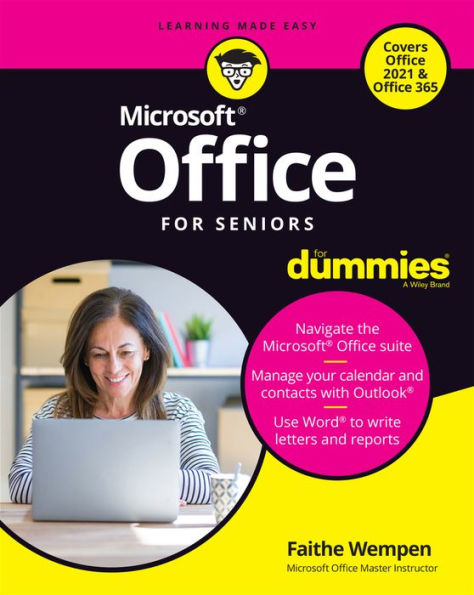Table of Contents
Introduction 1
About This Book 1
Foolish Assumptions 3
Icons Used in This Book 3
Beyond the Book 4
Where to Go from Here 4
Part 1 Getting Started with Office 5
Chapter 1 The Two-Dollar Tour 7
Start an Office Application 8
Start a New Document 9
Explore the Office Ribbon and Tabs 10
Understand the File Menu (Backstage View) 15
Create a Document 16
Type Text 17
Insert a Picture 19
Move Around in a Document 20
Select Content 22
Zoom In and Out 24
Change the View 25
Chapter 2 Exploring the Common Features of Office Applications 27
Edit Text 28
Move and Copy Content 29
Choose Fonts and Font Sizes 33
Apply Text Formatting 36
Use the Mini Toolbar 38
Work with Themes 39
Check Your Spelling and Grammar 43
Chapter 3 Opening, Saving, and Printing Files 49
Save Your Work 50
The Basic Save 50
Changing the Save Location 52
Choosing a File Type 57
Open a Previously Saved File 57
Change the File Listing View 59
Email Your Work to Others 60
Emailing a Link to a Document 61
Emailing a Copy of a Document 63
Share Your Work in Other Formats 65
Print Your Work 68
Recover Lost Work 70
Part 2 Word 73
Chapter 4 Composing Your Thoughts in Word 75
Examine the Word Interface 76
Move Around and Select Text 77
Choose Paper Size and Orientation 79
Set Margins 80
Select the Right Screen View 82
Align and Indent Paragraphs 84
Change Line Spacing 90
Create Bulleted and Numbered Lists 92
Chapter 5 Dressing Up Your Documents 95
Apply Styles and Style Sets 96
Insert Pictures 101
Size and Format a Picture 105
Position a Picture 106
Add a Page Border 108
Apply a Background Color to a Page 110
Create Tables 112
Format a Table 115
Chapter 6 Taking Word to the Next Level 117
Number the Pages 118
Use Headers and Footers 120
Insert Cover Pages and Other Building Blocks 123
Print an Envelope 125
Perform a Mail Merge 127
Insert the Date and Time 133
Part 3 Excel 135
Chapter 7 Creating Basic Spreadsheets in Excel 137
Understand Excel's Unique Features 138
Get Familiar with Spreadsheet Structure 140
Move the Cell Cursor 140
Select a Range 142
Type and Edit Cell Contents 145
Insert and Delete Rows, Columns, and Cells 147
Work with Worksheets 151
Chapter 8 Doing the Math: Formulas and Functions 155
Learn How Formulas Are Structured 156
Write Formulas That Reference Cells 156
Move and Copy Cell Content 157
Reference a Cell on Another Sheet 159
Understand Functions 160
Take a Tour of Some Basic Functions 163
Explore Financial Functions 165
Chapter 9 Creating Visual Interest with Formatting and Charts 169
Adjust Row Height and Column Width 170
Wrap Text in a Cell 172
Apply Gridlines or Borders 172
Apply Fill Color 176
Format Text in Cells 177
Format the Spreadsheet as a Whole 179
Create a Basic Chart 181
Identify the Parts of a Chart 183
Format a Chart 185
Chapter 10 Using Excel as a Database 189
Understand Databases 190
Prepare a List for a Mail Merge 190
Store Data in a Table 191
Sort a Table 193
Filter Data in a Table 196
Split a Column's Content 199
Merge the Contents of Columns 201
Part 4 Outlook 205
Chapter 11 Managing Email with Outlook 207
Set Up Outlook for the First Time 208
Set Up Additional Mail Accounts 209
Troubleshoot Mail Setup Problems 210
Take a Quick Tour of Outlook's Mail Feature 214
Choose a Ribbon Layout 216
Receive and Read Your Mail 216
View and Download Photos and Other Attachments 218
Reply to a Message 219
Forward a Message 221
Compose a Message 221
Attach a File to a Message 224
Avoid Frauds, Scams, and Viruses 226
Chapter 12 Managing the Details: Contacts, Notes, and Tasks 229
Store Contact Information 230
Edit and Delete Contacts 233
Choose How the Contacts List Appears 235
Use the Contacts List 235
Create Notes 238
Categorize Notes 240
Use Tasks and the To-Do List 243
Update the Status of a Task 246
Set a Task Reminder 247
Chapter 13 Your Busy Life: Using the Calendar 249
View Your Calendar 250
Create and Delete a Calendar Event 252
Set an Event to Recur 254
Configure Event Reminders 255
Add Holidays 257
Print a Hard Copy of Your Calendar 258
Part 5 Powerpoint 261
Chapter 14 Getting Started with PowerPoint 263
Explore the PowerPoint Interface 264
Work with PowerPoint Files 266
Understand PowerPoint Views 266
Create New Slides 268
Use Slide Placeholders 270
Turn Text AutoFit Off or On 271
Change Slide Layouts 273
Move or Resize Slide Content 274
Manually Place Text on a Slide 275
Navigate and Select Text 276
Select Content 277
Chapter 15 Dressing Up Your Presentations 279
Understand and Apply Themes and Variants 280
Change the Presentation Colors 281
Edit Slide Masters 283
Format Text Boxes and Placeholders 284
Insert Pictures 286
Create a Photo Album Presentation 290
Chapter 16 Adding Movement and Sound 293
Animate Objects on a Slide 294
Add Slide Transition Effects 301
Set Slides to Automatically Advance 302
Add a Musical Soundtrack 303
Chapter 17 Presenting the Show 305
Display a Slide Show On-Screen 306
Use the Slide Show Tools 308
Print Copies of a Presentation 311
Package a Presentation for Distribution 313
Make a Video of the Presentation 316
Part 6 Going Deeper with Office 319
Chapter 18 Integrating Office with Other Apps 321
Use Microsoft Money in Excel to Track Bank Accounts 322
Subscribe to a Google Calendar in Outlook 324
Import a Google Calendar Into Outlook 327
Access Gmail Contacts in Outlook 329
Integrating Office with iCloud 332
Share Content Between Google Apps and Office Apps 337
Include Online Videos in PowerPoint Presentations 339
Chapter 19 Customizing Office Applications 341
Customize the Quick Access Toolbar 342
Customize the Ribbon 346
Customize the Status Bar 349
Set Options in Word, Excel, and PowerPoint 351
Set Outlook Options 352
Chapter 20 Troubleshooting Common Problems 355
Recover Lost Work 356
Repair a Malfunctioning App 357
Fix Inconsistent Formatting in Word 360
Improve an Ugly Presentation in PowerPoint 363
Fix Formula Errors in Excel 364
Pick the Right Function in Excel 365
Minimize Document File Size 367
Move Outlook Data Files to Another PC 368
Index 373