SharePoint 2010 boasts a variety of incredible new features that will challenge even the most experienced administrator who is upgrading from SharePoint 2007. Written by a team of SharePoint experts, this book places a takes aim at showing you how to make these new features work right for you.
Offering an in-depth look at SharePoint 2010, the authors focus on how SharePoint functionality has changed from its earliest version to its newest, and they provide you with detailed coverage of all the new features and capabilities.
- Presents in-depth coverage of the new features and functions of SharePoint 2010
- Demonstrates installation, configuration, and upgrading existing SharePoint 2007 servers
- Discusses architecture and capacity planning, securing and managing site content, and integrating Office clients
- Details the protocol for handling monitoring, creating backups, and executing disaster recovery
- Addresses shared service applications, navigation and governance, and business intelligence and reporting services
Professional SharePoint 2010 presents a solid understanding of the functionality that SharePoint 2010 provides, which will allow you to see what it can do for you.
SharePoint 2010 boasts a variety of incredible new features that will challenge even the most experienced administrator who is upgrading from SharePoint 2007. Written by a team of SharePoint experts, this book places a takes aim at showing you how to make these new features work right for you.
Offering an in-depth look at SharePoint 2010, the authors focus on how SharePoint functionality has changed from its earliest version to its newest, and they provide you with detailed coverage of all the new features and capabilities.
- Presents in-depth coverage of the new features and functions of SharePoint 2010
- Demonstrates installation, configuration, and upgrading existing SharePoint 2007 servers
- Discusses architecture and capacity planning, securing and managing site content, and integrating Office clients
- Details the protocol for handling monitoring, creating backups, and executing disaster recovery
- Addresses shared service applications, navigation and governance, and business intelligence and reporting services
Professional SharePoint 2010 presents a solid understanding of the functionality that SharePoint 2010 provides, which will allow you to see what it can do for you.
Professional SharePoint 2010 Administration
848
Professional SharePoint 2010 Administration
848eBook
Available on Compatible NOOK devices, the free NOOK App and in My Digital Library.
Related collections and offers
Overview
SharePoint 2010 boasts a variety of incredible new features that will challenge even the most experienced administrator who is upgrading from SharePoint 2007. Written by a team of SharePoint experts, this book places a takes aim at showing you how to make these new features work right for you.
Offering an in-depth look at SharePoint 2010, the authors focus on how SharePoint functionality has changed from its earliest version to its newest, and they provide you with detailed coverage of all the new features and capabilities.
- Presents in-depth coverage of the new features and functions of SharePoint 2010
- Demonstrates installation, configuration, and upgrading existing SharePoint 2007 servers
- Discusses architecture and capacity planning, securing and managing site content, and integrating Office clients
- Details the protocol for handling monitoring, creating backups, and executing disaster recovery
- Addresses shared service applications, navigation and governance, and business intelligence and reporting services
Professional SharePoint 2010 presents a solid understanding of the functionality that SharePoint 2010 provides, which will allow you to see what it can do for you.

Product Details
| ISBN-13: | 9780470912379 |
|---|---|
| Publisher: | Wiley |
| Publication date: | 06/15/2010 |
| Sold by: | JOHN WILEY & SONS |
| Format: | eBook |
| Pages: | 848 |
| File size: | 47 MB |
| Note: | This product may take a few minutes to download. |
About the Author
Shane Young is a Microsoft SharePoint MVP, SharePoint instructor, and frequent speaker at Microsoft Tech Ed and other SharePoint Conferences.
Steve Caravajal, Ph.D., is a Collaboration Architect for Microsoft, frequent speaker, and trainer.
Read an Excerpt
Professional SharePoint 2010 Administration
By Todd Klindt Shane Young Steve Caravajal
John Wiley & Sons
Copyright © 2010 John Wiley & Sons, LtdAll right reserved.
ISBN: 978-0-470-53333-8
Chapter One
What's New in SharePoint 2010
WHAT'S IN THIS CHAPTER?
* New installation and upgrade features
* Changes to Central Administration
* The impact of the Ribbon
It's been said before, but these are exciting times. We don't yet have the flying cars we were promised years ago, but we have SharePoint 2010. Seems like a fair trade. When flying cars do come around, I'm sure they'll be complicated to use at first. SharePoint 2010 is the same; it's a little complicated under the hood. Consider this book your mechanic's guide. The next several hundred pages will cover the deep technical details that SharePoint administrators will need to get SharePoint 2010 up and running and purring like a kitten.
This chapter serves as a jumping-off point. It covers some of the bigger changes that SharePoint 2010 has to offer. It's a teaser to really get you excited about SharePoint 2010, from the administrator's point of view. Once your appetite is whetted, you can read up on these topics in more detail in later chapters, which provide the nitty-gritty details of SharePoint 2010's functionality. There's a lot to get excited about, so we'd better dig in.
INSTALLATION
Of course, before you can see any of the great new things that SharePoint 2010 can do, you have to install it. This section covers what's new in the SharePoint 2010 installation process.
System Requirements
Before you can install SharePoint 2010, make sure you meet all of the system requirements. The minimum requirements for installing SharePoint 2010 are a 64-bit operating system running either Windows Server 2008 with SP2 or later or Window Server 2008 R2. The OS will need at least .NET 3.5 with SP1 installed as well. On the database back end, SharePoint 2010 requires SQL Server 2005 with SP2 or later or SQL Server 2008. SQL must be 64-bit also.
There is no 32-bit version of SharePoint 2010, not even for demonstration environments. It's all 64-bit now. Fortunately, any hardware on which you would install SharePoint 2010 these days is 64-bit capable. The 32-bit environment is comfortable, like an old pair of shoes, but now is a great time to move to 64-bit if you haven't already. In addition to being necessary to run SharePoint 2010, it also brings a lot of benefits like better CPU utilization and support for RAM over 4GB. Once you start using SharePoint 2010, you'll see why that last point is very important. 4GB is the bare minimum of RAM necessary to make SharePoint 2010 bearable to use, and 6GB is a better starting point.
Installation options
After the hardware and software is squared away it's time to start installing some SharePoint bits. The installer has gotten a facelift and boasts a number of improvements. The process is kicked off with the friendly splash screen shown in Figure 1-1.
Along with installing the SharePoint 2010 software, the splash screen has links to other activities. The first group of links is documentation to help prepare for the install. This includes guidance on hardware requirements as well as install and upgrade guides. You might be tempted to skip them, since you already have this book. However, these links are dynamic, so they will always have the latest information. We're flattered you bought the book, but you should read those guides anyway.
The second section of links installs both the SharePoint 2010 bits themselves and any software prerequisites your system needs. The prerequisite installer is a really great tool and a welcome addition to the install process. It will not only download the current version of any software SharePoint 2010 relies on, but also install and correctly configure IIS and other components on your server. It supports both an unattended mode and installing the prerequisites for a local location, removing the need to get them from the Internet.
The second link in this section starts the setup for SharePoint 2010. The install process itself isn't very different from the SharePoint 2007 install process we all know and love. It supports the standard guided GUI install as well as the same scripted install options that SharePoint 2007 did. You can script the installation of the bits by passing the setup process a Config.xml file with all your settings. You can then script the configuration of SharePoint 2010 with PowerShell.
While installing SharePoint 2010 is very similar to installing SharePoint 2007, there are a couple of new twists. First, the install requires a farm passphrase. Just like it sounds, this passphrase is needed to add or remove a server from a farm. This passphrase is then used as the basis for encryption between farm members. SharePoint 2007 used the install account for some of this functionality, but problems arose if the user who installed SharePoint wasn't available later. The passphrase addresses that issue.
In addition, the installer now checks for a couple of Group Policy Objects (GPOs) before it installs. For example, there is a GPO that can be used to block SharePoint installations. This enables a company to control the proliferation of SharePoint farms in its environment. The installer checks this GPO to verify that it's OK to install. If it is, then the install checks for the presence of another GPO that assigns SharePoint servers to a specific Organization Unit (OU). This enables a common set of settings for all of your SharePoint 2010 servers, and makes it easy for administrators to keep track of all the SharePoint farms in their environment. Chapter 4 covers installation in greater depth.
Upgrade and Patching Options
Not everyone will be new to SharePoint. Many people have poured a lot of sweat and blood into SharePoint 2007 farms. These farms are the backbones of their organizations. In order for SharePoint 2010 to make it into these organizations, the upgrade path will have to be clear and without a lot of roadblocks. Fortunately, Microsoft also invested a lot into the upgrade experience. They're understandably proud of SharePoint 2010 and have gone to great lengths to ensure that everyone can install it.
The first glimpse we had of the SharePoint 2010 experience showed up in SP2 for SharePoint 2007. SP2 included a new STSADM operation, preupgradecheck. This operation interrogated your SharePoint 2007 databases and alerted you to any potential roadblocks on your upgrade to SharePoint 2010. It reports on the following key components of your farm:
* Servers and amount of content
* Search configuration
* Features
* Solutions
* Site definitions
* Alternate access mappings
* Language packs
It will also alert you to the following potential issues:
* Large lists
* Orphaned data
* Views and content types that use CAML
* Databases with modified schemas
The results of the upgrade check are saved to an XML file and an easy to read .HTM file. The check is read-only, and it can be run multiple times as you clean up issues it discovers.
Not to be outdone, SharePoint 2010 offers the same functionality, at least at the content database level. The PowerShell cmdlet Test-SPContentDatabase will interrogate both SharePoint 2007 and SharePoint 2010 content databases and determine whether they can be upgraded and added to a SharePoint 2010 farm. Like its older brother preupgradecheck, Test-SPContentDatabase does not make any changes to your databases, so you can run it without fear on your production environments.
Upgrade Methods
There are two upgrade methods for upgrading from SharePoint 2007 to SharePoint 2010: in-place and database attach. The in-place upgrade is just what it sounds like; it upgrades your SharePoint 2007 to SharePoint 2010 on your existing hardware. With the second option, you can attach backups of SharePoint 2007 content databases to a SharePoint 2010 web application and they will be upgraded automatically.
It may seem like the upgrade options are limited, but the true power lies in the details. Many downtime mitigation techniques are available that enable use of either of the two upgrade methods with limited downtime for end users.
The first downtime mitigation feature, support for read-only content databases, made its premiere in SharePoint 2007 SP2. This feature allows read-only copies of SharePoint 2007 content databases to be rendered while the actual databases are being upgraded. SharePoint will recognize that the database is read-only and will remove all UI elements that allow users to add or edit content. SharePoint 2010 also supports upgrading multiple databases simultaneously. This reduces upgrade time as long as the hardware, mainly the SQL servers, can handle the I/O needed to do the upgrades.
If that isn't enough to keep the users happy, there is a second option. SharePoint 2010 supports redirecting traffic to an existing SharePoint 2007 farm during upgrade. This enables users to continue to use the same URL, but they are given a client-side 302 redirect until the content is available on SharePoint 2010.
Another feature that will make users happy is Visual Upgrade. Visual Upgrade allows sites upgraded to SharePoint 2010 to use the SharePoint 2007 master page and CSS. By default, upgraded sites will maintain the familiar SharePoint 2007 look and feel. A site administrator can view the site with the SharePoint 2010 interface before finalizing its upgrade. This enables time both for training and for fixing any pages that will not upgrade gracefully.
As if that weren't enough, the logging experience is also better. Each individual upgrade event generates its own log file, which makes it easy to keep track of what happened. There is also an error-only log. This greatly reduces the amount of work it takes to determine what went wrong, in the unlikely event of an upgrade failure.
Patching
You can't talk about upgrading without also considering patching, which is like a mini upgrade. Not to be outdone by the improvements to the upgrade process, the patching process has gotten some love in SharePoint 2010 as well. To give the SharePoint administrator some flexibility in applying patches, the patches can be laid down during business hours, but the corresponding database upgrades can be put off until a time when the downtime is less obtrusive. SharePoint 2010 is also more tolerant of rolling out patches to the members of a farm. While you won't want to leave your SharePoint out of sync for days on end, things will run better in the long run if you leave them that way for a few hours to apply the patches.
Regarding upgrades, Microsoft documentation sometimes uses the shorthand V2V for "Version to Version." In that vein, patching is similarly referred to as B2B, or "Build to Build."
How will you know if your SharePoint servers need patching, or your databases updating? Another new addition to SharePoint 2010, Health Rules, will alert you to these situations. Finally, the patching team has taken steps to reduce the number of reboots needed when patches are installed. If at all possible, processes will be stopped to allow files to be updated. While we are unlikely to reach a point when SharePoint doesn't need to be patched, at least the process isn't very painful. To find out more about upgrading and patching SharePoint 2010, turn to Chapter 5 where it is covered in stunning detail.
CENTRAL ADMINISTRATION
All these administrative improvements to SharePoint 2010 would be worthless if you couldn't find the knobs and levers needed to make them work. Therefore, a lot of attention was also given to Central Administration. Much like the improvements made to the IIS 7 Manager, Central Administration is now more flat and wide, instead of deep. As you can see in Figure 1-2, instead of having two tabs across the top like it did in SharePoint 2007, Central Administration now has links to the most common tasks on the front page, and eight links on the left if you need to find tasks that aren't exposed on the front page. This provides two immediate benefits; it makes things easier to find and it results in fewer mouse clicks to accomplish tasks.
To make this design workable, Central Administration has also embraced the Office Ribbon. Once you drill down to the object you want to work on, the Ribbon shows up on the top of the page with all the options for that object. Figure 1-3 shows the Ribbon in action.
This enables SharePoint to pack more administrative punch into each page in Central Administration. As mentioned earlier, this makes links easier to find and requires fewer clicks to find the tasks you want to accomplish. Another benefit is that you spend less time clicking from page to page to accomplish tasks.
On the front page of Central Administration is a heading for each of the eight main areas of administration, mirroring the areas in the left navigation pane. Under each of these headings are some of the common links inside each one. For instance, under the Backup and Restore heading is a link to perform a site collection backup (refer to Figure 1-2). If the task you're looking for isn't on the front page, click the heading, either on the front page or on the left navigation pane, to see all of the options. Clicking Backup and Restore takes you to a page that shows all of the backup and recovery options provided with SharePoint 2010 out of the box. The other sections behave the same way. The front page of Central Administration provides the general topics, while the full complement of specific options are available when you click the heading link.
SERVICE APPLICATIONS
Another exciting addition to SharePoint is Service Applications. If you have used MOSS 2007, then you may be familiar with its Shared Service Provider (SSP) architecture. The SSP was a central service that shared common resources with one or many web applications. This enabled SharePoint to do one crawl, for instance, but provide the search functionality to all the web applications in the farm without duplicating effort. The SharePoint 2007 SSP was an all-or-nothing affair. Your web app could only be associated with a single SSP, consuming all SSP services; and it was difficult, if not impossible, to delegate authority over different parts of the SSP.
Service Applications represent the evolution of the SSP. The SSP model had some pretty common pain points, which the change to Service Applications addresses. In SharePoint 2010, all the Service Applications are separate. Examples of Service Applications include Search, Profile Import, Business Data Catalog and Managed Metadata. This means they can be turned on and off as needed, enabling you to pick and choose only the ones you are actually using. This saves resources and reduces the attack vector. Service Applications can also be given their own permissions. This enables you to give one user the capability to manage Search without that user being able to do anything with the Managed Metadata Service.
Central Administration is security trimmed, so Service Application administrators will only see the Service Applications to which they have access. As an added bonus, Service Applications are available in all versions of the product. Windows SharePoint Services 3.0 did not have SSPs. They were only in the Search Server and MOSS SKUs of SharePoint 2007. In SharePoint 2010, all versions of the product benefit from Service Applications, though different versions will have different Service Applications available.
Chapter 7 covers Service Applications thoroughly. Jump on over there to see which Service Applications come with SharePoint 2010 and how to configure and manage them.
WINDOWS IDENTITY FOUNDATION AND CLAIMS
It's a complicated world we live in. We all have to access many different websites, and in most cases each one requires a different username and password. What's worse is there is no way for them to know about each other and keep your information synchronized. If only there was a way to use one identity over many resources, or a way for many authentication sources to be used in one SharePoint farm. Good news; now there is.
SharePoint 2010 supports claims-based authentication, which is a powerful and flexible authentication model. Claims-based authentication works with a variety of identity systems, such as Active Directory, LDAP directories, and even LiveID. The glue that holds this all together is a product set known as Windows Identity Foundation, which enables users to have identities in different repositories and use them simultaneously to access different resources in SharePoint.
(Continues...)
Excerpted from Professional SharePoint 2010 Administration by Todd Klindt Shane Young Steve Caravajal Copyright © 2010 by John Wiley & Sons, Ltd. Excerpted by permission of John Wiley & Sons. All rights reserved. No part of this excerpt may be reproduced or reprinted without permission in writing from the publisher.
Excerpts are provided by Dial-A-Book Inc. solely for the personal use of visitors to this web site.
Table of Contents
Foreword xxxiIntroduction xxxiii
Chapter 1: What’s New in SharePoint 2010 1
Installation 1
System Requirements 1
Installation Options 2
Upgrade and Patching Options 3
Central Administration 5
Service Applications 7
Windows Identity Foundation and Claims 8
Health and Monitoring 8
Health Analyzer 9
Timer Jobs 10
Reporting 10
Managing SharePoint 2010 with Windows PowerShell 10
Managed Accounts 11
Recovering from Disaster 11
The New and Improved User Experience 12
Summary 13
Chapter 2: The New and Improved User Experience 15
Browser Support 16
Changes to the SharePoint 2010 User Interface 17
Creating a Site 20
Lists and Libraries in SharePoint 2010 21
Creating Lists and Libraries 22
Working with Lists 22
Working with Libraries 26
Columns = Metadata 29
Creating Views 32
Working with SharePoint Pages 39
Exploring Edit Mode 40
Working with Web Parts 45
Using Site Templates in SharePoint 2010 48
Multilingual User Interface 51
Installation and Configuration of SharePoint 2010 Language Packs 51
Using the Multilingual User Interface 52
Summary 58
Chapter 3: Architecture and Capacity Planning 59
What’s in a Name? 60
SharePoint Foundation 60
SharePoint Server 2010 61
Search Server 2010 62
Fast Search Server 2010 63
SharePoint Online 63
Other Servers 64
Windows Server 64
Windows Vista and 7 66
SQL Server 66
E‐mail Servers 66
Hardware Requirements 68
Web Servers 69
Application Servers 70
SQL Servers 71
Mixing and Matching Servers 72
Other Hardware Notes 75
Virtualization 76
Terminology 76
Controlling Deployments 80
Blocking Rogue Deployments 80
Registering SharePoint Servers in Active Directory 80
HTTP Throttling 80
Large List Throttling 81
Summary 83
Chapter 4: Installing and Configuring SharePoint 2010 85
The Prerequisites Installer 86
Running Setup.exe 88
Choosing Your Installation Type 89
Using the SharePoint 2010 Wizards 95
Configuration Wizard 96
Central Administration Wizard 99
Central Administration Post-Setup Configuration 101
Outgoing E-Mail 101
Secure Store Service 101
Configuring a Search Schedule 101
Monitoring Drive Space 102
Other Thinking Points 102
Step-by-Step Install 102
The Environment 103
The Install 103
Creating Something Users Can Use 108
Creating a New Managed Account 109
Creating a Web Application 109
Creating a Site Collection 111
Add Users 112
Summary 112
Chapter 5: Upgrading from SharePoint 2007 to SharePoint 2010 113
Upgrade Considerations 113
What Can You Upgrade? 114
Unsupported Scenarios 116
Upgrade Best Practices 117
In-Place Upgrade 117
Planning Your In-Place Upgrade 117
Performing the In-Place Upgrade 119
In-Place Upgrade Improvements 126
Database Attach 128
Hybrid Upgrades 132
Database Attach with AAM Redirect 133
Other Upgrade Options 134
Visual Upgrade 134
Mitigating Downtime with Read-Only Databases 137
Patching SharePoint 2010 138
Summary 140
Chapter 6: Using the New Central Administration 141
A Quick Overview of the New Central Administration Interface 141
First Things First 143
The Farm Configuration Wizard 144
Managed Accounts 144
Central Administration Categories 146
Application Management 146
System Settings 150
Monitoring 152
Backup and Restore 155
Security 156
Upgrade and Migration 159
General Application Settings 160
Configuration Wizards 166
Summary 166
Chapter 7: Understanding the Service Application Architecture 167
Farewell to the Shared Services Provider 168
Service Application Fundamentals 170
The Connection Structure 170
Connecting across Farms 175
Service Applications As a Framework 176
Service Application Administration 177
Creating a New Instance of a Service Application 177
Using the Ribbon to Manage Service Applications 179
Managing Service Application Groups 182
Multi-Tenancy in SharePoint 2010 188
Segmentation of Data and Processing 188
Creating a Site Subscription 190
Multi-Tenant Use Cases 191
Partitioning in the Enterprise 191
Summary 193
Chapter 8: Securing and Managing Site Content 195
Reviewing the Terminology 196
Administration Hierarchy in SharePoint 2010 197
Server or Server Farm Administrators 197
Service Application Administrators 199
Site Collection Administrators 199
Site Administration 201
Administration Beneath the Site Level 201
Understanding Permissions 201
Permission Levels 205
Creating a New Permission Level Based on an Existing Permission Level 208
Creating a Permission Level from Scratch 209
Editing an Existing Permission Level 210
Deleting a Permission Level 211
Security Groups 211
SharePoint Security Groups 212
Active Directory Groups 218
SharePoint Security Groups versus Active Directory Groups 218
Special Groups and Authentication Options 218
Granting Permissions 220
Granting Access to a Top-Level Site 220
Breaking Inheritance and Granting User Access 222
Editing User Access 223
Managing Access Requests 223
Web Application Policy 224
Summary 225
Chapter 9: Claims-Based Authentication 227
Claims-Based Identity 227
User Access Challenge 228
User Information Storage Challenge 228
Solution 228
Using Claims Identity for Authentication 229
SharePoint Authentication Options 231
Classic Mode 231
Claims-Based 232
Creating Claims-Based Web Applications 232
Configuring CBA with Windows Authentication 232
Configuring Anonymous Access 235
Converting to CBA from CMA 237
Configuring Forms-Based Authentication 238
Summary 246
Chapter 10: Administering SharePoint 2010 with Windows PowerShell 247
Introduction to Windows PowerShell 248
Microsoft SharePoint 2010 Management Shell and Other Hosts 248
Microsoft SharePoint 2010 Management Shell 248
Using Other Windows PowerShell Hosts 249
Commands 252
Cmdlets 252
Functions 252
Scripts 253
Native Commands 253
Basic PowerShell 253
Listing the SharePoint Commands 254
PowerShell Help 255
PowerShell Variables 255
PowerShell Pipeline 258
Controlling Output 259
Using SharePoint Commands 261
Working with the Farm 261
Retrieving Farm Configuration Information 264
Working with Web Applications 264
Working with Site Collections 268
Working with Webs 273
Working with Objects below the Web Level 275
Disposing of SharePoint Variables 279
Summary 281
Chapter 11: Managing Navigation and Understanding Governance 283
Navigation 284
Understanding the Different Types of Navigation 284
Bread Crumbs 285
Portal Site Connection 286
Tree View 286
Team Site Navigation 287
Publishing Site Navigation 291
Workspace Navigation 293
Next Steps 293
SharePoint Governance 294
What Is Governance? 294
Getting Started with Governance 294
Governance Team 295
Defining Policies and Procedures 296
Infrastructure 298
Information Architecture 298
Development and Customization 299
Support and Availability 300
Selling the Need for Governance 300
Summary 301
Chapter 12: Configuring SharePoint 2010 for High Availability Backups 303
Determining Your Business Requirements 303
Content Recovery 305
About SQL Server Snapshots 306
Content Storage Overview 306
The Recycle Bin 306
Versioning 310
Exporting and Importing Sites, Lists, and Libraries 312
Backing Up and Restoring Site Collections 318
Restoring Content with Unattached Content Database Data Recovery 321
Disaster Recovery 324
Backup and Restore for Disaster Recovery 325
Backing Up and Restoring Content Databases 326
Backing Up and Restoring Service Applications 334
Backing Up and Restoring a Farm 335
Backing Up and Restoring Configuration Settings 337
Warm Standby Solutions 340
High Availability 341
Load Balancing 341
SQL Server Database Mirroring 341
Failover Clustering 344
Read-Only Mode 344
HTTP Request Monitoring and Throttling 345
Gradual Site Delete 347
Summary 348
Chapter 13: Using Features and Solution Packages 349
Using SharePoint 2010 Features 350
Defining Scope 350
Activating and Deactivating Features 351
Managing Features 351
Creating a Feature 356
Solutions 359
Managing Farm Solutions 359
Managing Sandbox Solutions 365
Creating Solutions 365
Summary 369
Chapter 14: Configuring and Managing Enterprise Search 371
The Different Versions of Search 372
SharePoint Foundation Search 372
Setting Up Foundation Search 373
Search Results 375
User Interface Features 377
Site Search Administration 377
SharePoint Server and Search Server 378
Search Server versus SharePoint Server 378
Configuration and Scale 379
Adding a Server to the Search Topology 381
Scaling Up with Crawl Databases 384
The Search UI 390
Search Administration 395
Other Search Features 406
FAST Search 408
Thumbnails 409
Scrolling Preview 409
Similar Results 409
User Context 409
Visual Best Bets 409
Promote/Demote Documents 410
Summary 410
Chapter 15: Monitoring SharePoint 2010 411
Unified Logging Service 411
Trace Logs 412
Correlation IDs 417
Developer Dashboard 419
Logging Database 420
Health Analyzer 431
Timer Jobs 436
Summary 443
Chapter 16: Managed Metadata Service Applications 445
Advantages of the Managed Metadata Service 446
New Managed Metadata Service Features 446
Column Types 447
Content Types 447
Filtering 448
Getting Started with the Managed Metadata Service 448
The Service Applications Architecture 448
Configuring Managed Metadata Services 448
Connecting to a Web Application 452
Managed Metadata Services 452
Getting Started with Managed Metadata 452
Using Managed Metadata in Sites 456
Column-Specific Term Sets 459
Key Usability Features 459
Metadata Navigation 461
Content Types 463
Creating and Publishing Content Types 465
Summary 469
Chapter 17: Social Computing and SharePoint 2010 471
The User Profile Service Application 472
User Profiles and Properties 472
Synchronization 477
Organizations 479
Audiences 479
Tags and Notes 484
Tagging 484
The Note Board 486
Tag Profiles 487
My Sites 488
Setting Up My Sites 488
My Sites User Experience 493
Wikis and Blogs 501
Wikis 501
Blogs 502
Ratings 505
Turning on Ratings 505
The Ratings Timer Job 505
Outlook 2010 Social Connector 506
People Search 507
People Search Configuration 507
Performing a People Search 507
The People Search Results Page 508
Summary 509
Chapter 18: Integrating the Office 2010 Clients with SharePoint 2010 511
Office 2010 Application Commonalities 512
Connecting to SharePoint from within Microsoft Office 2010 Applications 512
Connecting to Office 2010 from SharePoint 2010 517
Integrating SharePoint 2010 with Word 2010 519
Summary 549
Chapter 19: The Office Web Applications 551
OWA Overview 551
Web Technology Utilized by OWA 552
Accessibility Features 553
Architecture 554
Deployment 554
Installing SharePoint 2010 Server and Preparing for OWA 555
Summary 584
Chapter 20: PerformancePoint Services and Business Intelligence 585
PPS Features and Terminology 586
PPS Installation and Configuration 587
PerformancePoint Service Application and Proxy 588
Secure Store Service Application and Proxy 594
Summary 616
Chapter 21: New Content Management Capabilities in SharePoint 2010 617
Managed Metadata 618
SharePoint 2010 Metadata Service and Enterprise Content Types 618
Establishing the “Right” Metadata 619
Document Sets 621
Configuring and Creating Document Sets 622
Customizing the Document Set 628
Document ID Service and IDs 629
Configuring the Document ID Service 630
Content Organizer 635
Configuring the Content Organizer 635
Summary 646
Chapter 22: Working with SharePoint Designer 2010 647
Who Should Use SharePoint Designer? 648
Introduction to SharePoint Designer 2010 649
Requirements for Using SPD 2010 649
Overview of the New UX 650
Bread Crumbs, Tabs, and Navigation 653
The File Tab 654
Checking and Changing the Current User 654
Restricting Access to SharePoint Designer 655
What Can You Do with SharePoint Designer 2010? 658
Data Sources 658
Views and Forms 664
Workflows 670
Branding 677
Summary 681
Chapter 23: Branding SharePoint 2010 683
What Is Branding? 683
Understanding Your Requirements 684
SharePoint Versions and Publishing 684
Creating a Publishing Site Collection 685
Summary 721
Chapter 24: Business Connectivity Services in SharePoint 2010 723
Capability Overview 724
Architecture 726
Service Applications 726
Summary 744
Chapter 25: Building Workflows in SharePoint 2010 745
Why Use Workflow? 746
Windows Workflow Foundation 746
Workflow Basics 747
Terminology 747
Workflow Association Types 748
Summary 767
Index 769
