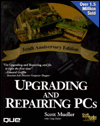
Paperback(ANN)
-
SHIP THIS ITEMTemporarily Out of Stock Online
-
PICK UP IN STORECheck Availability at Nearby Stores
Available within 2 business hours
Related collections and offers
Overview
1. Completely revised approach: This edition has a new philosophy and organization based around Intel processor families, chipsets, and motherboards instead of the old IBM PC family approach
2. New Chapters: Totally new chapters on
-- Printer upgrades, repairs, and maintenance
-- File systems and data recovery
3. Restructured coverage of storage, I/O, and buses: Magnetic drive technologies are treated in a more integrated and cohesive fashion as well as other storage technologies. I/O and bus technologies has been reorganized to better address current new I/O and bus types such as PCI, AGP, and USB
4. Scott's focus on core chapters: Scott is doubling his efforts on the processor, motherboard, and memory coverage to add more current details. There are over 100 pages of new coverage on these core topics alone!
5. New CD-ROMs with features listed below. Updated and expanded glossary. Better coverage of hardware/OS dependencies and diagnostics.

Product Details
| ISBN-13: | 9780789716361 |
|---|---|
| Publisher: | Que |
| Publication date: | 08/01/1998 |
| Edition description: | ANN |
| Pages: | 1531 |
| Product dimensions: | 7.70(w) x 9.39(h) x 3.23(d) |
Read an Excerpt
From Chapter 2: PC Components, Features, and System Design
System Components
...A modern PC is both simple and complicated. It is simple in the sense that over the years many of the components used to construct a system have become integrated with other components into fewer and fewer actual parts. It is complicated in the sense that each part in a modern system performs many more functions than the same types of parts in older systems.
In this section, we briefly examine all the components in a modern PC system. Each of these components will be expanded on in later chapters.
Here are the components needed to assemble a basic modern PC system:
- Motherboard
- Processor
- Memory (RAM)
- Case (chassis)
- Power supply
- Floppy drive
- Hard disk
- CD-ROM drive
- Keyboard
- Mouse
- Video card
- Monitor (display)
- Sound card
- Speakers
The motherboard is the core of the system. It really is the PC, everything else is connected to it, and it controls everything in the system. Motherboards are available in several different shapes or form factors. The motherboard usually contains the following individual components:
- Processor socket (or slot)
- Processor voltage regulators
- Motherboard chipset
- Level 2 cache
- Memory SIMM or DIMM sockets
- Bus slots
- ROM BIOS
- Clock/CMOS battery
- Super I/O chip
Processor
The processor is often thought of as the "engine" of the computer. A sophisticated piece of miniaturized electronics with millions of transistors, the processor (often called the CPU or Central Processing Unit) is like the conductor in an orchestra. The processor reads program instructions (commands) from memory that tell it what it needs to do to accomplish the work that the user wants, and then executes them. The processor has the distinction of being one of the most expensive parts of most computers, even though it is also one of the smallest parts.
Microprocessors are covered in detail in Chapter 3, "Microprocessor Types and Specifications."
Memory (RAM)
The system memory is often called RAM for Random Access Memory. This is the primary memory that holds all the programs and data the processor is using at a given time. RAM requires power to maintain storage, so when you turn off the computer everything in RAM is cleared, and when you turn it back on the memory must be reloaded with programs for the processor to run. The initial programs for the processor come from a special type of memory called ROM (Read Only Memory), which cannot normally be erased. This contains instructions to get the system to load an operating system and other programs from one of the disk drives into the main memory so that the system can be running normally and perform useful work. Newer operating systems allow several programs to run at one time, with each program or data file loaded using some of the memory. Generally, the more memory your system has, the more programs you can run simultaneously.
Memory is normally purchased and installed in a modern system in SIMM (Single Inline Memory Module) or DIMM (Dual Inline Memory Module) form. Formerly very expensive, more recently memory prices have dropped, significantly reducing the cost of memory as compared to other parts of the system. Even so, the cost of the recommended amount of memory for a given system is usually equal or greater than that of the motherboard.
Memory is covered in detail in Chapter 5, "Memory."
Case (Chassis)
The box or outer shell that houses most of the computer, the case is one of the least emphasized and most overlooked parts of the PC. Although it may seem only cosmetic, the case actually performs several important functions for your PC, including protection for the system components, directing cooling airflow, and allowing installation of and access to the system components. The case often includes a matching power supply, and must also be designed with the form factor of the motherboard and other system components in mind.
The case is covered in detail in Chapter 6, "Power Supply and Case."
Power Supply
The power supply is what feeds electrical power to every single part in the PC. As such it has a very important job, yet it is one of the least glamorous parts of the system, so it receives little attention. Unfortunately, this often means it is one of the components that is most skimped on when constructing a system. The main function of the supply is to convert the 110v AC wall current into the 3.3v, 5v, and l2fv power that the system requires for operation.
The power supply is covered in detail in Chapter 6.
Floppy Disk Drive
Floppy disks are the smallest and slowest form of offline storage. Floppy disks provide a simple, convenient way to transfer information, install new software, and back up small amounts of files. With the advent of CD-ROM discs as the primary method of installing or loading new software in a system, the floppy drive component is not as important as it was years ago. Even so, virtually all PCs made in the last 10 years use a standard 3 1/2 inch, 1.44M capacity floppy drive. Recently some advancements have created floppy drives with up to 120 M or more of storage, but these have yet to fully catch on as a standard PC component.
Floppy disk drives are covered in detail in Chapter 12, "Magnetic Storage."
Hard Disk Drive
The hard disk is the primary archival storage memory for the system. It is used to contain copies of all programs and data not currently active in main memory. A hard drive is so named because it consists of spinning platters of aluminum or ceramic that are coated with a magnetic media. The platters come in various sizes, and by the density, size, and number of platters, hard drives can be created with many different storage capacities. Most desktop systems today use drives with 3 1/2-inch platters, while most laptop or notebook computers use 2 1/2-inch platter drives.
Hard disk drives are also covered in detail in Chapter 12.
CD-ROM Drive
CD-ROM stands for Compact Disk-Read Only Memory. As the name implies, CD-ROM drives use small discs, identical to the ones that hold music, to hold computer information. Also as the name implies, they are a read-only medium. You can read information from them but not write to them (except for some special exceptions). CD-ROMs are currently the most popular way that computer companies distribute applications and games, and are ideal for multimedia information such as videos, music, and large graphics files.
CD-ROM drives are covered in detail in Chapter 13, "Optical Storage."
Keyboard
The keyboard is the main input device for most computers. It is used to input text or enter commands into the PC. Keyboards are pretty much standard affairs these days, although they can vary greatly in quality and some may have additional features.
Keyboards are covered in detail in Chapter 7, "Input Devices."
Mouse
Until the invention of the Graphical User Interface (GUI), the keyboard was the only way that most people input information into their PCs. The mouse is used in graphical environments to let users provide simple 'point and click' instructions to the computer. The main advantage of a mouse over the keyboard is simplicity. There are many operations that are much easier to perform with a mouse than a keyboard (such as picking an item on a screen or choosing from a list of options).
The mouse is covered in detail in Chapter 7.
Video Card
The video card controls the information you see on the monitor. All video cards have four basic parts-a video chip or chipset, Video RAM, a DAC (Digital to Analog Converter), and a BIOS. The video chip is what actually controls the information on the screen by writing data to the video RAM. The DAC reads the video RAM and converts the digital data there into analog signals to drive the monitor. The BIOS holds the primary video driver that allows the display to function during boot time and at a DOS prompt in basic text mode. More enhanced drivers are then usually loaded from disk to enable advanced video modes for Windows or applications software.
Video cards are covered in detail in Chapter 8, "Video Hardware."
Monitor (Display)
The monitor is a specialized, high-resolution screen, similar to a high-quality television. The video card sends the contents of its video memory out to your monitor normally at a rate of 60 or more times per second. The actual display screen is made up of red, green, and blue dots that are illuminated by an electron beam from behind. The video card DAC chip controls the sweep of the electron beam, which then controls what dots are lit up and how bright they are, which then determines the picture you see on the screen.
Monitors are covered in detail in Chapter 8...
Table of Contents
- Chapter 1 - Personal Computer Background
-
- Chapter 2 - PC Components, Features, and System Design
-
- Chapter 20 - IBM Personal Computer Family Hardware
-
- Appendix A - Vendor List
-
-
Interviews
On Wednesday, March 24th, barnesandnoble.com welcomed Scott Mueller to discuss UPGRADING AND REPAIRING PCS.
Moderator: Welcome Scott Mueller! We are so pleased you could join us online this afternoon to discuss your Tenth Revised Edition of UPGRADING AND REPAIRING PCS. We have lots of questions in the queue for you. Do you have any opening comments?
Scott Mueller: Only to say thanks to all those who have read my books in the past and who, through their comments and feedback, have helped the book evolve!
Roland from Charlottesville, VA: I recently read an article comparing the pros and cons of cable modems vs. DSL connections. DSL performance tended to always beat out cable in this test, but they stated that DSL was NOT networkable. However, in another article it was stated that DSL could be networked. I plan on networking several computers in my home and want to share the internet connection. Which solution is truly networkable and best-suited for shared access?
Scott Mueller: This would depend most on the specific DSL or cable implementation -- in other words, some may offer shareable connections while others may not. You should contact the specific suppliers in your area to see what they offer. Consider yourself lucky if you have a choice between DSL or cable; most people don't have either available in their area (myself included)!
Scott Reed from Seattle: I am planning on upgrading my computer's motherboard and CPU. I was thinking about getting one of the new Intel Celeron CPUs like the 366 or 400. Is a slot 1 motherboard or a socket 370 motherboard better? My main concerns are performance and "future proofing" my upgrade.
Scott Mueller: The slot 1 motherboard would be by far the better choice. With a simple $10 adapter, you can also use any PGA370 socketed chip as well. For the most future upgradeability, insure that the board you choose uses the 440BX chipset. In that case, it would be able to accept any Intel processor from the Celeron to the Pentium II or III.
Dale from Williamsburg: I would like to set up a video camera connection between my mom and me so we can see each other while we talk. How would I do this, and what would you recommend buying for my computer? We each have computers that were bought in the last year and are pretty up-to-date. We also both have internet connections.
Scott Mueller: Companies like 3COM and others sell what are called "webcams." These consist of simple cameras which you connect to your PC and include software which allows you to communicate visually over the internet. Most of the major computer retailers such as CompUSA, CDW, PC Connection, etc. will have these.
Mark from New York: What can you tell me about getting USB peripherals to run properly on Windows 95? USB support on Windows 95 seems sketchy, and many articles I read tell me to upgrade to Windows 98, which I don't want to do for a variety of reasons. I want to upgrade my speakers to USB speakers. I have a Dell 300 Mhz Pentium II that is about 14 months old.
Scott Mueller: The simple answer is Win95 does not support USB. A more complicated answer would be that if you have Windows 95 or 95a (Service Pack 1), then you cannot use USB. However, if you have OEM Service Release 2 (OSR2, often called Win95B), then you can install the USB drivers, which you would get from the same vendor as the OSR2. Since OSR2 was officially sold only with new systems, that would most likely be your system vendor. If you have OSR2.1 (sometimes called 95C), then you already have the USB drivers included. Since OSR2 or 2.1 are not sold retail, for most people it is easier to tell them to get Win98 if they want USB support.
Brady from Arlington: I have a Pentium 450 with 64 MB of RAM. I would like to replace my CD-ROM drive with a DVD drive so I can rent and watch DVD movies on my computer monitor. Will this work? What do I need to buy to do this? I heard about software and hardware DVD MPEG decoding -- which one is better?
Scott Mueller: The minimum you need is a DVD drive and MPEG software. Since you have a fast processor, you should be able to see the video clearly and smoothly. The better solution is to get a board that does MPEG-2 decoding along with the drive. This connects to your existing video card and allows for full MPEG-2 decompression in hardware, freeing up your CPU for other tasks. I normally recommend the Creative Labs DVD kits, as they include everything you need when doing an upgrade.
Kate from Philadelphia: I want to buy a 56K modem for my computer. I currently use a 28.8 modem. Is an internal or external modem better, and what type of modem should I get?
Scott Mueller: I prefer external modems myself, because they normally have LEDs which allow me to see the status of the connection including transmit/receive functions, etc. Internal modems are usually less expensive, though, and certainly take up less desk space! Whatever you get, be sure it conforms to the new V.90 standard for 56K communications.
Brady from Arlington: My main interest in upgrading my computer is to play games. Is a faster processor or high-end video card more important (I currently have a Pentium 90 with 64 MB of RAM and a 2 MB ATI Graphics Expression video card). Or should I get both -- or a new computer?
Scott Mueller: A faster processor will certainly help, but with many of the newer games, a faster or more capable video card might be a better idea, as long as your system supports AGP video that is. If your system only supports PCI video, then your choices are more limited.
John from the East Village: Hello Mr. Mueller. I have a Windows98 OS, and two video cards: one AGP and one PCI. I understand that Win98 supports 2 cards/monitors, but I can't seem to get it to recognize both at the same time! They work individually.... Any suggestions? Thanks.
Scott Mueller: Most systems will recognize the PCI board as the primary display, and the AGP as the secondary. If multiple displays [function] is not working for you, I would first suspect a driver problem or interrupt conflict. Make sure you have the latest drivers for each of your cards, and make sure that if they are using an interrupt, they are not using the same as any other device. I would contact the video card manufacturers for more information, as not all boards or drivers work in multiple display mode.
Pac87@aol.com from NJ: What, in your opinion, is the best PC one can buy today? By best I am asking best for the money that is also upgrade-friendly. Thanks!
Scott Mueller: I hate to name names, because my opinions frequently change, but the bottom line is that I don't think you can go wrong with the bigger mail order companies like Dell, Gateway, Micron, and others. Those three specifically build virtually identical systems with Intel motherboards and processors, a variety of drives, video cards, etc. They will basically build you a system to your specifications, and since they use ATX motherboards in their tower systems, they will be upgradeable in the future with other motherboards, drives, cards, etc.
Michelle from Illinois: Can you upgrade a 386 to a 486, and do computers lose value rapidly as new models arrive?
Scott Mueller: You can upgrade anything to anything if you throw enough money or parts at it. The bigger question is would it be worth it, and the answer is most likely no. This is because to do what you ask would require changing the motherboard, processor, and most likely the memory as well. In your case, I would sell the existing system as-is (or donate it to charity), and start over with something along the lines of a Celeron or Pentium II/III. Computers certainly do lose value rapidly. The notebook I am typing this on I purchased new for $7400 just over two years ago, and it is worth about $500 today. At the time I bought it, it was the best system on the market, having a Pentium 166 with a 2G hard drive and 32MB of RAM. I am in the process of replacing it with a PII 366 notebook with a 14G hard drive and 128MB of RAM, which cost $4800 new last week!
Dionne B. from Charlotte, NC: What is overclocking? My friend did this to his computer's processor and said I should do it. Do you recommend it?
Scott Mueller: Overclocking is defined as running a component (usually the processor) at a speed higher than it is rated for. Because Intel, AMD, and others often conservatively rate their parts, it is often possible to run them at much higher speeds than they have marked on the chip. Do I recommend this? Well, you are talking to a hot rodder at heart; I modify everything I get my hands on, especially cars, motorcycles, and computers. I do overclock many of my own systems, but as a rule I do not recommend it for company or business-use systems. If you are talking about your own personal machine and you have your data backed up, then what do you have to lose?
Mark from Delaware: Currently I attach a SCSI zip drive to my computer with a SCSI card. In the future will these types of add-on devices, like scanners, etc. need SCSI cards, or will they use something else? I have heard about Firewire and USB as options.
Scott Mueller: SCSI has been around for a long time (since '86) and will not be going away in the near future. USB is nowhere near the speed of SCSI, so for most devices it would not be considered a replacement. Firewire (also called i-Link) is an interface that may replace SCSI in the future. Still, the number of Firewire devices is slim, and we don't yet have full support in the operating system. I understand that Windows 2000 will have Firewire support, so in a couple of years there should be many more Firewire-connected peripherals to choose from.
Emily Marshall from Arlington: My husband's birthday is coming up, and I want to get him a new sound card for his computer. He has a Pentium 400 I think. What would you recommend? He likes to listen to music through his speakers while he works. I was also thinking of getting a subwoofer. Currently he has two small speakers.
Scott Mueller: When recommending sound cards, I almost always come back to Creative Labs, the SoundBlaster people. They have a wide selection of different types of cards to choose from, some are complete kits including speakers and everything you need, while they also sell the cards alone. There are a lot of other choices out there, but they make a wide variety of cards to choose from.
Amanda from San Francisco: What are your predictions for the Y2K dilemma? What can we expect? How should we prepare? How much chaos will it bring?
Scott Mueller: I am going to wake up on January 1st and expect it to be a day much like any other. I'm not worried in the least. I'm predicting a major case of depression in the industry when that day comes; I think it will be a major let-down as far as excitement goes. It's kind of like depression people get the day after Christmas. All that planning, preparation, and then suddenly it's over.
Sarah from Baltimore, MD: How would I output what is on my computer screen to the TV. I have a really large TV and a small computer screen. Can I upgrade my computer so I can put it in my living room and surf the web on my TV. Is there a remote control I would need? I don't want to buy a WebTV Unit but want to use my existing computer.
Scott Mueller: There are VGA to TV converters available or you can get a video card that has both outputs. Be aware that the TV will not handle higher resolutions well, especially for text.
Aaron from New York: Would you please explain the licenses enabled on the new Pentium chips and what that means for us consumers.
Scott Mueller: I think you are referring to the serial number embedded in the chip. I really don't think this is much of a problem, although some are afraid software will be able to read the ID and track what systems are using the software or are visiting the site. Intel says you are able to turn off the ID feature, but some claim that there are software tricks to read the ID anyway. It was mainly designed as a way for Intel to track their chips and for companies to be able to perform asset management, tracking their systems internally.
Ned from Athens, OH: Give us some predictions! What will be some of the best technological advancements in the next few years?
Scott Mueller: I don't like to predict, but it is easy to say that computers will continue becoming cheaper, faster, and more powerful over the next few years. OK that's a cop out, but I bet it's true. Seriously, I think DVD RAM will become prevalent, replacing the CD-ROM and DVD-ROM drives we use today. 800MHz RDRAM will replace the 100MHz SDRAM we use today, and we'll see processors of over 1GHz on the desktop in the year 2001-2002 .
Janet from Chicago: I look at the iMac cases and love their colors and style. Where can I find an ATX case for my PC that is something other than black or beige?
Scott Mueller: Many years ago there was at least one company who would custom paint PC cases, monitors, etc. I don't remember who they were, but with a few cans of paint and a brush I think you could make a very interesting-looking PC yourself! Just remember to paint the cases with the boards and drives removed, as paint wouldn't do them any good.
Moderator: Thank you, Scott Mueller, for spending some time online with us. Do you have any closing comments for your online audience today?
Scott Mueller: Thanks for all of your questions. They were very interesting! If you get a chance, be sure to check out the latest tenth anniversary edition of my book; it will help answer many more questions that you might have. Thanks again.