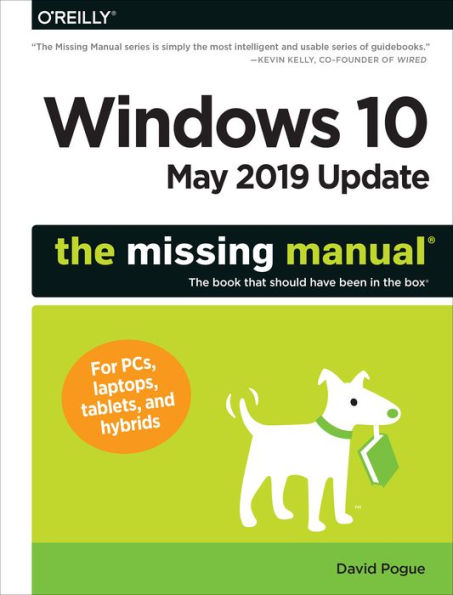Table of Contents
The Missing Credits xiii
Introduction 1
A Short History of Windows 10 1
If You've Used Windows 10 Before 1
If You're Used to Windows 8 5
If You're Used to Windows 7 7
The Editions of Windows 10-and S Mode 8
The Very Basics 9
About This Book 13
Part 1 The Windows Desktop
Chapter 1 Desktop & Start Menu 19
The Lock Screen 19
The Sign-In Screen 20
The Desktop 22
Meet the Start Menu 22
Start Menu: The Places List 23
Start Menu: The Apps List 26
Start Menu: The Tiles 30
Shutting Down 37
Navigating the Start Menu by Keyboard 39
The Secret Power Users' Menu 39
Chapter 2 File Explorer, Taskbar & Action Center 41
Universal Window Controls 41
Window Management 44
The Ribbon 52
The File Explorer Address Bar 58
Optional Window Panes 61
Tags, Metadata, and Properties 67
Window Views 69
Sorting, Grouping, and Filtering 73
Taskbar 2.0 76
Jump Lists 83
The System Tray (Notification Area) 86
Getting the Taskbar Out of Your Hair 89
Taskbar Toolbars 91
Notifications 91
The Action Center 96
Chapter 3 Organizing & Finding Your Files 101
The Power of Search 101
The Search Index 106
File Explorer Window Searches 108
Customizing Search 114
The Folders of Windows 10 117
Selecting Icons 121
Life with Icons 123
Shortcut Icons 129
Copying and Moving Folders and Tries 132
The Recycle Bin 136
OneDrive 140
Compressing Files and Folders 145
Burning CDs and DVDs from the Desktop 149
ISO Disk Images 149
Chapter 4 Redesigning the Desktop 151
Background, Colors, Themes, and Fonts 151
Screen Savers 164
Turning Off the New Look 166
Monitor Settings 167
Multiple Monitors 171
Virtual Screens 173
Projecting to Your PC 175
Chapter 5 Cortana, Your Voice Assistant 179
Setting Up Cortana 180
How to Use Cortana 182
What to Say to Cortana 183
Skills: Fitbit, Domino's, Nest 195
Cortana's Personality 196
The Notebook 200
Part 2 The Programs of Windows 10
Chapter 6 Programs & Documents 205
Opening Programs 205
The Two Kinds of Apps 206
The App Switcher: Alt+Tab 208
Task View and Timeline: +Tab 209
Exiting Programs 212
When Programs Die: The Task Manager 213
Saving Documents 216
Closing Documents 219
The Open Dialog Box 219
Moving Data Between Documents 221
Speech Recognition and Dictation 224
Filename Extensions and File Associations 225
Choosing Your Default Apps 231
Installing New Apps 232
Uninstalling Software 235
Program Compatibility Mode 236
Pick Up Where You Left Off 238
Continue on PC 239
Windows Sandbox 239
Chapter 7 Settings & Control Panel 241
The Settings App 241
System 243
Devices 247
Phone 251
Network & Internet 252
Personalization 253
Apps 253
Accounts 255
Time & Language 255
Gaming 256
Ease of Access 256
Search 261
Cortana 261
Privacy 262
Update & Security 262
The Control Panel 264
The Control Panel, Applet by Applet 267
Chapter 8 The Windows Starter Apps 283
The New, Unified Design of Apps 283
3D Viewer 285
Alarms & Clock 286
Calculator 288
Calendar 289
Camera 296
Connect 298
Feedback Hub 299
Game Bar 299
Get Help 302
Groove Music 303
Mail 307
Maps 307
Messaging 313
Microsoft Edge 313
Microsoft Solitaire Collection 314
Microsoft Store 314
Microsoft Wi-Fi 314
Mixed Reality Portal 315
Mobile Plans 315
Movies & TV 315
Office 317
OneDrive 317
OneNote 317
Paint 3D 318
People 323
Photos 328
Settings 338
Skype 338
Snips Sketch 338
Sticky Notes 342
Tips 343
Video Editor 343
Voice Recorder 344
Weather 345
Windows Accessories 347
Windows Administrative Tools 355
Windows Ease of Access 356
Windows PowerShell 358
Windows Security 359
Windows System 359
Xbox 361
Your Phone 364
Part 3 Windows Online
Chapter 9 The Edge Browser 365
The Start Page 366
The Address/Search Bar 368
Tabbed Browsing 371
Favorites (Bookmarks) 374
History List 376
Mark Up Your Web Pages 377
Cortana Meets Edge 379
Edge as PDF (and Ebook) Reader 381
Tips for Better Surfing 383
Chapter 10 Mail 389
Setting Up 389
The Amazing Expand-O-Window 391
Checking Email 393
What to Do with a Message 394
Settings Fun 402
Chapter 11 Security & Privacy 407
Windows Security (the App) 408
Five Degrees of Web Protection 417
Hotspot Security 422
Protect Your Home Wireless Network 423
Family Features (Parental Controls) 424
Privacy from Windows 429
Privacy from Your Apps 431
Part 4 Hardware and Peripherals
Chapter 12 Tablets, Laptops & Hybrids 437
Battery Saver 437
Trackpad Settings 440
Getting Online 441
The Mobile Hotspot 446
Find My Device 447
For Hybrid PCs Only: Tablet Mode (Continuum) 449
The Onscreen Keyboard 451
Handwriting Recognition 454
Windows Ink Workspace 456
Controlling Your PC, Long Distance 457
Three Obscure Mobility Features 463
Chapter 13 Printing, Fonts & PDFs 465
Installing a Printer 465
Printing 467
Controlling Printouts 469
Printer Troubleshooting 471
Fancy Printer Tricks 471
Fonts 472
PDF Files 473
Faxing 475
Scanning 475
Chapter 14 Hardware & Drivers 477
External Gadgets 478
Bluetooth Gadgets 480
Driver Signing 482
The Device Manager 482
Part 5 PC Health
Chapter 15 Maintenance, Speed & Troubleshooting 487
The Action Center 487
Windows Update 487
Troubleshooting Tools 493
Resetting (Erasing) Your Computer 496
Windows Recovery Environment 499
Two Obscure Speed Boosts 503
Chapter 16 Backups & File History 505
System Images 506
System Restore 509
File History 513
The USB Recovery Drive 519
Chapter 17 The Disk Chapter 521
Storage Sense: More Gigs, Yours Free 522
What's Eating Up Your Disk 523
Hard Drive Checkups 524
Disk Management 525
Encrypting Files and Folders 527
Six Disk Utilities You'll Rarely Need 529
Part 6 The Windows Network
Chapter 18 Accounts (and Signing In) 533
Local Accounts vs. Microsoft Accounts 534
Accounts Central 535
Adding an Account 537
Editing an Account 542
Seven Ways to Sign In 545
After You've Signed In 552
The Forgotten Password Disk 553
Deleting or Suspending Accounts 555
The Guest Account 555
Fast User Switching 557
Authenticate Yourself: User Account Control 558
Kiosk Mode (Assigned Access) 559
Advanced Features Worth Mentioning (Maybe) 562
Chapter 19 Sharing Files on the Network 563
File Sharing 1: Nearby Sharing 564
File Sharing 2: "Share a Folder" 566
Accessing Shared Folders 572
Sharing Between Macs and PCs 575
For Further Study 578
Part 7 Appendixes
Appendix A Installing & Upgrading to Windows 10 581
The Upgrade to the May 2019 Update 581
The Clean Install 581
The Windows 10 Setup Assistant 584
Jobs Number 1,2,3 587
The Installation Flash Drive 587
Appendix B Master List of Keyboard Shortcuts & Gestures 593