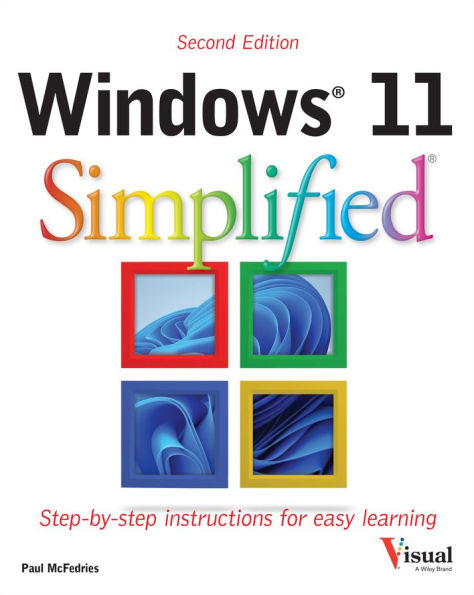Windows 11 Simplified, 2nd Edition is your absolute beginner's guide to the ins and outs of Windows. Fully updated to cover Windows 11 and the latest updates from Microsoft, this highly visual guide covers all the new features in addition to the basics, giving you a one-stop resource for complete Windows 11 mastery. Every page features step-by-step screen shots and plain-English instructions that walk you through everything you need to know, no matter how new you are to Windows. You'll master the basics as you learn how to navigate the user interface, work with files, create user accounts, and practice using the tools that make Windows 11 the most efficient Windows upgrade yet.
This guide gets you up to speed quickly, with step-by-step screen shots that help you follow along with the clear, patient instruction.
- Shed your beginner status with easy-to-follow instructions
- Master the basics of the interface, files, and accounts
- Browse the web, use media features, and send and receive email
- Customize Windows to look and work the way you want
Learning new computer skills can be intimidating, but it doesn't have to be. Even if you have no Windows experience at all, this visually rich guide demonstrates everything you need to know, starting from the very beginning. If you're ready to become fluent in Windows, Windows 11 Simplified, 2nd Edition is the easiest, fastest way to learn.
Windows 11 Simplified, 2nd Edition is your absolute beginner's guide to the ins and outs of Windows. Fully updated to cover Windows 11 and the latest updates from Microsoft, this highly visual guide covers all the new features in addition to the basics, giving you a one-stop resource for complete Windows 11 mastery. Every page features step-by-step screen shots and plain-English instructions that walk you through everything you need to know, no matter how new you are to Windows. You'll master the basics as you learn how to navigate the user interface, work with files, create user accounts, and practice using the tools that make Windows 11 the most efficient Windows upgrade yet.
This guide gets you up to speed quickly, with step-by-step screen shots that help you follow along with the clear, patient instruction.
- Shed your beginner status with easy-to-follow instructions
- Master the basics of the interface, files, and accounts
- Browse the web, use media features, and send and receive email
- Customize Windows to look and work the way you want
Learning new computer skills can be intimidating, but it doesn't have to be. Even if you have no Windows experience at all, this visually rich guide demonstrates everything you need to know, starting from the very beginning. If you're ready to become fluent in Windows, Windows 11 Simplified, 2nd Edition is the easiest, fastest way to learn.
Windows 11 Simplified
256
Windows 11 Simplified
256Paperback(2nd ed.)

Product Details
| ISBN-13: | 9781394279876 |
|---|---|
| Publisher: | Wiley |
| Publication date: | 02/11/2025 |
| Series: | Teach Yourself VISUALLY (Tech) |
| Edition description: | 2nd ed. |
| Pages: | 256 |
| Product dimensions: | 7.90(w) x 9.90(h) x 0.70(d) |