With Windows 8, Microsoft completely reimagined the graphical user interface for its operating system, and designed it to run on tablets as well as PCs. It’s a big change that calls for a trustworthy guide—Windows 8: The Missing Manual. New York Times columnist David Pogue provides technical insight, lots of wit, and hardnosed objectivity to help you hit the ground running with Microsoft’s new OS.
This jargon-free book explains Windows 8 features so clearly—revealing which work well and which don’t—that it should have been in the box in the first place.
With Windows 8, Microsoft completely reimagined the graphical user interface for its operating system, and designed it to run on tablets as well as PCs. It’s a big change that calls for a trustworthy guide—Windows 8: The Missing Manual. New York Times columnist David Pogue provides technical insight, lots of wit, and hardnosed objectivity to help you hit the ground running with Microsoft’s new OS.
This jargon-free book explains Windows 8 features so clearly—revealing which work well and which don’t—that it should have been in the box in the first place.
Windows 8: The Missing Manual
930
Windows 8: The Missing Manual
930Related collections and offers

Product Details
| ISBN-13: | 9781449357573 |
|---|---|
| Publisher: | O'Reilly Media, Incorporated |
| Publication date: | 02/27/2013 |
| Sold by: | Barnes & Noble |
| Format: | eBook |
| Pages: | 930 |
| File size: | 31 MB |
| Note: | This product may take a few minutes to download. |
