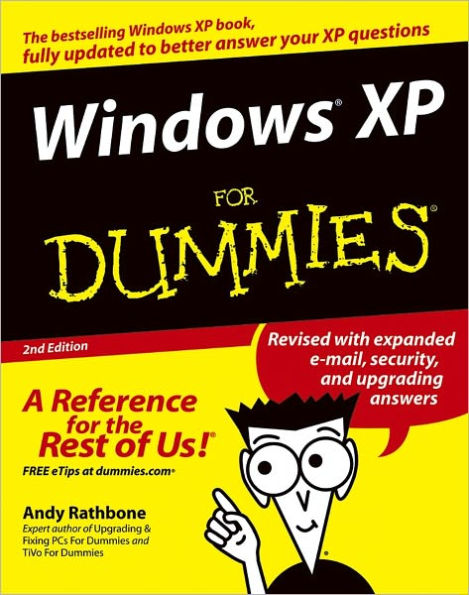Overview
Author Andy Rathbone listened to what you wanted to know, and this edition is loaded with additional information about
- E-mail, faxing, and troubleshooting
- Maximizing security features
- Customizing and upgrading Windows XP
- Multimedia applications—CDs, digital music and photos, video, and more
- Answers to questions asked by thousands of Windows users
If you’re just getting started with Windows XP, you’ll find Windows XP For Dummies, 2nd Edition is a lot easier than trying to get the fourth-grader next door to explain it to you. (Andy Rathbone is a lot more patient.) There’s a whole section devoted to “Windows XP Stuff Everybody Thinks You Already Know,” so you can get the hang of the basics quickly and in the privacy of your own home. And if you’ve been around a couple of generations of Windows, you’ll be especially interested in how to squeeze maximum security from the beefed-up anti-spam and firewall features in Service Pack 2.
Windows XP For Dummies, 2nd Edition is sort of like a buffet—you can sample everything, or just stick with the stuff you know you like. You’ll find out how to
- Locate programs and files, organize your information, and fax, scan, or print documents
- Get online safely, send and receive e-mail, work with Internet Explorer’s security toolbar, and steer clear of pop-ups, viruses, and spam
- Make Windows XP work the way you want it to, share your computer while maintaining your privacy, set up a network, and perform routine maintenance
- Transfer and organize pictures from your digital camera, edit digital video, and create custom CDs of your favorite tunes
- Use Windows XP’s troubleshooting wizards and become your own computer doctor
With its task-oriented table of contents and tear-out cheat sheet, Windows XP For Dummies, 2nd Edition is easy to use. You can quickly find what you want to know, and you just may discover that this book is as important to your computer as the power cord.

Product Details
| ISBN-13: | 9781118054338 |
|---|---|
| Publisher: | Wiley |
| Publication date: | 09/14/2011 |
| Sold by: | JOHN WILEY & SONS |
| Format: | eBook |
| Pages: | 432 |
| Sales rank: | 890,709 |
| File size: | 22 MB |
| Note: | This product may take a few minutes to download. |
About the Author
Read an Excerpt
Windows XP For Dummies
By Andy Rathbone
John Wiley & Sons
ISBN: 0-7645-0893-8Chapter One
What Is Windows XP?In This Chapter
* Understanding what Windows XP is and what it does
* Finding out how Windows XP affects your current programs
* Deciding whether you should upgrade to Windows XP
One way or another, you've probably already heard about Windows, created by the Microsoft company and owned by one of the richest men in the world. Windows posters line the walls of computer stores. Everybody who's anybody talks breezily about Windows, the Internet, and the World Wide Web. Weird code words, such as vw.com, stare out cryptically from magazines, newspapers, bus stops, and blimps.
To help you play catch-up in the world of Windows, this chapter fills you in on the basics of the newest version of Windows, called Windows XP. The chapter discusses what Windows XP is and what it can do. This chapter also shows how Windows XP works with older Windows programs you may have on your shelf.
Because Windows XP comes preinstalled on most new computers, this chapter also answers that question nagging away at owners of older computers: Should I bother upgrading to Windows XP?
What Are Windows and Windows XP?
Windows is just another piece of software, like the zillions of others lining the store shelves. But it's not a program in the normal sense - something that lets you write letters or lets your coworkers play Bozark the Destroyerover the office network after everybody else goes home. Rather, Windows controls the way you work with your computer.
Years ago, computers looked like typewriters connected to TV sets. Just as on a typewriter, people typed letters and numbers onto the computer's keyboard. The computer listened and then placed those letters and numbers onto the screen. But it was ever-so-boring.
The method was boring because only computer engineers used computers. Nobody expected normal people to use computers - especially not in their offices, their dens, or even in their kitchens. Windows changed all that in several ways.
What version of Windows XP do I need?
Windows XP comes in two basic versions: Windows XP Home and Windows XP Professional. Chances are, you'll use Windows XP Home, the version designed for homes and small businesses. Like its predecessor, Windows Me, Windows XP Home supports networking, modem sharing, and other fancy tricks. You can install Windows XP Home over Windows 98 and Windows Me (but not Windows 95, Windows NT, or Windows 2000).
Larger businesses need the more advanced version, Windows XP Professional, to handle their more powerful computing needs. It includes ho-hum things, such as corporate security, advanced group policy settings, roaming user profiles, Kerberos Extended Errors facility, and other indigestible buzzwords. The Professional version can be installed over Windows 98, Windows Me, Windows NT 4.0, Windows 2000, and Windows XP Home.
Strangely enough, Windows XP Professional works better on laptops than Windows XP Home does. The Professional version contains better battery-management features and works better with wireless Internet connections.
Microsoft also sells Windows XP Server edition, but nobody needs that version - except people who take advanced computer courses that explain why they need it.
What Does Windows Do?
Like the mother with the whistle in the lunch court, Windows controls all the parts of your computer. You turn on your computer, start Windows, and start running programs. Each program runs in its own little window on-screen, as shown in Figure 1-1. Yet Windows keeps things safe, even if the programs start throwing food at each other.
Windows gets its name from all the cute little windows it places on your monitor. Each window shows information, such as a picture, a program that you're running, or a baffling technical reprimand. You can put several windows on-screen at the same time and jump from window to window, visiting different programs. You can even enlarge a window to fill the entire screen.
Some people say that colorful windows, pictures, and music make Windows easier to use; others say that Windows is a little too artsy. To write a letter in Windows XP, for example, do you select the picture of the notepad, the ballpoint pen, or the folder marked Communications?
How Does Windows XP Affect My Older Programs?
Windows XP can still run most of your older Windows programs, thank goodness. So after upgrading to Windows XP, you won't have to buy expensive new software immediately. It runs almost any program that worked under Windows Me, Windows 98, and Windows 95.
Should I Bother Using Windows XP?
Windows users are elbowing each other nervously by the water cooler and whispering the Big Question: Why bother buying Windows XP, going through the hassle of installing it, and learning all its new features?
Well, many people are just stuck with it: Windows XP comes preinstalled on most new computers. Other people prefer Windows XP for its sturdiness. Microsoft took its strong business version of Windows, tweaked it, and called it Windows XP. That means it's better for running networks. Better yet, it won't crash as often. If one program stops working, you simply shut down that program. Your computer will keep running, as will your other programs. Basically, the upgrade question boils down to this answer: If your computer crashes a lot when using your current version of Windows, it may be time to upgrade. But if you're happy with your current computer setup, don't bother. After all, why buy new tires if your old ones still have some life left?
Bracing Yourself (And Your Computer) for Windows XP
With Windows, everything happens at the same time. Its many different parts run around like hamsters with an open cage door. Programs cover up each other on-screen. They overlap corners, hiding each other's important parts. Occasionally, they simply disappear.
Be prepared for a bit of frustration when things don't behave properly. You may be tempted to stand up, bellow, and toss a nearby stapler across the room. After that, calmly pick up this book, find the trouble spot listed in the index, and turn to the page with the answer.
(Continues...)
Excerpted from Windows XP For Dummies by Andy Rathbone Excerpted by permission.
All rights reserved. No part of this excerpt may be reproduced or reprinted without permission in writing from the publisher.
Excerpts are provided by Dial-A-Book Inc. solely for the personal use of visitors to this web site.
Table of Contents
Introduction 1
Part I: Windows XP Stuff Everybody Thinks You Already Know 7
Chapter 1: What Is Windows XP? 9
Chapter 2: The Desktop, Start Menu, and Other Windows XP Mysteries 15
Chapter 3: Basic Windows Mechanics 41
Chapter 4: Flipping Through Files, Folders, Floppies, and CDs 61
Part II: Working with Programs and Files 83
Chapter 5: Playing with Programs and Documents 85
Chapter 6: I Can’t Find It! 107
Chapter 7: Printing, Faxing, and Scanning 115
Part III: Getting Things Done on the Internet 139
Chapter 8: Cruising the Web 141
Chapter 9: Sending Mail and Instant Messages 163
Chapter 10: Safe Computing 185
Part IV: Customizing and Upgrading Windows XP 203
Chapter 11: Customizing Windows XP with the Control Panel 205
Chapter 12: Keeping Windows from Breaking 229
Chapter 13: Sharing One Computer with Several People 243
Chapter 14: Connecting Two or More Computers with a Network 255
Part V: Music, Movies, Memories (And Photos, Too) 273
Chapter 15: Playing and Copying Music in Media Player 275
Chapter 16: Fiddling with Photos and Movies 295
Part VI: Help! 321
Chapter 17: The Case of the Broken Window 323
Chapter 18: Strange Messages: What You Did Does Not Compute 333
Chapter 19: Moving from an Old Computer to a New One 347
Chapter 20: Help on the Windows XP Help System 359
Part VII: The Part of Tens 367
Chapter 21: Ten Aggravating Things about Windows XP (And How to Fix Them) 369
Chapter 22: Ten Things to Remember about Windows XP 375
Chapter 23: Ten Things to Look Forward to in the Next Version of Windows 379
Appendix A: Upgrading to Windows XP 381
Index 387