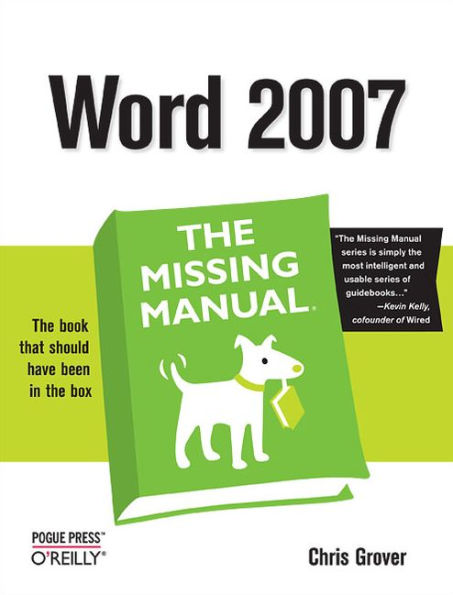Table of Contents
The Missing Credits xv
Introduction 1
Word Basics for Simple Documents
Creating, Opening, and Saving Documents 11
Launching Word 11
Creating a New Document 12
Creating a New Blank Document 14
Creating a New Document from an Existing Document 15
Creating a New Document from a Template 17
Opening an Existing Document 19
Your Different Document Views 20
Document Views: Five Ways to Look at Your Manuscript 21
Show and Hide Window Tools 22
Zooming Your View In and Out 23
The Window Group: Doing the Splits 26
Saving and Closing Documents 29
The Many Ways to Save Documents 30
Entering and Editing Text 35
Typing in Word 35
Click and Type for Quick Formatting 36
Selecting Text 38
Selecting with the Mouse 40
Selecting with the Keyboard 40
Extending a Selection 42
Selecting Multiple Chunks of Text in Different Places 43
Moving Around Your Document 44
Keyboarding Around Your Document 45
Using the Scroll Bars 45
Browsing by Headings and Other Objects 46
Browsing by Bookmark 47
Cutting, Copying, and Pasting 49
Editing with the Ribbon 50
Editing with Keyboard Shortcuts 51
Editing with the Mouse 51
Moving Text Between Two Documents 52
Viewing and Pasting Clippings 53
Finding and Replacing Text 56
Saving Keystrokes with Quick Parts 58
Setting Up the Document: Margins, Page Breaks, and More 63
Choosing Paper Size and Layout 63
Changing Paper Size 64
Setting Paper Orientation 66
Setting Document Margins 66
Selecting Preset Margins 67
Setting Custom Margins 68
Setting Margins for Booklets 68
Adding Page Background Features 70
Adding Watermarks 70
Choosing a Page Color 72
Applying Page Borders 73
Adding Headers and Footers 76
Introducing the Header and Footer Tools 76
Inserting and Modifying a Header Building Block 78
Adding a Matching Footer Building Block 80
Creating Custom Headers and Footers 81
Removing Headers, Footers, and Page Numbers 82
Working with Multiple Columns 82
Customizing Columns 83
Line Numbers 85
Hyphenation 87
Automatic Hyphenation 87
Manual Hyphenation 89
Removing Hyphenation from Your Document 90
Formatting Text, Paragraphs, and Headings 93
Formatting Basics 93
Formatting Characters 94
Formatting with the Ribbon or the Font Dialog Box 95
Formatting with the Mini Toolbar 96
Formatting with Keyboard Shortcuts 96
Changing Capitalization 98
Formatting Paragraphs 100
Aligning Text 100
Indenting Paragraphs 101
Spacing Between Paragraphs 103
Spacing Between Lines 103
Inserting Page Breaks and Line Breaks 104
Creating Bulleted and Numbered Lists 105
Setting Tabs 109
How Tab Stops Work 110
Viewing Tab Marks in Your Text 111
Deleting and Editing Tabs 112
Types of Tabs 112
Tab Leaders 113
Using Word's Rulers 113
Managing Tab Settings with the Ruler 114
Setting Margins with the Ruler 115
Adjusting Paragraph Indents with the Ruler 115
Fast Formatting with Format Painter 116
Formatting with Styles 117
Applying Quick Styles 118
Modifying Styles 119
Managing Style Sets 121
Creating Your Own Style Set 122
Themes and Templates 125
Choosing a Theme 126
Finding More Themes 129
Choosing a Template 134
Starting a Document from a Template 136
Using Installed Templates 139
Spelling, Grammar, and Reference Tools 141
Turning on Spelling and Grammar Checking 141
Checking Spelling 145
Checking Spelling As You Type 145
Checking Spelling Manually 146
Managing Custom Dictionaries 148
Checking Grammar and Style 150
Controlling AutoCorrect 152
How AutoCorrect Works 152
Fine-tuning AutoCorrect Options 152
Autocorrecting Math, Formatting, and Smart Tags 154
Exploring Word's Research Tools 156
Finding information with the Research Task Pane 158
Accessing Word's Thesaurus 159
Translating Text 160
Translation ScreenTips 160
Checking Your Word Count 162
Printing Word Documents 163
Quick and Easy Printing 163
Print Preview 165
Choosing a Printer 166
Setting Your Default Printer 168
Exploring Printer-Specific Properties 169
Printing to an Adobe PDF File 172
Faxing with Word 172
Changing Print Settings 174
Printing Part of Your Document 175
Printing and Collating Multiple Copies 176
Printing on Both Sides of the Page 176
Printing Envelopes 177
Printing Labels 179
Setting Print Options 180
Creating Longer and More Complex Documents
Planning with Outlines 185
Switching to Outline View 185
Promoting and Demoting Headings 187
Controlling Subheads During Promotion or Demotion 189
Moving Outline Items 190
Showing Parts of Your Outline 191
Expanding and Collapsing Levels 192
Showing and Hiding Text 192
Showing Only the First Line 193
Showing Text Formatting 193
Working with Long Documents 195
Navigating a Large Document 195
Understanding Sections 197
Inserting Section Breaks 198
Creating a Table of Contents 200
Updating Your Table of Contents 202
Manually Adding a Table of Contents Entry 204
Formatting Your Table of Contents 205
Deleting a Table of Contents 207
Creating an Index 207
Marking an Index Entry 207
Building an Index 210
Using AutoMark with a Concordance File 212
Updating an Index 213
Deleting an Index 214
Deleting an Index Entry 214
Navigating with Hyperlinks 215
Inserting Bookmarks 218
Cross-Referencing Your Document 219
Cross-Referencing Figures 221
Making a Table of Figures 223
Creating Footnotes and Endnotes 223
Inserting Footnotes and Endnotes 224
Formatting Footnotes and Endnotes 225
Inserting Citations and Creating a Bibliography 226
Adding a Citation 227
Adding a Bibliography 228
Working with a Master Document 230
Creating a Master Document 230
Working with Subdocuments 232
Formatting Your Master Document 233
Printing Your Master Document 233
Organizing Your Information with Tables 235
Creating Tables 235
Creating a Table from the Ribbon 236
Using the Insert Table Box 237
Drawing a Table 237
Choosing Quick Tables 239
Moving Around a Table 241
Selecting Parts of a Table 242
Merging and Splitting Cells 243
Adjusting Column Width and Row Height 244
Inserting Columns and Rows 245
Deleting Cells, Columns, Rows, and Tables 246
Formatting Tables 248
Using Table Styles 248
Aligning Text, Numbers, and Data 250
Applying Shading and Borders 251
Doing Math in Tables 253
Adding Graphics, Video, and Sound to Your Documents 257
Drop Caps, Text Boxes, and WordArt 257
Adding a Drop Cap to a Paragraph 259
Inserting a Text Box 261
Bending Words with WordArt 265
Working with Pictures and Clip Art 266
Inserting Pictures into Your Document 267
Finding and Using Clip Art 268
Working with SmartArt 271
Choosing a SmartArt Graphic 273
Inserting SmartArt into Your Document 273
Modifying SmartArt 274
Working with Shapes 275
Inserting Charts and Graphs 281
Inserting Sound, Video, and Other Objects 284
Adding Captions and Figure Numbers to Graphics 287
Mass Mailing with Mail Merge 289
Understanding Mail Merge Basics 289
Common Types of Merge Documents 290
Mail Merge Recipient Lists 291
The Six Phases of a Mail Merge 291
Running the Mail Merge Wizard 292
Select Document Type 293
Select Your Recipients 295
Write Your Letter 296
Preview Your Letter 297
Complete the Merge 299
Merging to E-Mail 300
Editing Your Recipient List 303
Editing Your Recipient Lists 304
Sorting Your Recipient List 305
Filtering Your Recipient List 306
Find Duplicates 308
Find Recipient 308
Applying Merge Rules 310
Sharing Documents and Collaborating with Other People
Creating Web Pages and Blogs 315
Saving Word Documents As Web Pages 315
Creating a Web Page from Scratch 317
Creating the Web Page Document 319
Create a Table for Your Page's Layout 319
Add a Navigation Bar 322
Create a Copyright Line 323
Save Your Page as a Template 324
Add Text and Images to Your Web Page 325
Web Page Design Tips 326
Blogging from Word 328
Managing Blog Accounts 328
Posting to Your Blog 332
Setting Web Options 333
Creating Forms with Word 335
Creating a Paper Form 335
Using a Table to Design Your Form 336
Creating a Computer Form 340
Understanding Content Controls 340
Displaying the Developer Tab 341
Adding Content Controls to Your Form 342
Protecting Your Computer-based Form 346
Setting Properties for Content Controls 348
Testing Your Form 351
Testing Your Printed Form 351
Testing Your Computer-Based Form 351
Word's XML Connection 353
What's XML and Why Should I Care? 353
How XML Works 354
The Advantages of XML 355
XML and Word's New File Format 355
Reading XML Tags 356
The Files That Make XML Work 359
Tagging Information with Content Controls 360
Attaching an XML Schema to Your Document 361
Collaborating with Other People 365
Adding Comments 365
Adding Voice Comments 368
Deleting Comments 369
Highlighting Text 371
Tracking Changes While Editing 371
Tracking and Viewing Changes 371
Modifying Your Markup View 372
Printing Edits and Markup 375
Accepting and Rejecting Changes 376
Removing All Comments and Tracked Changes 377
Combining and Comparing Documents 380
Comparing Two Documents 383
Protecting Your Document from Changes 384
Applying Formatting Restrictions 386
Allowing Changes in Parts of a Document 387
Customizing Word with Macros and Other Tools
Customizing Your Workspace 391
Customizing the Quick Access Toolbar 391
Adding Commands to the Quick Access Toolbar 392
Creating Keyboard Shortcuts 395
Personalizing Word Options 397
Changing Word's Display 397
The Popular Display Settings 397
Changing Display Settings 399
Advanced Display Options 401
Customizing the Save Documents Settings 405
Save Document Options 405
Offline Editing Options 406
Embedded Font Options 407
Changing Editing Options 408
Editing Options 408
Cut, Copy, and Paste Options 410
Changing Your Security Settings 413
Using Digital Signatures 413
Creating Your Own Digital Signature 414
Signing a Document with Your Digital Signature 415
Adding a Microsoft Office Signature Line 416
Removing a Digital Signature 419
Getting a Third-Party Digital Signature 419
Checking a Digital Signature 420
Customizing Trust Center Settings 422
Protecting Yourself from Malicious Macros 423
Choosing Trusted Publishers 423
Creating a Trusted Location 425
Setting Add-in Behaviors 427
Setting ActiveX Control Behaviors 427
Setting Macro Behaviors 429
Showing Warnings 430
Removing Personal Information 431
Introducing Macros and Visual Basic 433
Showing the Developer Tab 433
Recording Macros 434
Testing Your Macro 440
Running Macros 441
Adding a Macro to the Quick Access Toolbar 441
Running a Macro from the Macros Box 443
Reading Visual Basic Code 443
Getting Help for Visual Basic 445
Making Simple Changes to Visual Basic Code 445
Using Digital Signatures 447
Applying Your Digital Certificate to a Macro 448
Creating Your Own Themes and Templates 449
Designing Your Own Themes 449
Defining Theme Colors 450
Defining Theme Fonts 454
Defining Theme Effects 457
Modifying and Saving Themes 458
Designing Document Templates 459
Saving a Word Document as a Template 460
Setting Up the Template Document 461
Adding Boilerplate Text 462
Adding Content Controls 463
Adding a Header 466
Adding an AutoText Entry 470
Finishing and Saving Your Template 471
Test Driving the Memo Template 471
Using Global Templates 473
Creating a Global Template 474
Loading a Global Template 475
Appendix
Word Help and Beyond 479
Index 487