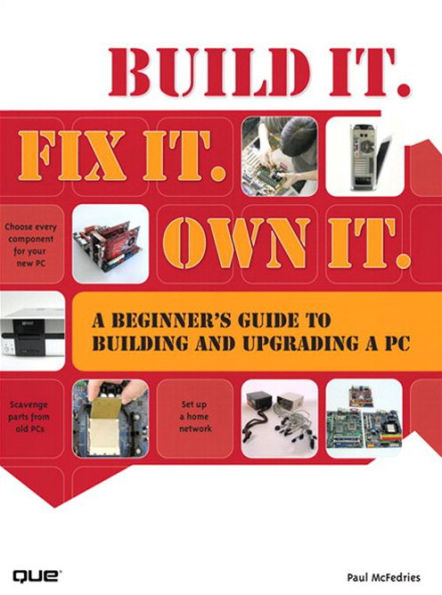Build It. Fix It. Own It: A Beginner's Guide to Building and Upgrading a PC
576
Build It. Fix It. Own It: A Beginner's Guide to Building and Upgrading a PC
576eBook
Related collections and offers
Overview
BUILD IT. FIX it. OWN IT.
A Beginner’s Guide to Building and Upgrading a PC
Build It. Fix It. Own It. is the ultimate beginner’s guide to building and fixing your own PC. With a friendly, knowledgeable tone, this book shows the beginning PC builder everything he or she needs to know to build a computer or upgrade an existing one.
We step you through the parts that lurk inside a PC, from the motherboard and power supply to the CPU, memory, hard drive, video card, sound card, and networking hardware. In each case, you will learn how the hardware works, what it does, what types of hardware are available, and what to look for when buying the hardware.
Then we walk you step-by-step though a series of PC building projects. We show you how to build five different types of PC: a basic business PC, a home theater PC, a high-performance PC, a killer gaming PC, and a budget PC. And if building a new PC from scratch isn’t in your budget, we show you how to resurrect an old PC by swapping out a few key components.
When you have your PC built and running, we show you how to set up a wireless network and the BIOS and maintain your new rig.
Build It. Fix It. Own It. is the ultimate PC builder’s guide, even if you’ve never ventured inside a PC case before!
Author Bio
Paul McFedries is one of the industry’s most well known and respected technical writers and is a passionate computer tinkerer. He is the author of more than 70 computer books that have sold more than three million copies worldwide. His recent titles include the Sams Publishing books Windows Vista Unleashed and Windows Home Server Unleashed and the Que Publishing books Networking with Microsoft Windows Vista, Formulas and Functions with Microsoft Excel 2007, Tricks of the Microsoft Office 2007 Gurus, and Microsoft Access 2007 Forms, Reports, and Queries. Paul also is the proprietor of Word Spy (www.wordspy.com), a website devoted to tracking new words and phrases as they enter the English language.
Category Hardware
Covers PC Hardware
User Level Beginner—Intermediate

Product Details
| ISBN-13: | 9780132713573 |
|---|---|
| Publisher: | Pearson Education |
| Publication date: | 05/19/2008 |
| Sold by: | Barnes & Noble |
| Format: | eBook |
| Pages: | 576 |
| File size: | 24 MB |
| Note: | This product may take a few minutes to download. |
About the Author
Paul McFedriesis a full-time technical writer and passionate computer tinkerer. He is the author of more than 70 computer books that have sold more than three million copies worldwide. His recent titles include the Sams Publishing books Windows Vista Unleashed and Windows Home Server Unleashed and the Que Publishing books Networking with Windows Vista; Formulas and Functions with Microsoft Excel 2007; Tricks of the Microsoft Office 2007 Gurus; and Microsoft Access 2007 Forms, Reports, and Queries. Paul also is the proprietor of Word Spy (www.wordspy.com), a website devoted to tracking new words and phrases as they enter the English language.
Table of Contents
Introduction
Part I: Getting to Know Your PC
Chapter 1The Barebones: The Motherboard, Case, and Power Supply
Mobo Mojo: Understanding the Motherboard
A Tour of a Typical Motherboard
Understanding Expansion Slot Types
Sizing Up Motherboard Form Factors
Buying a Motherboard
The Case Is Your Base
Buttons, Bezels, and Bays: A Case Parts List
That’s About the Size of It: Case Form Factors
Case Designs: From Boring to Beautiful
Going with the Flow: Case Fans
Buying a Case
Power to the PC: The Power Supply Unit
Getting to Know the Power Supply
Buying a Power Supply
From Here
Chapter 2 The Brains: The Central Processing Unit
Intel or AMD?
Clocks, Cores, and More: Understanding CPU Specs
The Processor Family
The Processor Cores
The Processor Name
The Processor Clock Speed
The Processor Socket
The Processor Bus Speed
The Processor L2 Cache Size
The Processor Manufacturing Process
The Processor Core Type
The Processor Market: What’s Available
Keeping It Cool: Fans and Heatsinks
Buying a CPU
From Here
Chapter 3The Work Area: Memory
What Is RAM?
Combining Memory Chips Into Memory Modules
DDR, DIMM, and More: Understanding Memory Specs
The Memory Module Standard
The Memory Type and Speed
Dual Channel Mode
The Memory Module Capacity
The Memory Latency and Timings
The Memory Module Configuration and Pins
Windows and RAM: The 4GB Conundrum
Buying Memory
From Here
Chapter 4Hard Drives and Other Storage Devices
Drive Time: How a Hard Drive Works
Capacity, Cache, and More: Understanding Hard Drive Specs
The Hard Drive Interface and Throughput
The Hard Drive Form Factor
The Hard Drive Capacity
The Hard Drive Speed
The Hard Drive Cache
The Hard Drive Seek Time
Buying a Hard Drive
Disc Driving: Choosing an Optical Drive
The Data’s the Things: Optical Disc Capacities
A Tour of Optical Drive Types
Speed Is All: Understanding Optical Drive Speeds
Buying an Optical Drive
More Storage Devices
From Here
Chapter 5Eyes to See and Ears to Hear: Video and Audio Hardware
Assessing Your Video Card Needs
GPU, GDDR, SLI, and More: Understanding Video Card Specs
The GPU Chipset
Video Memory
Dual-GPU Support
Video Card Connectors
Buying a Video Card
Bits, Channels, and More: Understanding Sound Card Specs
The Sampling Frequency
The Sample Depth
The Number of Channels
Sound Card Connectors
Buying a Sound Card
From Here
Chapter 6Getting Connected: Networking Hardware
Getting Wired: Understanding Ethernet Networks
10BASE-T
100BASE-T (Fast Ethernet)
1000BASE-T (Gigabit Ethernet)
Beyond Gigabit Ethernet
Learning about Network Interface Cards
The Wired Connection: Network Cables
Twisted-Pair Cable
Crossover Cable
A Connection Point for Your Network: The Switch
Adding the Internet into the Mix with a Router
Understanding IP Addresses
The Router and Dynamic IP Addressing
The Router as Firewall
The Router as Switch
A Buyer’s Guide to Ethernet Hardware
Purchasing a NIC
Purchasing Cables
Purchasing a Switch
Purchasing a Router
Going Wireless: Understanding Wi-Fi Networks
Understanding Wi-Fi
Understanding Wireless Hot Spots
Learning About Wireless NICs
Putting It All Together with a Wireless Access Point
Expanding Your Wi-Fi Empire with a Wireless Range Extender
A Buyer’s Guide to Wireless Networking Hardware
Purchasing a Wireless NIC
Purchasing a Wireless AP
From Here
Chapter 7Buying PC Parts
Researching Parts Online
Checking Out Product Reviews
Performing Price Comparisons
Researching Retailers Online
Buying Parts Online
Returning Parts Online
Buying Parts Offline
Buying Non–Shrink-Wrapped Parts
From Here
Chapter 8Basic Skills for PC Building and Upgrading
What Tools Do You Need?
What Software Do You Need?
Setting Up Your Work Area
Playing It Safe
Keeping Yourself Safe
Keeping Your Components Safe
Opening the Computer Case
Making Cable Connections
Installing Memory Modules
Installing an Expansion Card
Installing a Processor
Installing an Intel CPU in a Socket 775 Board
Installing an AMD CPU in a Socket AM2 Board
From Here
Chapter 9Scavenging an Old PC for Parts
Removing an Internal Expansion Card
Taking Out a Hard Drive
Prying Out a CPU
Pulling Out Memory Modules
Releasing the Power Supply
Removing the Motherboard
From Here
Part II: PC Building and Upgrading Projects
Chapter 10Building a Basic Business PC
Design Goals for a Basic Business PC
Choosing Parts for the Basic Business PC
Selecting a Case for the Basic Business PC
Choosing a Motherboard for the Basic Business PC
Selecting a Power Supply for the Basic Business PC
Picking Out a CPU for the Basic Business PC
How Much Memory Does the Basic Business PC Need?
Storage Options for the Basic Business PC
Determining the Video Needs of the Basic Business PC
Selecting Audio Equipment for the Basic Business PC
Choosing Networking Hardware for the Basic Business PC
Pricing the Basic Business PC
Putting Together the Basic Business PC
Removing the Generic I/O Shield
Installing the Motherboard Standoffs
Getting the Motherboard Ready for Action
Installing the Motherboard
Installing the Hard Drive
Installing the Optical Drive
Inserting the Video Card
Final Steps
Powering Up
Final Thoughts
From Here
Chapter 11Building a Home Theater PC
Design Goals for a Home Theater PC
Choosing Parts for the Home Theater PC
Selecting a Case for the Home Theater PC
Choosing a Motherboard for the Home Theater PC
Selecting a Power Supply for the Home Theater PC
Picking a CPU for the Home Theater PC
How Much Memory Does the Home Theater PC Need?
Storage Options for the Home Theater PC
Determining the Video Needs of the Home Theater PC
Selecting Audio Equipment for the Home Theater PC
Choosing Networking Hardware for the Home Theater PC
Pricing the Home Theater PC
Putting Together the Home Theater PC
Getting the Case Ready
Installing the Motherboard Standoffs
Getting the Motherboard Ready for Action
Installing the Motherboard
Installing the 5.25-inch Drives
Installing the Expansion Cards
Installing the Sound Card
Installing the Hard Drive
Final Steps
Powering Up
Final Thoughts
From Here
Chapter 12Building a High-Performance PC
Design Goals for a High-Performance PC
Choosing Parts for the High-Performance PC
Selecting a Case for the High-Performance PC
Choosing a Motherboard for the High-Performance PC
Selecting a Power Supply for the High-Performance PC
Picking Out a CPU for the High-Performance PC
How Much Memory Does the High-Performance PC Need?
Storage Options for the High-Performance PC
Determining the Video Needs of the High-Performance PC
Selecting Audio Equipment for the High-Performance PC
Choosing Networking Hardware for the High-Performance PC
Pricing the High-Performance PC
Putting Together the High-Performance PC
Getting the Case Ready
Installing the Motherboard Standoffs
Getting the Motherboard Ready for Action
Installing the Motherboard
Installing the Hard Drive
Installing the Optical Drive
Installing the Card Reader
Inserting the Video Cards
Final Steps
Powering Up
Final Thoughts
From Here
Chapter 13Building a Killer Gaming PC
Design Goals for a Killer Gaming PC
Choosing Parts for the Killer Gaming PC
Selecting a Case for the Killer Gaming PC
Choosing a Motherboard for the Killer Gaming PC
Determining the Video Needs of the Killer Gaming PC
Storage Options for the Killer Gaming PC
Selecting a Power Supply for the Killer Gaming PC
Picking Out a CPU for the Killer Gaming PC
How Much Memory Does the Killer Gaming PC Need?
Selecting Audio Equipment for the Killer Gaming PC
Choosing Networking Hardware for the Killer Gaming PC
Pricing the Killer Gaming PC
Putting Together the Killer Gaming PC
Getting the Case Ready
Installing the Motherboard Standoffs
Getting the Motherboard Ready for Action
Installing the Motherboard
Installing the Hard Drive
Installing the Optical Drive
Inserting the Sound Card
Inserting the Video Cards
Installing the Power Supply and Power Cables
Final Steps
Powering Up
Configuring the RAID Array
Installing the Operating System
Final Thoughts
From Here
Chapter 14Building a Budget PC
Design Goals for a Budget PC
Choosing Parts for the Budget PC
Selecting a Case for the Budget PC
Choosing a Motherboard for the Budget PC
Selecting a Power Supply for the Budget PC
Picking Out a CPU for the Budget PC
How Much Memory Does the Budget PC Need?
Storage Options for the Budget PC
Determining the Video Needs of the Budget PC
Selecting Audio Equipment for the Budget PC
Choosing Networking Hardware for the Budget PC
Pricing the Budget PC
Putting Together the Budget PC
Getting the Case Ready
Installing the Motherboard Standoffs
Getting the Motherboard Ready for Action
Installing the Motherboard
Installing the Hard Drive
Installing the Optical Drive
Inserting the HDMI Card
Installing the Case Intake Fan
Connecting the Power Cables
Final Steps
Powering Up
Final Thoughts
From Here
Chapter 15This Old PC: Renovating a Computer
Getting Started: Researching the Upgrade
Looking Inside the Computer
Accessing the System BIOS Configuration Program
Running the Device Manager and System Information Utilities
Searching for the System Manual Online
Using Third-Party Tools to Research Components
Before: Benchmarking the Old PC
Making the Old PC Run Faster
The Chipset Is All
Adding More Memory
Upgrading the Video Card
Beefing Up the Hard Drive
Dropping in a Faster CPU
After: Benchmarking the Upgraded PC
From Here
Chapter 16Putting Your Network Together
Configuring Your Router
Connecting the Router for Configuration
Displaying the Router’s Setup Pages
Changing the Router’s IP Address
Updating the Firmware
Setting Up Your Broadband Connection
Enabling UPnP
Enabling the DHCP Server
Modifying Wireless Settings
Checking the Router Status
Connecting the Broadband Modem
Attaching the Internet Connection Cable
Registering the Modem
Connecting the Router
Connecting the Switch
Laying the Network Cable
Changing the Computer and Workgroup Name
Making Wireless Network Connections
Connecting to a Wireless Network
Disconnecting from a Wireless Network
From Here
Chapter 17Maintaining Your Computer Hardware
Cleaning the Computer
Dust: Your PC’s Worst Nightmare
Cleaning the Screen, Keyboard, and Mouse
Cleaning the Front and Back of the PC
Cleaning the Power Supply
Cleaning the Interior
Updating the Motherboard BIOS
Updating the BIOS for the Intel D975XBX2
Updating the BIOS for the Gigabyte GA-MA69GM-S2H
Updating the BIOS for the ASUS P5K3 Deluxe/WiFi-AP
Updating the BIOS for the ASUS Striker Extreme
Updating the BIOS for the ASUS M2A-VM HDMI
Updating Device Drivers
Creating a System Image Backup
Checking Your Hard Drive for Errors
Defragmenting Your Hard Drive
From Here
0789738279 TOC 4/30/2008
Preface
Introduction
In this Introduction
- Build It. Fix It. Own It!
- Who Should Read This Book?
- Conventions Used in This Book
Man is a shrewd inventor, and is ever taking the hint of a new machine from his own structure, adapting some secret of his own anatomy in iron, wood, and leather, to some required function in the work of the world.
—-Ralph Waldo Emerson, English Traits
As technology advances, it reverses the characteristics of every situation again and again. The age of automation is going to be the age of "do it yourself."
—Marshall McLuhan
Home-made, home-made! But aren't we all?
—-Elizabeth Bishop, Crusoe in England
The 1950s were a hobbyist's paradise with magazines such as Mechanix Illustrated and Popular Mechanics showing the do-it-yourselfer how to build a go-kart for the kids and how to soup up his lawnmower with an actual motor! Fifty years later, we're now firmly entrenched in what some people are calling the age of tech DIY, where geeks of all persuasions—and both sexes—engage in various forms of digital tinkering and hardware hacking.
One of the main thrusts of this hobbyist renaissance is that it's better to make something yourself than to buy it. When you purchase something, you're really only renting it until its inevitable obsolescence. However, if you make it yourself, you own it and you can delay (often for a very long time) obsolescence by upgrading and repairing the device.
Unfortunately, building most digital devices isn't easy for the beginner because it requires soldering skills, working with complex tools such as multimeters, and knowing the difference between a resistor and a capacitor. However, there's one digital device that doesn't require any of these skills or knowledge, and so can be built by any curious and motivated beginner, a PC:
- All the parts you need—the case, power supply, motherboard, processor, memory, hard drive, expansion cards, and peripherals—are readily available online or from big-box retailers or electronics stores.
- All the tools you need—really not much more than a screwdriver or two, a pair of needle-nose pliers, and perhaps a nut driver—are part of most people's toolkits or can be easily obtained.
- All the techniques you need—inserting chips and cards, connecting cables, and tightening screws—are simple and straightforward.
Add to this the simple fact that building your own computer is much better than buying one because the machine you end up with is exactly the one you want, not some faceless machine designed for the masses and loaded with tons of crapware you never asked for and don't want. Besides, building your own PC is both educational and just plain fun, so it's no wonder that so many people nowadays are going (or would like to go) the build-it-yourself route.
Build It. Fix It. Own It!
Welcome, then, to Built It. Fix It. Own It., the book that will be your guide on this build-it-yourself path. This book will show you everything you need to know to build a computer or upgrade an existing one. Even if you've never looked inside a computer and wouldn't know a motherboard from an expansion board or a CPU from a GPU, this book will give you the know-how and confidence to build a computer with your bare hands.
To that end, the first part of the book takes you through the various PC parts: from the case, motherboard, and power supply, to the processor, memory, hard drive, video card, sound card, and networking hardware. In each case, you learn how the hardware works, what it does, what types of hardware are available, and what to look for when buying the hardware. The first part of the book also includes a chapter full of tips, techniques, and cautionary tales for purchasing PC parts (see Chapter 7), a chapter that runs through all the basic skills you need to build and upgrade a PC (Chapter 8), and a chapter on how to scavenge parts from on old PC (see Chapter 9).
The second part of the book takes you through a series of projects. The first five chapters show you how to build five different types of PC: a basic business PC; a home theater PC; a high-performance PC; a killer gaming PC; and a budget PC. Another chapter shows you how to upgrade an old PC and you then learn how to put together a network that uses both wired and wireless connections. The final chapter in Part II explains how to maintain a PC, from cleaning the components to updating the motherboard BIOS and device drivers to basic hard drive maintenance.
Who Should Read This Book?
This book is aimed at budding computer hobbyists who want to try their hand at building a PC from scratch and at upgrading an old PC to get more life or performance out of it. This book should also appeal to people who have tried other books in the same field, only to find them too intimidating, too simplistic, or too cutesy.
To that end, this book includes the following features:
- Buyer's guides that enable you to make smart and informed choices when purchasing hardware
- Easy-to-follow explanations of key concepts for new users
- In-depth coverage of all topics for more experienced users
- Extensive use of clear and detailed photos to illustrate hardware and all building and upgrading techniques
- Tips, tricks, and shortcuts to make building and upgrading a PC easier and faster
- Real-world projects you can relate to
- A friendly and lightly humorous tone that I hope will help you feel at home with the subject and keep boredom at bay
Conventions Used in This Book
To make your life easier, this book includes various features and conventions that help you get the most out of this book and out of building a PC:
| Steps
| Throughout the book, I've broken many building, upgrading, and repairing tasks into easy-to-follow step-by-step procedures.
|
| Things you type
| Whenever I suggest that you type something, what you type appears in a bold monospace font.
|
| Filenames, folder names, and code
| These things appear in a monospace font.
|
| Commands
| Commands and their syntax use the monospace font, too. Command placeholders (which stand for what you actually type) appear in an italic monospace font.
|
| Pull-down menu commands
| I use the following style for all application menu commands: Menu, Command, where Menu is the name of the menu you pull down and Command is the name of the command you select. Here's an example: File, Open. This means you pull down the File menu and select the Open command.
|
This book also uses the following boxes to draw your attention to important (or merely interesting) information:
Note - The Note box presents asides that give you more information about the current topic. These tidbits provide extra insights that offer a better understanding of the task.
Caution - The all-important Caution box tells you about potential accidents waiting to happen. There are always ways to mess things up when you're working with computers. These boxes help you avoid those traps and pitfalls.
Tip - The Tip box tells you about methods that are easier, faster, or more efficient than the standard methods.
© Copyright Pearson Education. All rights reserved.