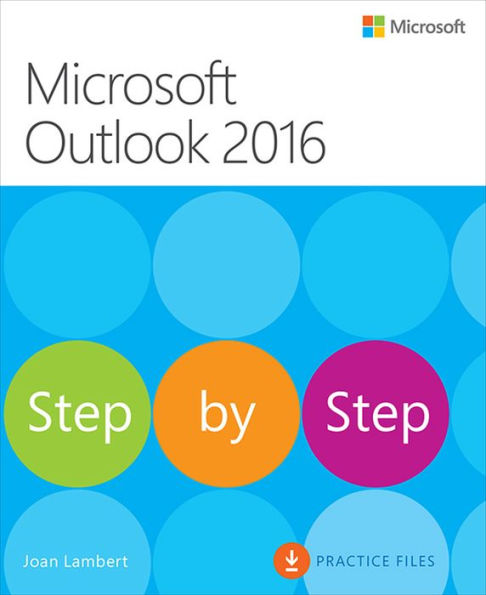5
1


eBook
$17.99
$23.79
Save 24%
Current price is $17.99, Original price is $23.79. You Save 24%.
Related collections and offers
17.99
In Stock
Overview
The quick way to learn Microsoft Outlook 2016!
This is learning made easy. Get more done quickly with Outlook 2016. Jump in wherever you need answers--brisk lessons and colorful screenshots show you exactly what to do, step by step.
This is learning made easy. Get more done quickly with Outlook 2016. Jump in wherever you need answers--brisk lessons and colorful screenshots show you exactly what to do, step by step.
- Get easy-to-follow guidance from a certified Microsoft Office Specialist Master
- Learn and practice new skills while working with sample content, or look up specific procedures
- Manage your email more efficiently than ever
- Organize your Inbox to stay in control of everything that matters
- Schedule appointments, events, and meetings
- Organize contact records and link to information from social media sites
- Track tasks for yourself and assign tasks to other people
- Enhance message content and manage email security

Product Details
| ISBN-13: | 9780735699502 |
|---|---|
| Publisher: | Pearson Education |
| Publication date: | 01/13/2016 |
| Series: | Step by Step |
| Sold by: | Barnes & Noble |
| Format: | eBook |
| Pages: | 592 |
| File size: | 31 MB |
| Note: | This product may take a few minutes to download. |
About the Author
Joan Lambert has worked closely with Microsoft technologies since 1986 and in the training and certification industry since 1997. As President and CEO of Online Training Solutions, Inc. (OTSI), Joan guides the translation of technical information and requirements into useful, relevant, and measurable resources for people who are seeking certification of their computer skills or who simply want to get things done efficiently.
Joan is the author or coauthor of more than three dozen books about Windows and Office (for Windows, Mac, and iPad), video-based training courses for SharePoint and OneNote, and three generations of Microsoft Office Specialist certification study guides.
Joan is a Microsoft Certified Professional, Microsoft Certified Trainer, Microsoft Office Specialist Master (for all Office versions since Office 2007), Microsoft Certified Technology Specialist (for Windows and Windows Server), Microsoft Certified Technology Associate (for Windows), and Microsoft Dynamics Specialist.
Joan currently lives in a small town in Texas with her simply divine daughter, Trinity; an ever-growing menagerie of dogs, cats, fish, and frogs; and the DeLonghi Gran Dama super-automatic espresso machine that runs the house.
Joan is the author or coauthor of more than three dozen books about Windows and Office (for Windows, Mac, and iPad), video-based training courses for SharePoint and OneNote, and three generations of Microsoft Office Specialist certification study guides.
Joan is a Microsoft Certified Professional, Microsoft Certified Trainer, Microsoft Office Specialist Master (for all Office versions since Office 2007), Microsoft Certified Technology Specialist (for Windows and Windows Server), Microsoft Certified Technology Associate (for Windows), and Microsoft Dynamics Specialist.
Joan currently lives in a small town in Texas with her simply divine daughter, Trinity; an ever-growing menagerie of dogs, cats, fish, and frogs; and the DeLonghi Gran Dama super-automatic espresso machine that runs the house.
Table of Contents
Introduction xiiiWho this book is for xiii
The Step by Step approach xiii
Download the practice files xiv
Ebook edition xv
Get support and give feedback xvi
Errata and support xvi
We want to hear from you xvi
Stay in touch xvi
Part 1: Get started with Outlook 2016
Chapter 1: Outlook 2016 basics 3
Start Outlook 4
Work in the Outlook user interface 5
Sidebar: About Office 6
Identify app window elements 8
Sidebar: Tell me what you want to do 15
Work with the ribbon and status bar 15
Sidebar: Adapt procedure steps 18
Manage Office and Outlook settings 22
Sidebar: Microsoft account options 24
Skills review 28
Practice tasks 29
Chapter 2: Explore Outlook modules 31
Work in the Outlook app window 32
Work with items 32
Switch among modules 34
Work in the Mail module 36
Folder Pane content 36
Ribbon tabs 39
Content area views 41
Sidebar: Display conversations 47
Message windows 47
Sidebar: Draft responses in the Reading Pane 53
Sidebar: The Backstage view of a message 54
Work in the Calendar module 55
Ribbon tabs 56
Calendar item windows 57
Work in the People module 59
Ribbon tabs 60
Contact record windows 61
Work in the Tasks module 63
Ribbon tabs 64
Task windows 64
Skills review 65
Practice tasks 66
Part 2: Manage email messages
Chapter 3: Send and receive email messages 71
Create and send messages 72
Create messages 73
Troubleshoot message addressing 78
Save and send messages 82
Sidebar: Send from a specific account 84
Attach files and Outlook items to messages 88
Sidebar: New mail notifications 95
Display messages and message attachments 96
Display message content 96
Display attachment content 98
Display message participant information 103
Respond to messages 108
Sidebar: Resending and recalling messages 112
Skills review 115
Practice tasks 116
Chapter 4: Enhance message content 119
Personalize default message formatting 120
Apply thematic elements to individual messages 127
Apply and change themes 127
Apply and change styles 129
Create and use automatic signatures 131
Incorporate images in messages 137
Change message settings and delivery options 139
Skills review 147
Practice tasks 148
Chapter 5: Manage email security 153
Block unwanted messages 154
Sidebar: Trace message origins 156
Manage messages in the Junk Email folder 158
Configure junk email settings in your Inbox 164
Configure junk email options 165
Increase email security 170
Apply security measures to incoming messages 170
Apply security measures to outgoing messages 176
Configure Outlook to use a digital ID 176
Digitally sign or encrypt messages 180
Sidebar: Restrict access by using rights management 184
Skills review 184
Practice tasks 185
Chapter 6: Organize your Inbox 187
Display and manage conversations 188
Arrange messages by specific attributes 194
Categorize items 198
Sidebar: Store information in Outlook notes 202
Organize messages in folders 206
Sidebar: Print messages 210
Skills review 211
Practice tasks 212
Part 3: Manage contacts
Chapter 7: Store and access contact information 217
Save and update contact information 218
Create and modify contact records 219
Sidebar: Contact record sources 220
Sidebar: Conform to name and address standards 225
Communicate with contacts 231
Sidebar: Create custom contact record fields 232
Initiate actions from contact records 233
Select message recipients from address books 235
Sidebar: Link contact records 238
Display different views of contact records 238
Sidebar: Modify the settings of any view 243
Print contact records 245
Skills review 251
Practice tasks 252
Chapter 8: Manage contact records 255
Create address books 256
Import and export contact records 260
Create contact groups 268
Quickly locate contact information 275
Personalize electronic business cards 279
Skills review 285
Practice tasks 286
Part 4: Manage appointments and tasks
Chapter 9: Manage scheduling 291
Schedule appointments and events 292
Sidebar: Add holidays to your calendar 296
Convert calendar items 298
Configure calendar item options 300
Schedule and change meetings 306
Respond to meeting requests 314
Display different views of a calendar 316
Sidebar: Use the Date Navigator 320
Skills review 323
Practice tasks 324
Chapter 10: Manage your calendar 329
Define your available time 330
Configure time zones 332
Sidebar: Specify appointment time zones 335
Work with multiple calendars 336
Connect to other calendars 337
Manage the display of multiple calendars 342
Share calendar information 346
Share calendars with co-workers 347
Share calendar information outside of your organization 356
Print a calendar 359
Skills review 364
Practice tasks 365
Chapter 11: Track tasks 369
Create tasks 370
Create task items 370
Create tasks from Outlook items 379
Manage tasks 381
Update tasks 382
Remove items from your task list 385
Manage task assignments 387
Assign tasks to other people 387
Respond to task assignments 391
Display different views of tasks 393
Display tasks in the Tasks module 393
Sidebar: Outlook Today 396
Display tasks in other modules 399
Skills review 401
Practice tasks 402
Part 5: Maximize efficiency
Chapter 12: Manage window elements 407
Personalize the Outlook app window 408
Configure the Folder Pane 409
Configure the Navigation Bar 411
Display module peeks 412
Configure the Reading Pane 414
Customize the Quick Access Toolbar 416
Customize the ribbon 420
Customize user interface fonts 425
Skills review 431
Practice tasks 432
Chapter 13: Customize Outlook options 437
Sidebar: About the Outlook Options dialog box 438
Configure general Office and Outlook options 440
Configure message options 443
Compose messages 444
Outlook panes 447
Message arrival 448
Conversation Clean Up 449
Replies and forwards 449
Save messages 451
Send messages 453
MailTips 454
Tracking 455
Message format 456
Other 456
Configure calendar options 457
Configure contact and task options 460
Group options 461
Contact options 461
Task options 463
Configure search and language options 463
Configure advanced options 467
Manage add-ins and security options 471
Manage add-ins 471
Configure Trust Center options 474
Skills review 476
Practice tasks 477
Chapter 14: Manage email automatically 479
Automatically reply to messages 480
Sidebar: Manage messages while you’re away 487
Create rules to process messages 488
Manage messages by using Quick Steps 496
Skills review 501
Practice tasks 502
Appendix A: Get connected 505
Appendix B: Keyboard shortcuts 521
Glossary 541
Index 549
About the author 573
From the B&N Reads Blog
Page 1 of