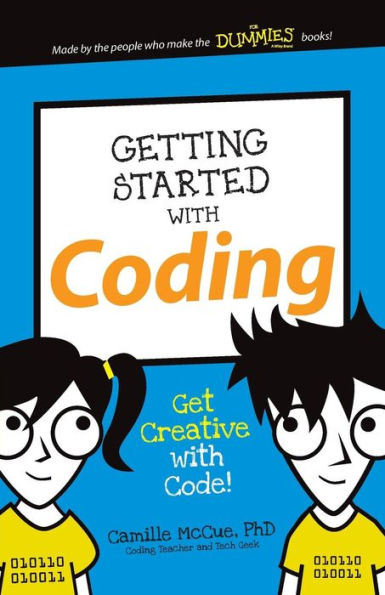Are you and your kiddos joining Barnes & Noble for the Mini Maker Faire November 6-8? It’s totally free and it’s taking place at ALL Barnes & Noble stores. We can’t wait to meet all our fellow makers, check out product demos, and hear from leaders in the maker movement. The three books below are […]
When you clean out the backseat of your car, do you find miniature circuit boards mixed in with the crumbs? Is there a constant hum of video game music playing in your house? Do your kids dream about Minecraft? Maker families are invited to explore Barnes & Noble’s Mini Maker Faire November 5th and 6th. With […]
Coding is kind of a big deal! After all, if you are reading this, it’s because coding was used to build this website. The entire internet is based on coding. In our very digital world, coding is a fundamental skill and even more importantly, it can be fun to learn! Here are five books that […]
These kids today, with their Minecraft modding and their video game designing! Their creativity, dedication, and aptitude is astounding—given the right tools, is there anything they can’t do? These six books will encourage your budding techie’s curiosity and engagement; they’ll be making games, writing songs, and creating animations before you can say, “Hey…the villain in that […]
With winter on the way, “indoor days” are coming; times when cold or rainy weather keeps everyone inside, and your kids are left bouncing off the walls (and sometimes you). If you’re in the mood to inspire creative play—or you need a break from watching Despicable Me 2 on repeat—why not stockpile a few books that will help your youngsters nurture […]