Windows 10 Simplified / Edition 1 available in Paperback
- ISBN-10:
- 1119057159
- ISBN-13:
- 9781119057154
- Pub. Date:
- 09/08/2015
- Publisher:
- Wiley
Paperback
Buy New
$24.99Buy Used
$13.94-
SHIP THIS ITEMIn stock. Ships in 1-2 days.PICK UP IN STORE
Your local store may have stock of this item.
Available within 2 business hours
-
SHIP THIS ITEM
Temporarily Out of Stock Online
Please check back later for updated availability.
Overview
Windows 10 Simplified is your absolute beginner's guide to the ins and outs of Windows. Fully updated to cover Windows 10, this highly visual guide covers all the new features in addition to the basics, giving you a one-stop resource for complete Windows 10 mastery. Every page features step-by-step screen shots and plain-English instructions that walk you through everything you need to know, no matter how new you are to Windows. You'll master the basics as you learn how to navigate the user interface, work with files, create user accounts, and practice using the tools that make Windows 10 the most efficient Windows upgrade yet.
This guide gets you up to speed quickly, with step-by-step screen shots that help you follow along with the clear, patient instruction.
- Shed your beginner status with easy-to-follow instructions
- Master the basics of the interface, files, and accounts
- Browse the web, use media features, and send and receive email
- Customize Windows to look and work the way you want
Learning new computer skills can be intimidating, but it doesn't have to be. Even if you have no Windows experience at all, this visually rich guide demonstrates everything you need to know, starting from the very beginning. If you're ready to become fluent in Windows, Windows 10 Simplified is the easiest, fastest way to learn.

Product Details
| ISBN-13: | 9781119057154 |
|---|---|
| Publisher: | Wiley |
| Publication date: | 09/08/2015 |
| Series: | Simplified Series |
| Pages: | 288 |
| Product dimensions: | 8.40(w) x 9.90(h) x 0.50(d) |
About the Author
Table of Contents
Chapter 1 Getting Started with WindowsExplore the PC Screen 4
Explore the Tablet Screen 5
Put Windows to Sleep 6
Restart or Shut Down Windows 7
Connect to Your Wireless Network 8
Switch to a Microsoft Account 10
Install an App 14
Start an App 16
Switch Between Running Apps 18
Update an App 20
Uninstall an App 22
Chapter 2 Customizing Windows
Pin an App to the Start Menu 26
Open the Settings App 28
Change the Lock Screen Background 30
Add an App to the Lock Screen 32
Synchronize Settings Between PCs 34
Access an App’s Features 36
Pin an App to the Taskbar 38
Adjust the Volume 40
Set the Time Zone 41
Configure Windows to Work with Multiple Monitors 42
Customize the Taskbar’s Notification Area 44
Set Up Multiple Desktops 46
Chapter 3 Surfing the Web
Open a Web Page 50
Open a Web Page in a Tab 52
Navigate Web Pages 54
Find Text on a Page 55
Navigate with the History List 56
Change Your Startup Page 58
Save Favorite Web Pages 60
Take Advantage of the Favorites Bar 62
Create Web Notes 64
Search for Sites 66
Chapter 4 Sending and Receiving Email
Configure an Email Account 70
Send an Email Message 72
Format the Message Text 74
Add a File Attachment 76
Save a Draft of a Message 78
Receive and Read Email Messages 80
Reply to a Message 82
Forward a Message 84
Open and Save an Attachment 86
Delete a Message 88
Create a Folder for Saving Messages 90
Chapter 5 Getting Social with Windows
Create a Contact 94
Add Your Google Account 96
Add Your iCloud Account 98
View a Contact 100
Edit a Contact 102
Assign a Photo to a Contact 104
Add Extra Fields to a Contact 106
Filter the Contacts List 108
Link Multiple Profiles for a Contact 110
View Your Calendar 112
Add an Event to Your Calendar 114
Create a Recurring Event 116
Add an Event Reminder 117
Customize Your Calendar 118
Chapter 6 Performing Day‐to‐Day Tasks with Apps
Search Your PC 122
Configure the Cortana Voice Assistant 124
Display a Location on a Map 126
Get Directions to a Location 128
Check Your Weather Forecast 130
Check Another City’s Weather Forecast 132
Perform Calculations 134
Get the Latest News 136
Track a Stock 138
Follow Your Favorite Teams 140
Find a Recipe 142
Look Up Health Information 144
Set an Alarm 146
Chapter 7 Working with Images
Import Images from a Digital Camera 150
Scan an Image 152
Navigate the Pictures Library 154
View Your Images 156
Start a Slide Show 158
Repair an Image 160
Add a Photo Effect 162
Crop an Image 164
Rotate an Image 166
Delete an Image 167
Print an Image 168
Take a Picture with Your PC Camera 170
Chapter 8 Working with Multimedia
Import Videos from a Digital Camera 174
Navigate the Videos Library 176
Watch a Video 178
Play a Music CD 180
Copy Tracks from a Music CD 184
Navigate the Music Library 186
Play Music 188
Create a Playlist 190
Chapter 9 Editing Documents
Create and Save a Document 194
Open a Document 196
Change the Text Font 198
Find Text 200
Replace Text 202
Insert Special Symbols 204
Make a Copy of a Document 206
Create a OneNote Notebook 208
Add Pages and Sections to a Notebook 210
Add Text Notes 212
Add an Image to a Notebook Page 214
Work with Notebook Lists 216
Print a Document 218
Chapter 10 Working with Files
Select a File 222
Change the File View 224
Preview a File 225
Copy a File 226
Move a File 227
Rename a File 228
Create a New File 229
Delete a File 230
Restore a Deleted File 231
Add a File to Your OneDrive 232
Extract Files from a Compressed Folder 234
Specify a Different Program When Opening a File 236
Chapter 11 Implementing Security
Understanding Windows Security 240
Check for Security Problems 242
Create a Picture Password 244
Set Up a Fingerprint Sign‐In 248
Lock Your Computer 250
Configure Your PC to Lock Automatically 252
Browse the Web Privately 254
Chapter 12 Maintaining Windows
Check Hard Drive Free Space 258
Delete Unnecessary Files 260
Refresh Your Computer 262
Create a Recovery Drive 264
Keep a History of Your Files 266
Restore a File from Your History 268
