Paperback
-
PICK UP IN STORECheck Availability at Nearby Stores
Available within 2 business hours
Related collections and offers
Overview
You can convert any document to PDF, a universal file format, preserving all the fonts, formatting, graphics, and color of the source document — regardless of the application and platform used to create it — making it super easy to share documents electronically or after printing them. If you need to convert paper documents into PDF files, save graphics as PDFs, create PDF form files (that others can use to submit data), or create and publish PDF files as ebooks, Adobe Acrobat 6 For Dummies can help — no experience with Adobe Acrobat or PDF files is required.
You can publish and distribute PDF files anywhere: in print, attached to email, on corporate servers, and posted on websites. Professionals in sales, web design, marketing, and public relations alike — and anyone who needs to read, write, edit, or otherwise manipulate PDF documents — will benefit from this no-nonsense and comprehensive guide written in plain English. You'll discover how to
- Navigate the Acrobat user interface, including menus, toolbars, and keyboard shortcuts
- Access and distill PDF files
- Automate the distilling of PDF files
- Convert Microsoft Office documents
- Make a scanned PDF document editable and searchable
- Capture paper documents and Web pages
- Add web pages to an existing PDF document
- Print, annotate, edit, and securing PDF files
- Collect and summarize comments during PDF review
- Troubleshoot problems with printing PDFs
- Password-protect a PDF document
- Extract text and graphics from PDFs
- Catalogue and distribute PDF files
- Create interactive forms
- Build multimedia presentations — with movies and sound
With your own copy of Adobe Acrobat 6 For Dummies, you can learn how to do all of that, find the best third-party Acrobat plug-ins to try, peruse helpful online resources, and more!


Product Details
| ISBN-13: | 9780764537608 |
|---|---|
| Publisher: | Wiley |
| Publication date: | 08/08/2003 |
| Series: | For Dummies Books |
| Pages: | 416 |
| Sales rank: | 262,060 |
| Product dimensions: | 7.42(w) x 9.02(h) x 0.95(d) |
About the Author
Read an Excerpt
Adobe Acrobat 6 PDF For Dummies
By Greg Harvey
John Wiley & Sons
Copyright © 2003
Greg Harvey
All right reserved.
ISBN: 0-7645-3760-1
Chapter One
The Ins and Outs of PDF Files
* * *
In This Chapter
* What is a PDF file?
* The benefits of using PDF files
* Where PDF files come from
* The different flavors of PDF files
* * *
I'm so enthusiastic about Adobe PDF files that I think the abbreviation PDF
should stand for Pretty Darn Fantastic instead of the more mundane
Portable Document Format. In PDF files, you not only see the first inklings of
a truly paperless office (or as close as we're likely to get), but also the delivery
of a truly universal file format; that is, one truly capable of being opened
and used on any of the many computer operating systems currently in use.
In this chapter, you get introduced to what makes PDF files so special and
how they can be used to your advantage, especially in office environments
that mix and match different computer platforms. As part of this process, you
also get acquainted with the different versions of PDF files and how they can
be tailored to fit the particular needs of those who use the documents.
The Purpose of PDF Files
PDF, as the name Portable Document Formatimplies, was developed by
Adobe Systems as a means for digital file exchange. The main idea behind the
file format is to enable all computer users to be able to open, review, and print
the documents saved in it. This means that users who work on computers
that don't have the software with which the files were originally created can
still see the document as it was originally designed and laid out, including all
its fonts and graphics.
The key to this digital file interchange is the nifty little software program
known as Acrobat (although Adobe originally named it Carousel when it first
appeared in 1993). A free form of this software, known as the Adobe Reader, is
available from Adobe Systems for all the major personal computing devices
and most versions of all the operating systems known to humankind. As of
this writing, these forms include:
Windows 95 (OSR 2.0), Windows 98 SE, Windows Millennium Edition,
Windows NT 4.0 (with Service Pack 5), Windows 2000, or Windows XP
Macintosh operating system
1.2.3 or later, OpenLook 3.0, or CDE 1.0 or later
Slackware Linux 2.0
Acrobat 6 and Adobe Reader are both major upgrades to the Acrobat software
family. Consequently, backward-compatibility with older operating systems is
limited. In order to run Acrobat 6 on Windows you must use one of the following
operating systems: Microsoft Windows 98 Second Edition, Windows NT
Workstation 4.0 with Service Pack 6, Windows 2000 Professional with Service
Pack 2, Windows XP Professional or Home Edition, or Windows XP Tablet PC
Edition. Macintosh users must use OS X versions 10.2.2-10.2.6.
All you have to do to get the appropriate version of Adobe Reader for your
current operating system is point your Web browser to the following page on
the Adobe Systems Web site at
adobe.com/products/acrobat/readstep2.html
and in the Step 1 of 2 area of the Adobe Reader download page choose your
language, your connection speed (dial-up or broadband), and your computer
platform. After you choose your computer platform, the Step 2 of 2 area
appears. Note that the selections you make in Step 1 determine the version of
Adobe Reader best suited for your computer system. If your current system
is compatible with Adobe Reader, you are offered two choices: either the
Basic or Full versions if you chose dial-up as your connection speed, or Full if
you chose broadband. The Basic version is 8.7MB and can typically take up
to 30 minutes or more to download with a 56K modem. The Full version of
Adobe Reader has enhanced features that are described in the Step 2 of 2
dialog box and weighs in at a hefty 15.3MB - not a big deal if you have
broadband Internet access but worth the consideration if you use a modem
to connect to the Web. After choosing your desired version of Adobe Reader,
click the Download button. After downloading the Adobe Reader to the desktop
of your computer platform, double-click the icon representing the compressed
version of the program to unpack and install it on your computer.
After you install the Adobe Reader on your computer, you can then open,
review, and print any PDF file that you get, regardless of what application programs
were used in generating its text and graphics, and regardless of the
computer platform on which these programs ran. (See Chapter 2 for details
on how to access and review PDF files with the Adobe Reader.)
Adobe Reader comes in two versions with very different feature sets that you
can compare during the process of downloading the program. Adobe also created
not two, but three different versions of Acrobat 6: Professional, Standard,
and Elements. In order to compare the different features of these products,
Adobe provides an Acrobat family features matrix page on their Web site. Go
to the following page on Adobe's Web site to view this important information:
adobe.com/products/acrobat/matrix.html
Benefits of Using PDF Files
The most important benefit derived from the use of PDF files is that anyone
whose computer is equipped with Adobe Reader can open, read, and print
them. This essentially enables you to concentrate on the software tools that
you have at hand and feel are best suited for producing the document without
having to worry about whether or not your client or coworker has the
same software available to them. As you'll soon see, this is only one of the
many important uses to which you can put your PDF files with Acrobat 6.
Keep in mind that the availability of many features described in the following
sections depend on which version of Adobe Reader or Acrobat 6 you are
using. For that reason, it's a good idea to go to the Acrobat family features
page described in the previous section to familiarize yourself with all of
Adobe's new Acrobat products.
What you designed is what they see
Because you are assured that your PDF files will essentially appear on-screen
and print as you originally designed them, no matter the computer on which
they're opened or the printing device to which they're output, you don't have
to hold back on your design, avoiding the use of certain more decorative
fonts and/or complex layouts. Figures 1-1 and 1-2 illustrate this situation. In
Figure 1-1, you see a PDF file as it appears when opened with Adobe Reader
on a computer running Windows. Figure 1-2 shows the same PDF file as it
appears when opened on a Macintosh computer. As you can see, they are
both comparable in terms of the appearance of their fonts and their layout.
PDF files in the review cycle
While PDF debuted as a universal file format for viewing and printing documents
on various types of computers and printers, thanks to advances to the
Acrobat software (and here I'm referring to the full-fledged Acrobat program
that you must pay for rather than the freebie Adobe Reader available for
download), you can now make PDF files an integral part of your design review
process. After converting a document to PDF, you can disseminate copies of
it to each of the people from whom you need feedback or approval before
you put it into use. Each of these people can then add their feedback by
adding comments or actually marking up the PDF document in Acrobat 6.
You can then collect their feedback and make the necessary changes either
to the PDF version of the file in Acrobat 6 or to the original document (prior
to PDF conversion) in the program used in its creation. If managers, coworkers,
or clients are required to sign off on the document (either in its original
or revised form), they can indicate their approval by stamping the document
with their approval or by digitally signing off on it, as shown in Figure 1-3.
(See Chapter 9 for details on how to use PDF files in a review cycle and
Chapter 11 for details on how to use digital signatures.)
Providing forms, both paper and electronic
With the widespread reliance on the World Wide Web for getting and submitting
crucial information, PDF files have taken on another important use, that
of providing forms to fill in both online and after printing. Acrobat 6 makes
form creation about as easy as it can be.
If you need to make certain paper forms available on your company's intranet
or your public Web site so that users can download, print, and then fill them
in by hand, you can use Acrobat 6 to scan the paper forms and immediately
convert their digital images into PDF files (see Figure 1-4). If you need to be
able to search and edit the text in the electronic versions of these forms, you
can use the Paper Capture feature - Acrobat's version of OCR (Optical
Character Recognition) software - to convert the text image into searchable
and editable fonts. (See Chapter 6 for details on scanning paper forms and
converting them into PDF files with Acrobat 6.)
If you need to get feedback or process informational or order forms directly
from your company's intranet or its public Web site, you can use Acrobat 6 to
design the electronic forms. Acrobat 6 makes it possible to add all types of
interactive fields, including text boxes, combo boxes (also known as dropdown
list boxes), check boxes, radio buttons, and command buttons (that
users can select to do things such as submit their information or clear the
form). With the addition of a simple CGI (Common Gateway Interface) script
(courtesy of your friendly IT personnel or Internet service provider), you can
store the data submitted by way of your PDF forms in text files that your
favorite database or spreadsheet program can read and store. (See Chapter 14
for details on creating interactive PDF forms for use online.)
You don't have to use the World Wide Web or a company intranet to be able
to fill in electronic PDF forms that you create with Acrobat 6. Users who have
Acrobat 4 or later installed on their computers can open and fill in these electronic
forms using this version or later of Acrobat.
Document archiving
Let's face it: Paper archives are not just bulky and heavy, but they also
degrade quickly and are a veritable nightmare to search. For this reason
alone, out of all the possible uses for Adobe's Portable Document Format,
archiving your documents as PDF files may prove to be the most important
to you. Imagine all your paper contracts, correspondence, company reports,
and the like stored as collections on CD-ROMs, from which you can retrieve
individual files through searches for keywords or for vital statistics such as
author name, client name, or job number.
You can use the Paper Capture feature in Acrobat 6 on the Windows or
Macintosh platform to scan and convert such paper documents into searchable
PDF files. After you do that, Acrobat makes it easy for you to organize
these files into collections (known officially as catalogs), which you can index
for truly speedy retrieval using the Acrobat 6 search feature. (See Chapter 6
for details on converting paper documents to PDF and Chapter 13 for details
on cataloging and indexing your files prior to storing them on various media.)
The Paper Capture feature in Acrobat 6 for Windows restricts you to scanning
and converting paper documents of no more than 50 pages in length. If you
know that you must scan and convert documents longer than 50 pages on
the Windows platform, you need to purchase the standalone module,
Acrobat Capture 3 for Windows NT, 2000, or XP or Acrobat Capture 2.0 for
Windows 95/98.
PDF in the prepress workflow
One of the most obvious uses for PDF files is in the prepress workflow, during
which documents that require professional printing are checked for potential
printing errors and readied for conversion from electronic images to the film
or plates used in the final printing of the document using high-end imagesetters
(a process known in the industry as preflight). Acrobat 6 (Professional
version only) contains a number of prepress-related printing options, along
with an overprinting preview and an on-screen color correction feature.
These specialized print options and error-checking features in Acrobat 6 are
designed to help professional graphic artists and service bureau personnel in
finding and eliminating potentially costly printing problems. Most users not
directly involved in this end of the business will have no reason to fool with
these printing options or use these specialized preview features. (If, for some
unknown reason, you are interested in knowing more about these prepress
features, refer to Chapter 8.)
Always check with your service bureau personnel to find out what, if any,
prepress options they want you to use prior to sending them your PDF files
for preflight. Some houses definitely prefer that you not use any of these prepress
options, so it's always good to check it out ahead of time.
Quick and easy Web site retrieval
If you are involved with your company's Web design or you are a Web freak
who travels frequently and is therefore bereft of a way to stay connected to
the Net, you can use the Acrobat 6 Web Capture feature to copy and convert
to PDF specific Web pages or even entire Web sites that are of interest to you
(see Figure 1-5). After you've converted a set of Web pages or an entire Web
site into PDF files, you can then browse them from your hard drive with
Acrobat or Adobe Reader without being connected to the Internet.
As both a road warrior and Web enthusiast, you can use this feature to keep
up on the latest online information right from the comfort of your portable
computer at those times when you're traveling or just waiting to travel.
If you work as a Web designer, the Web Capture feature provides a perfect
means for distributing your Web pages for approval to your client or coworkers.
If they have Adobe Reader or Acrobat 6 on their computers, they can even
annotate the pages with their suggestions in the form of notes and markups or
even give you that final nod of approval using the stamp feature. (See Chapter 7
for details on retrieving and converting Web pages to PDF.)
Continues...
Excerpted from Adobe Acrobat 6 PDF For Dummies
by Greg Harvey
Copyright © 2003 by Greg Harvey.
Excerpted by permission.
All rights reserved. No part of this excerpt may be reproduced or reprinted without permission in writing from the publisher.
Excerpts are provided by Dial-A-Book Inc. solely for the personal use of visitors to this web site.
Table of Contents
Introduction 1Part I: Presenting Acrobat and PDF Files 7
Chapter 1: The Ins and Outs of PDF Files 9
Chapter 2: Accessing PDF Files 21
Chapter 3: Getting Acquainted with Acrobat 6 53
Part II: The Wealth of Ways for Creating PDF Files 79
Chapter 4: Distilling PDF Files 81
Chapter 5: Converting Microsoft Office Documents 107
Chapter 6: Capturing Paper Documents 121
Chapter 7: Capturing Web Pages 133
Chapter 8: Printing PDF Files 147
Part III: Reviewing, Editing, and Securing PDFs 159
Chapter 9: Annotating PDF Files for Review 161
Chapter 10: Editing PDF Files 203
Chapter 11: Securing PDF Files 239
Chapter 12: Extracting Text and Graphics from PDF Files 263
Chapter 13: Cataloging and Distributing PDF Files 275
Part IV: PDFs as Electronic Documents 291
Chapter 14: Creating Interactive Forms 293
Chapter 15: Building and Publishing eBooks 327
Chapter 16: Making PDFs into Multimedia Presentations 355
Part V: The Part of Tens 377
Chapter 17: Top Ten Third-Party Acrobat Plug-Ins 379
Chapter 18: Top Ten Online Resources 383
Index 387
