5
1
9781305862876


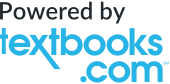
CMPTR (with CMPTR Online, 1 term (6 months) Printed Access Card) / Edition 3 available in Paperback

CMPTR (with CMPTR Online, 1 term (6 months) Printed Access Card) / Edition 3
by Katherine T. Pinard, Robin M. Romer, Deborah Morley
Katherine T. Pinard
- ISBN-10:
- 1305862872
- ISBN-13:
- 9781305862876
- Pub. Date:
- 03/28/2016
- Publisher:
- Cengage Learning
- ISBN-10:
- 1305862872
- ISBN-13:
- 9781305862876
- Pub. Date:
- 03/28/2016
- Publisher:
- Cengage Learning

CMPTR (with CMPTR Online, 1 term (6 months) Printed Access Card) / Edition 3
by Katherine T. Pinard, Robin M. Romer, Deborah Morley
Katherine T. Pinard
Paperback
$95.0
Current price is , Original price is $95.0. You
Buy New
$89.77Buy Used
$68.14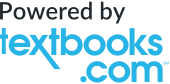
$89.77
-
SHIP THIS ITEM— Not Eligible for Free Shipping
-
PICK UP IN STORECheck Availability at Nearby Stores
Available within 2 business hours
-
SHIP THIS ITEM
Temporarily Out of Stock Online
Please check back later for updated availability.
95.0
Out Of Stock
Overview
Learn computer concepts and applications YOUR way with the unique CMPTR and CMPTR ONLINE. CMPTR s easy-reference, paperback book presents course content through visually engaging chapters as well as Chapter Review Cards that consolidate the most important material into a ready-made study tool. Used with the book or on its own, CMPTR ONLINE allows easy exploration of CMPTR anywhere, anytime on virtually any device. Collect your notes and create StudyBits from interactive content as you progress to help you remember what s most important. You can use preset study resources or personalize review through easy-to-use tags and filters to prioritize your study. Make and review flashcards, review related content, and track your progress with Concept Tracker, all in one place and at an affordable price. CMPTR introduces the latest updates in Microsoft Office, including Windows 10, Edge web browser, and Office 2016 applications with fun facts, tips and walk-through videos.

Product Details
| ISBN-13: | 9781305862876 |
|---|---|
| Publisher: | Cengage Learning |
| Publication date: | 03/28/2016 |
| Series: | New, Engaging Titles from 4LTR Press |
| Edition description: | New Edition |
| Pages: | 784 |
| Product dimensions: | 8.40(w) x 10.60(h) x 1.10(d) |
About the Author
Katherine T. Pinard has more than 25 years of experience writing and editing books about computer concepts, applications, and technology. She has co-authored or contributed to more than 20 successful books and has edited or managed more than 60 titles. She is MOS certified in Word and PowerPoint.
Over the past 25 years, Robin M. Romer has focused on writing and editing books about computing, including computer applications, Web design and development, and service desks. In 2001, Robin sold her successful imprint, Acada Books, to return to her roots and concentrate on hands-on writing and editing. She has authored and contributed to more than 30 books and edited more than 50 titles.
Deborah Morley has authored more than ten popular computer textbooks, including UNDERSTANDING COMPUTERS: TODAY AND TOMORROW and UNDERSTANDING COMPUTERS IN A CHANGING SOCIETY. Professor Morley earned her B.S. and M.S. degrees in Business Information Systems from California State University, Fresno. Today, she offers more than ten years of experience teaching at the college level.
Over the past 25 years, Robin M. Romer has focused on writing and editing books about computing, including computer applications, Web design and development, and service desks. In 2001, Robin sold her successful imprint, Acada Books, to return to her roots and concentrate on hands-on writing and editing. She has authored and contributed to more than 30 books and edited more than 50 titles.
Deborah Morley has authored more than ten popular computer textbooks, including UNDERSTANDING COMPUTERS: TODAY AND TOMORROW and UNDERSTANDING COMPUTERS IN A CHANGING SOCIETY. Professor Morley earned her B.S. and M.S. degrees in Business Information Systems from California State University, Fresno. Today, she offers more than ten years of experience teaching at the college level.
Table of Contents
Part I: Concepts. 1. Introduction to Computers and the Internet. What is a Computer? Types of Computers. Computer Networks and the Internet. Computers and Society. 2. Computer Hardware. Digital Data Representation. Inside the System Unit. How the CPU Works. Storage Systems. Input Devices. Output Devices. 3. Computer Software. Introduction to System Software and Operating Systems. Operating Systems. Utility Programs. Introduction to Application Software. Application Software for Business. Application Software for Working with Multimedia. Other Types of Application Software. Part II: Networks and The Internet. 4. Computer Networks. What is a Network? Network Characteristics. Data Transmission. Network Media. Communications Protocols and Networking Standards. Networking Hardware. 5. The Internet and Email. Evolution of the Internet. Connecting to the Internet. Searching the Internet. Email and Messaging. Beyond Browsing and Email. 6. Security and Privacy. Understanding Security Concerns. Unauthorized Access and Unauthorized Use. Computer Sabotage. Online Theft, Online Fraud, and Other Dot Cons. Cyberstalking and Other Personal Safety Concerns. Personal Computer Security. Understanding Privacy Concerns. Security and Privacy Legislation. Part III: Windows 10. 7. Exploring Windows 10 and Managing Files. Using the Windows 10 Desktop. Working with Windows on the Desktop. Working with the Windows File System. Working with Files. Deleting Files and Working with the Recycle Bin. Closing Apps and Windows. Getting Help in Windows. Shutting Down Windows. Part IV: Browser and Email. 8. Using Edge, Mail, and People. Browsing the Web with Edge. Saving Links to Web Pages. Creating Web Notes. Printing Web Pages and Web Notes. Cleaning Up the Hub and Unpinning Web Pages. Exiting Edge. Using the Mail App. Adding Information to the People App. Part V: Office 2016. 9. Introducing Microsoft Office 2016. Exploring Common Elements of Office Application Windows. Using the Ribbon. Selecting Text and Using the Mini Toolbar. Undoing and Redoing. Zooming and Scrolling. Working with Office Files. Using the Clipboard. Getting Help. Exiting Office Applications. Part VI: Word 2016. 10. Creating a Document. Entering Text. Creating Documents Based on Existing Documents. Editing Text. Switching to Another Open Document in Word. Formatting Text. Formatting Paragraphs. Copying Formats. Checking Spelling and Grammar. Previewing and Printing Documents. 11. Formatting a Long Document. Finding and Replacing Text. Working with Styles. Working with Themes. Scrolling Through a Long Document. Working with the Document Outline. Changing the Margins. Inserting a Manual Page Break. Adding Page Numbers, Headers, and Footers. Creating Citations and a List of Works Cited. Creating Footnotes and Endnotes. 12. Enhancing a Document. Organizing Information in Tables. Changing the Page Orientation. Dividing a Document into Sections. Inserting and Modifying Graphics. Wrapping Text Around Graphics. Moving Graphics. Adding Text Effects and WordArt Text Boxes. Working with Columns. Working with Building Blocks. Part VII: Excel 2016. 13. Creating a Workbook. Understanding Spreadsheets and Excel. Entering and Formatting Data. Editing Cell Content. Working with Columns and Rows. Working with Cells and Ranges. Entering Simple Formulas and Functions. Previewing and Printing a Workbook. 14. Working with Formulas and Functions. Using Relative, Absolute, and Mixed Cell References in Formulas. Entering Functions. Using AutoFill. Working with Date Functions. Working with the PMT Financial Function. Using References to Another Worksheet. Editing Formulas and Functions. Formatting Cells and Ranges. 15. Creating an Advanced Workbook. Using Flash Fill. Entering Formulas with Multiple Calculations. Fixing Error Values. Working with the IF Logical Function. Creating a Nested IF Function. Adding Conditional Formatting. Hiding Rows and Columns. Formatting a Worksheet for Printing. 16. Inserting and Formatting Charts. Creating a Chart. Moving and Resizing a Chart. Modifying a Chart. Creating an Exploded Pie Chart. Creating a Column or Bar Chart. Creating a Line Chart. Editing Chart Data. Inserting and Formatting Sparklines. Inserting and Modifying Data Bars. Part VIII: Access 2016. 17. Creating a Database. Understanding Database Concepts. Creating a Database. Using Datasheet View. Working with Fields and Properties in Design View. Modifying a Table s Structure. Closing and Opening Objects and Databases. Creating Simple Queries, Forms, and Reports. Compacting and Repairing a Database. 18. Maintaining and Querying a Database. Maintaining Database Records. Working with Queries in Design View. Sorting and Filtering Data. Defining Table Relationships. Creating a Multitable Query. Adding Criteria to a Query. Creating a Copy of a Query. Adding Multiple Criteria to Queries. Creating a Calculated Field. Using a Property Sheet. Using Functions in a Query. 19. Creating Forms and Reports. Creating a Form Using the Form Wizard. Modifying a Form s Design in Layout View. Finding Data Using a Form. Creating a Form Based on Related Tables. Previewing and Printing Selected Form Records. Creating a Report Using the Report Wizard. Modifying a Report s Design in Layout View. Part IX: PowerPoint 2016: 20. Creating a Presentation. Creating a Presentation. Moving Text and Slides, and Deleting Slides. Adding Speaker Notes. Running a Slide Show. Adding Animations. Adding Transitions. Adding Footers and Headers. Reviewing, Previewing, and Printing a Presentation. 21. Enhancing a Presentation. Working with Slide Masters. Inserting Graphics. Creating SmartArt Diagrams. Applying Animations to Graphics. Modifying Animation Timings. Adding Video. Compressing Pictures and Media. Saving a Presentation for Distribution. Part X: Integration. 22. Integrating Word, Excel, Access, and PowerPoint. Object Linking and Embedding. Importing and Exporting Data. Using the Object Command in Word, Excel, and PowerPoint. Copying and Pasting Among Office Programs. Creating PowerPoint Slides from a Word Outline. Creating Form Letters with Mail Merge.From the B&N Reads Blog
Page 1 of
