How to Do Everything with Photoshop (R) 7
Photoshop is the world's most popular image editing tool. This guide breaks down the features of the programme and instructs the reader with step-by-step tasks for scanning, retouching, creating graphics for Web pages and creating special effects.
1101822978
How to Do Everything with Photoshop (R) 7
Photoshop is the world's most popular image editing tool. This guide breaks down the features of the programme and instructs the reader with step-by-step tasks for scanning, retouching, creating graphics for Web pages and creating special effects.
30.0
In Stock
5
1
Paperback
$30.00
-
SHIP THIS ITEMIn stock. Ships in 1-2 days.PICK UP IN STORE
Your local store may have stock of this item.
Available within 2 business hours
Related collections and offers
30.0
In Stock
Overview
Photoshop is the world's most popular image editing tool. This guide breaks down the features of the programme and instructs the reader with step-by-step tasks for scanning, retouching, creating graphics for Web pages and creating special effects.

Product Details
| ISBN-13: | 9780072195545 |
|---|---|
| Publisher: | McGraw-Hill/Osborne Media |
| Publication date: | 05/28/2002 |
| Series: | How to Do Everything Series |
| Pages: | 341 |
| Product dimensions: | 7.40(w) x 9.14(h) x 0.95(d) |
Table of Contents
| Acknowledgments | xiii | |
| Introduction | xv | |
| Chapter 1 | Understanding the Photoshop Interface | 1 |
| Learning the Photoshop Interface | 2 | |
| The Status Bar | 2 | |
| Cues from Cursors | 4 | |
| Tool Tips for Identification | 4 | |
| Context-Sensitive Menus | 4 | |
| Learning the Toolbox | 5 | |
| Choosing Colors | 6 | |
| Other Toolbox Options | 8 | |
| Learning the Options Bar | 9 | |
| Drop-Down Menus | 10 | |
| Using Palettes | 10 | |
| Minimizing and Closing Palettes | 10 | |
| Drop-Down Menus | 11 | |
| Dragging, Dropping, and Grouping Palettes | 11 | |
| The Palette Well | 11 | |
| Learning the File Browser | 12 | |
| The Power of the File Browser | 13 | |
| Changing Your View | 16 | |
| Chapter 2 | Creating a Layered Image | 19 |
| Learning Layers | 20 | |
| The Layers Palette | 20 | |
| Changing the Layer Preview | 22 | |
| Creating a New File | 22 | |
| Creating a New Layer | 24 | |
| Creating a New Empty Layer | 24 | |
| Creating a New Layer by Copying | 25 | |
| Creating a New Layer by Duplicating | 26 | |
| Working with Layers | 27 | |
| Naming a Layer | 27 | |
| Filling a Layer | 28 | |
| Moving Layer Contents | 29 | |
| Changing the Opacity of a Layer | 30 | |
| Hiding a Layer | 30 | |
| Deleting a Layer | 32 | |
| Changing the Order of Layers | 32 | |
| Dragging Layers Between Images | 32 | |
| Exploring Blending Modes | 33 | |
| Locking the Transparency of a Layer | 36 | |
| Changing the Color of a Layer by Locking Pixels | 37 | |
| Creating Linked Layers | 37 | |
| Aligning Linked Layer Contents | 39 | |
| Organizing with Layer Sets | 39 | |
| Creating a Layer Set | 40 | |
| Adding Layers to the Layer Set | 40 | |
| Renaming and Color Coding Layer Sets | 41 | |
| Collapsing and Expanding Layer Sets | 41 | |
| Using Layer Sets | 41 | |
| Working with a Single Layer Within a Layer Set | 42 | |
| Merging Layers | 42 | |
| Merging Some, but Not All Layers | 42 | |
| Merging All Layers | 43 | |
| Saving a File | 43 | |
| Saving a File for the Web | 45 | |
| Saving a File for Print | 46 | |
| Chapter 3 | Setting Your Preferences | 49 |
| Setting Up General Preferences in Photoshop | 50 | |
| Setting Preferences for File Handling | 53 | |
| Setting Preferences for Display and Cursors | 54 | |
| Setting Preferences for Transparency and Gamut | 56 | |
| Setting Preferences for Units and Rulers | 57 | |
| Setting Preferences for Guides and Grids | 58 | |
| Setting Preferences for Plug-Ins and Scratch Disks | 61 | |
| Setting Preferences for Memory and Image Cache | 62 | |
| Establishing a Working Color Space in Photoshop | 63 | |
| Saving Your Workspace | 64 | |
| Saving a Workspace | 64 | |
| Loading a Workspace | 64 | |
| Chapter 4 | Creating Selections | 65 |
| Learning the Photoshop Selection Tools | 66 | |
| The Marquee Tools | 67 | |
| The Lasso Tools | 68 | |
| The Magic Wand Tool | 70 | |
| Learning Basic Selection Commands | 71 | |
| Modifying a Selection Using the Options Bar | 72 | |
| Options for the Marquee Tools | 72 | |
| Options for the Lasso Tools | 75 | |
| Options for the Magic Wand Tool | 75 | |
| Filling a Selection | 76 | |
| Stroking a Selection | 76 | |
| Moving a Selection | 77 | |
| Cutting, Copying, and Pasting Selections | 78 | |
| Cutting a Selection | 78 | |
| Copying a Selection | 78 | |
| Copying a Merged Selection | 78 | |
| Pasting a Selection | 78 | |
| Pasting into a Selection | 78 | |
| Cropping a Selection | 78 | |
| Modifying a Selection | 79 | |
| Selecting Color Range | 81 | |
| Growing a Selection | 82 | |
| Selecting Similar Areas | 82 | |
| Saving a Selection | 83 | |
| Loading a Selection | 83 | |
| Selecting Everything on a Layer | 84 | |
| Transforming a Selection | 84 | |
| Scaling a Selection | 85 | |
| Rotating a Selection | 86 | |
| Using the Transformation Option Bar | 87 | |
| Creating Additional Types of Transformations | 87 | |
| Skewing a Selection | 88 | |
| Distorting a Selection | 88 | |
| Adding Perspective to a Selection | 89 | |
| Chapter 5 | Acquiring Images | 91 |
| Targeting your Image Size and Resolution | 92 | |
| Selecting an Image Size for the Web | 92 | |
| Selecting an Image Size for Video | 93 | |
| Selecting an Image Size for Print from the Desktop | 93 | |
| Selecting an Image Size for Commercial Printing | 94 | |
| Scanning an Image into Photoshop | 95 | |
| Resizing an Image | 97 | |
| Changing the Size of an Image | 97 | |
| Changing the Resolution of the Image | 98 | |
| Cropping a Scanned Image | 98 | |
| Cropping Using the Crop Tool | 99 | |
| Cropping Using a Selection | 100 | |
| Straightening a Crooked Scan | 100 | |
| Retouching a Photograph Using Tools | 100 | |
| Using the Clone Tool | 102 | |
| Using the Healing Brush Tool | 104 | |
| Using the Patch Tool | 104 | |
| Using the Dodge Tool to Lighten | 104 | |
| Using the Burn Tool to Darken | 105 | |
| Using the Sponge Tool to Intensify or Desaturate Colors | 105 | |
| Using the Smudge Tool to Blend | 105 | |
| Using the Sharpen Tool | 106 | |
| Using the Blur Tool | 106 | |
| Retouching a Photograph Using Filters and Commands | 107 | |
| One Hit Wonders--Auto Levels, Contrast, and Auto Color | 107 | |
| Applying the Unsharp Mask Filter | 108 | |
| Applying the Dust and Scratches Filter | 110 | |
| Adjusting Contrast and Color in a Photograph | 110 | |
| Adjusting Contrast in a Photograph Using Levels | 110 | |
| Adjusting Contrast in an Image with Layer Modes | 112 | |
| Adjusting Color and Saturation in a Photograph Using Variations | 113 | |
| Correcting Red Eye | 114 | |
| Colorizing a Black-and-White Photograph | 114 | |
| Chapter 6 | Using the Paint and Fill Tools | 117 |
| Using the Paint and Eraser Tools | 118 | |
| Using the Paintbrush Tool | 119 | |
| Using the Pencil Tool | 120 | |
| Using the Eraser Tool | 121 | |
| Using the Background Eraser Tool | 121 | |
| Using the Magic Eraser Tool | 121 | |
| Selecting Options for the Paint Tools | 121 | |
| Using the Brush Preset Picker | 122 | |
| Adjusting Brush Presets | 125 | |
| Adjusting Options for Eraser Tools | 130 | |
| Options for the Eraser Tool | 131 | |
| Options for the Background Eraser Tool | 132 | |
| Options for the Magic Eraser Tool | 133 | |
| Learning the Liquify Tool | 133 | |
| Creating Gradients | 134 | |
| The Gradient Editor | 135 | |
| Creating a Custom Gradient | 136 | |
| Applying a Gradient | 138 | |
| Loading New Gradient Sets | 138 | |
| Gradient Options | 138 | |
| Creating Custom Pattern Fills | 141 | |
| Using the History Palette | 141 | |
| Going Back in Time with the History Palette | 142 | |
| Deleting a Single History State | 143 | |
| Chapter 7 | Adding Type | 145 |
| Editing Type | 146 | |
| Type Options Bar | 147 | |
| Editing Existing Type | 151 | |
| Using the Character Palette | 151 | |
| Creating a Type Mask | 154 | |
| Creating Paragraph Text | 155 | |
| The Paragraph Palette | 156 | |
| Copying and Pasting Type from Another Application | 157 | |
| Finding and Replacing Text | 158 | |
| Spell Checking Text | 158 | |
| Rasterizing Type | 159 | |
| Rotating Type | 159 | |
| Changing the Opacity and Blending Mode of Type | 160 | |
| Sharing Files that Contain Editable Type | 160 | |
| Chapter 8 | Creating Wow with Layer Effects | 163 |
| Creating Layer Effects | 164 | |
| Managing Layer Effects | 175 | |
| Hiding Layer Effects | 175 | |
| Copying Layer Effects | 176 | |
| Deleting Layer Effects | 176 | |
| Applying a Layer Style | 176 | |
| Creating a Layer Style | 177 | |
| Deleting a Layer Style | 178 | |
| Saving a Layer Style | 178 | |
| Loading Layer Styles | 178 | |
| Chapter 9 | Creating Special Effects with Filters | 179 |
| Adding Artistic Effects | 180 | |
| Altering a Filter Effect | 185 | |
| Going Wild with Filters | 186 | |
| Creating Three Dimensional Effects | 186 | |
| Create 3-D Figures in Space | 188 | |
| Using Lighting Effects | 190 | |
| Creating Edge Effects | 193 | |
| Chapter 10 | Creating Graphics for the Web | 195 |
| Understanding Goals for Web Graphics | 196 | |
| GIF vs. JPEG | 197 | |
| Creating a GIF File | 197 | |
| Getting Really Small with GIFs | 202 | |
| Creating a JPEG File | 202 | |
| Previewing Web Graphics | 204 | |
| Legibility and Web Graphics | 204 | |
| Creating a Transparent GIF | 205 | |
| Creating an Image Map | 207 | |
| Using the Image Map Tools | 207 | |
| Creating an Image Map from Slices | 209 | |
| Making Rollover Buttons | 210 | |
| Creating Simple Rollover Buttons | 210 | |
| Creating Secondary Rollovers | 211 | |
| Rollover States | 213 | |
| Creating an Animation | 213 | |
| Creating a Simple Animation | 214 | |
| Creating a Web Page Background | 215 | |
| Using the Pattern Maker in Photoshop | 217 | |
| Creating a Seamless Background by Hand | 219 | |
| Creating Simple Geometric Backgrounds | 220 | |
| Using Seamless Patterns | 222 | |
| Chapter 11 | Using the Shape and Pen Tools | 225 |
| Using the Shape Tools | 226 | |
| Shape Layers | 228 | |
| Changing a Shape Layer to a Regular Layer | 229 | |
| Editing Shapes | 230 | |
| Combining Shapes | 232 | |
| Creating Shapes as Paths | 232 | |
| Creating Shapes as Bitmaps | 235 | |
| Creating a Custom Shape | 236 | |
| Creating a Custom Shape from Artwork | 236 | |
| Creating a Custom Shape from Type | 236 | |
| Using the Pen Tool | 237 | |
| Chapter 12 | Using Productivity Tools | 243 |
| Creating Tool Presets | 244 | |
| Creating a Type Tool Preset | 245 | |
| Creating a Brush Tool Preset | 246 | |
| Cropping to a Set Size | 246 | |
| Saving and Loading Tool Presets | 249 | |
| Using the Preset Manager | 250 | |
| Deleting and Renaming Presets | 250 | |
| Changing the View for Presets | 252 | |
| Saving Subsets of Libraries | 252 | |
| Creating a Custom Document Size | 253 | |
| Using Annotations | 255 | |
| Adding a Text Note | 255 | |
| Recording an Action | 257 | |
| Creating a Simple Action | 257 | |
| Playing, Loading, and Editing Actions | 259 | |
| Using the Batch Command | 262 | |
| Creating a Droplet | 263 | |
| Creating a Web Gallery | 264 | |
| Creating a Contact Sheet | 266 | |
| Chapter 13 | Moving Between Applications | 271 |
| Working with Adobe Illustrator | 272 | |
| Working with Linked Files | 272 | |
| Working with Photoshop Files in Illustrator | 273 | |
| Working with Illustrator Files in Photoshop | 276 | |
| Using Illustrator Artwork to Make a Custom Photoshop Shape | 279 | |
| Working with Adobe After Effects | 281 | |
| Importing a Photoshop File as a Composition | 282 | |
| Importing Photoshop Files as Footage | 282 | |
| Editing an Imported Photoshop File | 284 | |
| Working with Adobe LiveMotion | 284 | |
| Importing a Photoshop File into LiveMotion | 285 | |
| Working with Macromedia Flash | 285 | |
| Working with Microsoft Word | 287 | |
| Saving Graphics for Microsoft Word | 287 | |
| Importing Graphics into Microsoft Word | 289 | |
| Working with Microsoft PowerPoint
From the B&N Reads Blog
Page 1 of
Related SubjectsCustomer Reviews |
