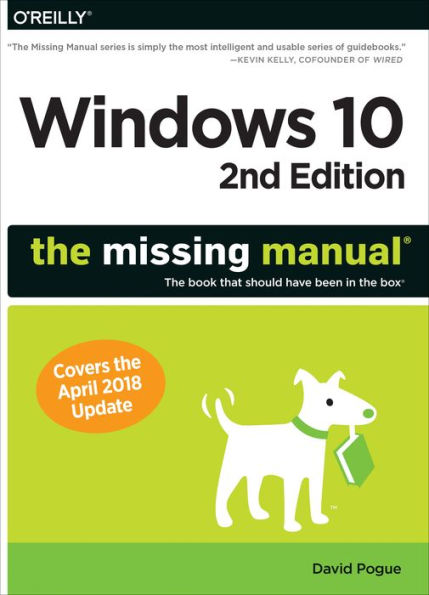
Windows 10: The Missing Manual: The book that should have been in the box
704
Windows 10: The Missing Manual: The book that should have been in the box
704Paperback(Updated)
-
PICK UP IN STORECheck Availability at Nearby Stores
Available within 2 business hours
Related collections and offers
Overview
Windows 10: The Missing Manual covers the entire system, including all the new features, like the three-column Start menu, the extensions in the Microsoft Edge browser, Paint 3D, and live game broadcasting.
You’ll learn how to:
- Explore the desktop, including File Explorer, Taskbar, Action Center, and Cortana
- Work with programs and documents, Windows starter apps, the Control Panel, and 3D apps
- Connect with Edge and email
- Beef up security and privacy
- Set up hardware and peripherals, including tablets, laptops, hybrids, printers, and gadgets
- Maintain computer health with backups, troubleshooting tools, and disk management
- Learn about network accounts, file sharing, and setting up your own small network
Written by David Pogue—tech critic for Yahoo Finance and former columnist for The New York Times—this updated edition illuminates its subject with technical insight, plenty of wit, and hardnosed objectivity.

Product Details
| ISBN-13: | 9781491981917 |
|---|---|
| Publisher: | O'Reilly Media, Incorporated |
| Publication date: | 07/09/2018 |
| Edition description: | Updated |
| Pages: | 704 |
| Sales rank: | 524,785 |
| Product dimensions: | 7.00(w) x 9.10(h) x 1.50(d) |
About the Author
With over 3 million books in print, David is one of the world’s bestselling how-to authors. He wrote or co-wrote seven books in the “for Dummies” series (including Macs, Magic, Opera, and Classical Music); in 1999, he launched his own series of complete, funny computer books called the Missing Manual series, which now includes 120 titles.
David graduated summa cum laude from Yale in 1985, with distinction in Music, and he spent ten years conducting and arranging Broadway musicals in New York. He’s won two Emmy awards, two Webby awards, a Loeb award for journalism, and an honorary doctorate in music.
Table of Contents
The Missing Credits xiii
Introduction 1
A Short History of Windows 10 1
What's New in the April 2018 Update 2
What's New (if You're Used to Windows 8 or Earlier) 6
What's New (if You're Used to Windows 7 or Earlier) 8
The Very Basics 10
About This Book 14
Part 1 The Windows Desktop
Chapter 1 Desktop & Start Menu 21
The Lock Screen 21
The Sign-In Screen 23
The Desktop 24
Meet the Start Menu 24
Start Menu: The Places List 26
Start Menu: The Apps List 29
Start Menu: The Tiles 33
Shutting Down 41
Navigating the Start Menu by Keyboard 43
The Secret Power Users' Menu 44
Chapter 2 File Explorer, Taskbar & Action Center 47
Universal Window Controls 47
Window Management 50
The Ribbon 58
The File Explorer Address Bar 64
Optional Window Panes 68
Libraries 74
Tags, Metadata, and Properties 79
Window Views 81
Sorting, Grouping, and Filtering 85
The "Folder Options" Options 88
Taskbar 2.0 93
Jump Lists 99
The System Tray (Notification Area) 103
Getting the Taskbar Out of Your Hair 107
Taskbar Toolbars 108
Notifications 111
The Action Center 116
Chapter 3 Organizing & Finding Your Files 121
The Search Box 121
The Search Index 126
File Explorer Window Searches 128
Customizing Search 135
The Folders of Windows 10 138
Selecting Icons 142
Life with Icons 144
Shortcut Icons 151
Copying and Moving Folders and Files 153
The Recycle Bin 157
OneDrive 161
Compressing Files and Folders 167
Burning CDs and DVDs from the Desktop 171
ISO Disk Images 171
Chapter 4 Redesigning the Desktop 173
Background, Colors, Themes, and Fonts 173
Screen Savers 185
Turning Off the New Look 187
Monitor Settings 189
Multiple Monitors 192
Virtual Screens 195
Projecting to Your PC 196
Chapter 5 Cortana, Your Voice Assistant 199
Setting Up Cortana 200
How to Use Cortana 202
What to Say to Cortana 203
Skills: Fitbit, Domino's, Nest 215
Cortana's Personality 216
The Notebook 220
Part 2 The Programs of Windows 10
Chapter 6 Programs & Documents 225
Opening Programs 225
The Two Kinds of Apps 226
The App Switcher Alt+Tab 228
Task View and Timeline $$$+Tab 229
Exiting Programs 232
When Programs Die The Task Manager 233
Saving Documents 236
Closing Documents 240
The Open Dialog Box 240
Moving Data Between Documents 241
Speech Recognition and Dictation 243
Filename Extensions and File Associations 244
Choosing Your Default Apps 250
Installing New Apps 251
Uninstalling Software 255
Program Compatibility Mode 255
Pick Up Where You Left Off 257
Continue on PC 258
Chapter 7 Settings & Control Panel 259
The Settings App 259
System 261
Devices 265
Phone 269
Network & Internet 269
Personalization 271
Apps 271
Accounts 272
Time & Language 273
Gaming 273
Ease of Access 273
Cortana 278
Privacy 279
Update & Security 279
The Control Panel 281
The Control Panel, Applet by Applet 285
Chapter 8 The Windows Starter Apps 301
The New, Unified Design of Apps 301
3D Builder 303
Alarms & Clock 303
Calculator 306
Calendar 307
Camera 314
Character Map 316
Command Prompt 317
Connect 318
Control Panel 318
Cortana 318
Feedback Hub 318
File Explorer 318
Games 318
Get Help 319
Groove Music 320
Internet Explorer 324
Magnifier 324
Mail 325
Maps 325
Math Input Panel 331
Messaging 333
Microsoft Edge 333
Microsoft Solitaire Collection 333
Microsoft Store 334
Mixed Reality Portal 334
Mixed Reality Viewer 334
Mobile Plans 335
Movies & TV 335
Narrator 337
News 338
Notepad 340
On-Screen Keyboard 341
OneDrive 341
OneNote 341
Paint 343
Paint 3D 344
People 349
Photos 354
Print 3D 363
Quick Assist 363
Remote Desktop 363
Run 364
Settings 364
Skype 364
Snipping Tool 364
Steps Recorder 367
Sticky Notes 367
Task Manager 369
This PC 369
Tips 369
Voice Recorder 369
Weather 371
Windows 10 Update Assistant 372
Windows Defender Security Center 373
Windows Fax and Scan 373
Windows Media Player 373
Windows PowerShell 373
Windows Speech Recognition 373
WordPad 374
Xbox 376
Part 3 Windows Online
Chapter 9 The Edge Browser 383
The Start Page 384
The Address/Search Bar 387
Tabbed Browsing 389
Favorites (Bookmarks) 393
History List 395
Cortana Meets Edge 395
Mark Up Your Web Pages 397
Edge as PDF (and Ebook) Reader 400
Tips for Better Surfing 402
Chapter 10 Mail 407
Setting Up 407
The Amazing Expand-O-Window 409
Checking Email 411
What to Do with a Message 412
Settings Fun 418
Chapter 11 Security & Privacy 423
Windows Defender Security Center 424
Five Degrees of Web Protection 433
Hotspot Security 438
Protect Your Home Wireless Network 439
Family Safety (Parental Controls) 440
Privacy from Windows 444
Privacy from Your Apps 447
Part 4 Hardware and Peripherals
Chapter 12 Tablets, Laptops & Hybrids 453
Battery Saver 453
Trackpad Settings 456
Getting Online 457
The Mobile Hotspot 462
Find My Device 464
For Hybrid PCs Only Tablet Mode (Continuum) 465
The Onscreen Keyboard 468
Handwriting Recognition 471
Windows Ink Workspace 473
Controlling Your PC, Long Distance 474
Three Obscure Mobility Features 487
Chapter 13 Printing, Fonts & PDFs 491
Installing a Printer 491
Printing 493
Controlling Printouts 495
Fancy Printer Properties 498
Printer Troubleshooting 499
Fonts 500
PDF Files 502
Faxing 503
Scanning 503
Chapter 14 Hardware & Drivers 505
External Gadgets 506
Bluetooth Gadgets 508
Driver Signing 510
The Device Manager 511
Part 5 PC Health
Chapter 15 Maintenance, Speed & Troubleshooting 517
The Action Center 517
Windows Update 517
Task Scheduler 523
Troubleshooting Tools 526
Two Speed Boosts 529
Resetting (Erasing) Your Computer 532
Windows Recovery Environment 535
Chapter 16 Backups & File History 539
System Images 540
System Restore 543
File History 548
The USB Recovery Drive 553
Chapter 17 The Disk Chapter 555
Storage Sense: More Gigs, Yours Free 556
What's Eating Up Your Disk 557
Disk Cleanup 558
Disk Defragmenter 560
Hard Drive Checkups 562
Disk Management 562
Storage Spaces 568
Dynamic Disks 568
Encrypting Files and Folders 568
BitLocker Drive Encryption 571
Part 6 The Windows Network
Chapter 18 Accounts (and Signing in) 575
Local Accounts vs. Microsoft Accounts 576
Accounts Central 577
Adding an Account 580
Editing an Account 584
Seven Ways to Sign In 589
After You've Signed In 597
The Forgotten Password Disk 598
Deleting Accounts 599
Disabling Accounts 599
The Guest Account 600
Fast User Switching 601
Authenticate Yourself User Account Control 602
Three Advanced Features Worth Mentioning (Maybe) 604
Chapter 19 Sharing Files on the Network 607
Kinds of Networks 608
File Sharing 1 Nearby Sharing 610
File Sharing 2 "Share a Folder" 613
Accessing Shared Folders 618
Mapping Shares to Drive Letters 622
Deep-Seated Networking Options 624
Corporate Networks 628
Part 7 Appendixes
Appendix A Installing & Upgrading to Windows 10 633
Before You Begin 633
How to Upgrade to Windows 10 April 2018 Update 635
The Clean Install 640
The Windows 10 Setup Assistant 643
Jobs Number 1, 2, 3 645
Appendix B Where'd It Go? 647
Appendix C Master List of Keyboard Shortcuts & Gestures 653