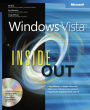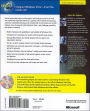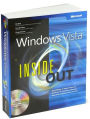Paperback
-
PICK UP IN STORECheck Availability at Nearby Stores
Available within 2 business hours
Related collections and offers
Overview
You’re beyond the basics, so dive right in and really put your PC to work! This supremely organized reference is packed with hundreds of timesaving solutions, troubleshooting tips, and workarounds. It’s all muscle and no fluff. Discover how the experts tackle Windows Vista—and challenge yourself to new levels of mastery!
- Explore features and capabilities in each edition of Windows Vista
- Configure and customize your system with advanced setup options
- Manage files, folders, and media libraries with new search and organization features
- Set up a wired or wireless network and manage shared resources
- Administer accounts, passwords, and logons—and help control access to resources
- Configure Windows Internet Explorer settings and security zones
- Master security essentials to help protect against viruses, worms, and spyware
- Troubleshoot errors and fine-tune performance
- Automate routine maintenance with scripts and other tools
CD includes:
- Fully searchable eBook
- Downloadable gadgets and other tools for customizing Windows Vista
- Insights direct from the product team on the official Windows Vista blog
- Links to the latest security updates and products, demos, blogs, and user communities
- Windows Vista Product Guide eReference and other eBooks
A Note Regarding the CD or DVD
The print version of this book ships with a CD or DVD. For those customers purchasing one of the digital formats in which this book is available, we are pleased to offer the CD/DVD content as a free download via O'Reilly Media's Digital Distribution services. To download this content, please visit O'Reilly's web site, search for the title of this book to find its catalog page, and click on the link below the cover image (Examples, Companion Content, or Practice Files). Note that while we provide as much of the media content as we are able via free download, we are sometimes limited by licensing restrictions. Please direct any questions or concerns to booktech@oreilly.com.

Product Details
| ISBN-13: | 9780735622708 |
|---|---|
| Publisher: | Microsoft Press |
| Publication date: | 02/14/2007 |
| Series: | Microsoft Inside Out Series |
| Pages: | 1136 |
| Product dimensions: | 7.36(w) x 8.92(h) x 1.94(d) |
About the Author
Ed Bott is an award-winning journalist and one of the most recognized voices in the computing world. He's been writing about Microsoft® Windows® and Office for two decades and is the author of more than two dozen books.
Carl Siechert specializes in implementing and documenting operating system technologies. He has coauthored several Windows®-related books, including the popular Windows Vista® Inside Out, Deluxe Edition, with Ed Bott and Craig Stinson.
Craig Stinson is a journalist and author. He has written or coauthored more than 20 books including Windows Vista® Inside Out, Deluxe Edition and Microsoft® Office Excel® 2007 Inside Out.
Table of Contents
Acknowledgments;
Conventions and Features Used in This Book;
Text Conventions;
Design Conventions;
About the CD;
What’s on the CD;
System Requirements;
Support Information;
Part I: Setup and Startup;
Chapter 1: What’s New in Windows Vista;
1.1 Introducing the Windows Vista Family;
1.2 The Windows Vista Interface: Up Close and Personalized;
1.3 Searching, Sharing, and Other File Management Tasks;
1.4 Windows Vista Security at a Glance;
1.5 Digital Media Essentials;
1.6 Inside Internet Explorer 7;
1.7 Mail and Collaboration;
1.8 Performance and Reliability;
1.9 And Much, Much More...;
Chapter 2: Installing and Configuring Windows Vista;
2.1 Before You Start...;
2.2 Setting Up Windows Vista;
2.3 Activating and Validating Windows Vista;
2.4 Transferring Files and Settings from Another Computer;
2.5 Configuring System Recovery Options;
2.6 Finishing Your Windows Vista Installation;
Chapter 3: Personalizing Windows Vista;
3.1 Customizing the Aero User Interface;
3.2 Turning Aero Off;
3.3 Modifying the Predefined Color Schemes;
3.4 Making Text Easier to Read;
3.5 Customizing the Desktop Background;
3.6 Choosing a Screen Saver;
3.7 Changing the Way Events Are Mapped to Sounds;
3.8 Customizing Mouse Pointers;
3.9 Saving Your Settings as a Theme;
3.10 Configuring Screen Resolution;
3.11 Configuring a Multi-Monitor Display;
3.12 Configuring Desktop Icons;
3.13 Using and Customizing Windows Sidebar;
3.14 Personalizing the Start Menu;
3.15 Launching Programs with the Quick Launch Toolbar;
3.16 Customizing the Taskbar;
3.17 Controlling the Display of Icons in the Notification Area;
3.18 Using Additional Toolbars;
3.19 Setting Default Programs, File Type Associations, and AutoPlay Options;
Chapter 4: Adding, Removing, and Managing Programs;
4.1 Dealing with User Account Control (UAC);
4.2 Dealing with Compatibility Issues;
4.3 Installing Programs on 64-bit Versions of Windows;
4.4 Creating and Customizing Program Shortcuts;
4.5 Managing Startup Programs;
4.6 Managing Running Programs and Processes with Windows Task Manager;
4.7 Running a Program as an Administrator or Another User;
4.8 Uninstalling Programs;
Chapter 5: Setting Up and Troubleshooting Hardware;
5.1 A Crash Course in Device Drivers;
5.2 Installing and Configuring a New Device;
5.3 Changing Settings for an Installed Device;
5.4 Managing Installed Drivers;
5.5 Enabling and Disabling Individual Devices;
5.6 Decoding Hardware Errors;
Chapter 6: Using Internet Explorer 7;
6.1 Choosing a Default Web Browser;
6.2 Using and Personalizing Internet Explorer;
6.3 Managing Your Favorites;
6.4 Blocking Pop-Up Windows;
6.5 Using (or Refusing) AutoComplete;
6.6 Internet Explorer Security and Privacy Options;
6.7 Finding, Reading, and Subscribing to RSS Feeds;
6.8 Using Internet Explorer as an FTP Client;
Chapter 7: Finding and Organizing Files and Information;
7.1 What’s What in Windows Explorer;
7.2 Navigating in Windows Explorer;
7.3 Working with Properties in the Details Pane;
7.4 Managing User Profiles;
7.5 Relocating Personal Data Folders;
7.6 Using and Configuring Search and Indexing;
7.7 Restoring Files and Folders with Previous Versions;
7.8 Recovering Files and Folders with the Recycle Bin;
7.9 Maximizing Storage Space with NTFS Compression and Compressed (Zipped) Folders;
Chapter 8: E-Mail, Collaboration, and Personal Productivity;
8.1 Using Windows Mail;
8.2 Managing Contacts;
8.3 Using Windows Calendar;
8.4 Using Windows Meeting Space;
Chapter 9: Obtaining Help and Support;
9.1 Using Windows Help And Support;
9.2 Connecting to Another PC with Windows Remote Assistance;
Part II: Security and Networking;
Chapter 10: Security Essentials;
10.1 Understanding Security Threats;
10.2 What’s New in Windows Vista;
10.3 Preventing Unsafe Actions with User Account Control;
10.4 Monitoring Security in Windows Vista;
10.5 Blocking Intruders with Windows Firewall;
10.6 Keeping Your System Secure with Windows Update;
10.7 Blocking Viruses and Worms with an Antivirus Program;
10.8 Stopping Spyware with Windows Defender;
10.9 Controlling Your Children’s Computer Access;
Chapter 11: Managing User Accounts, Passwords, and Logons;
11.1 Introducing Windows Security;
11.2 Working with User Accounts;
11.3 Setting a Logon Password;
11.4 Managing the Logon Process;
11.5 What Happened to the Administrator Account?;
11.6 Learning About Your Own Account with Whoami;
11.7 Advanced Account Setup Options;
Chapter 12: Setting Up a Small Network;
12.1 Capabilities of a Small Network;
12.2 What’s New in Windows Vista;
12.3 Using Network And Sharing Center;
12.4 Hardware, Cabling, and Connections;
12.5 Setting Up a Wireless Network;
12.6 Setting Up a Shared Internet Connection;
12.7 Exploring the Network;
12.8 Understanding Location Types;
12.9 Changing Network Settings;
12.10 Managing Network Connections;
Chapter 13: Managing Shared Folders and Printers;
13.1 Understanding Sharing and Security Models in Windows Vista;
13.2 Configuring Your Network for Sharing;
13.3 Sharing Files with Public Folders;
13.4 Sharing Files and Folders from Any Folder;
13.5 Managing Shared Folders;
13.6 Accessing Shared Folders;
13.7 Sharing a Printer;
13.8 Command-Line Utilities for Managing Shared Resources;
Chapter 14: Tweaking and Troubleshooting a Small Network;
14.1 Viewing Status in Network And Sharing Center;
14.2 Diagnosing Problems Using Network Map;
14.3 Troubleshooting TCP/IP Problems;
14.4 Network Troubleshooting Tools;
14.5 Fine-Tuning Network Performance;
14.6 Bridging Two Networks;
Part III: Digital Media;
Chapter 15: Digital Media Essentials;
15.1 Using Windows Media Player;
15.2 Customizing the Player’s Look and Feel;
15.3 Using Plug-Ins and Extensions;
15.4 Adding and Updating Codecs;
15.5 Which File Formats Are Supported?;
15.6 Managing Your Media Library;
15.7 Using Media Center;
15.8 Synchronizing and Sharing Media with Portable Devices;
15.9 Understanding and Protecting Your Digital Rights;
15.10 Security and Privacy Issues;
Chapter 16: Playing and Organizing a Digital Music Collection;
16.1 Playing Music in Windows Media Player;
16.2 Building a Digital Music Library;
16.3 Organizing a Music Collection;
16.4 Working with Playlists;
16.5 Burning Custom CDs or DVDs;
Chapter 17: Viewing, Organizing, and Sharing Digital Photos;
17.1 Using Windows Photo Gallery;
17.2 Importing Pictures into the Gallery;
17.3 Organizing and Categorizing Your Digital Pictures;
17.4 Editing Image Files;
17.5 Sharing Digital Images;
Chapter 18: Creating and Watching Movies and DVDs;
18.1 Watching DVDs in Windows Media Player;
18.2 Introducing Windows Movie Maker;
18.3 Planning a Movie Maker Project;
18.4 Using the Storyboard and Timeline to Assemble a Project;
18.5 Saving and Sharing Movies;
18.6 Turning Movies and Pictures into Custom DVDs;
Chapter 19: Using Windows Media Center;
19.1 Getting Started with Windows Media Center;
19.2 Recording and Watching TV;
19.3 Connecting and Using a Media Center Extender;
19.4 Sharing a Media Library with Other PCs;
Part IV: System Maintenance and Management;
Chapter 20: Performing Routine Maintenance;
20.1 Checking Disks for Errors;
20.2 Defragmenting Disks for Better Performance;
20.3 Managing Disk Space;
20.4 Smart Backup Strategies;
Chapter 21: Tuning Up and Monitoring Performance;
21.1 Basic Strategies for Improving Performance;
21.2 Taking Performance Snapshots;
21.3 Monitoring Performance in Real Time;
Chapter 22: Monitoring System Activities With Event Viewer;
22.1 Getting Started with Event Viewer;
22.2 Understanding the Event Logs Summary;
22.3 Viewing Individual Logs and Events;
22.4 Monitoring Events;
22.5 Working with Log Files;
Chapter 23: Troubleshooting Windows Errors;
23.1 Configuring and Using Windows Error Reporting;
23.2 Reviewing the Error History with the Reliability Monitor;
23.3 Reviewing the Error History with Event Viewer;
23.4 Rolling Back to a Stable State with System Restore;
23.5 Dealing with Stop Errors;
Chapter 24: Recovering From a Computer Crash;
24.1 Using Advanced Boot Options;
24.2 Making Repairs with the Windows Recovery Environment;
Chapter 25: Managing Services;
25.1 Using the Services Console;
25.2 Recommended Startup Settings for Services;
25.3 Managing Services from a Command Prompt;
25.4 Managing Services from Task Manager;
Chapter 26: Editing the Registry;
26.1 Understanding the Structure of the Registry;
26.2 Avoiding Registry Mishaps;
26.3 Browsing and Editing with Registry Editor;
26.4 Monitoring Registry Changes;
26.5 Using .Reg Files to Automate Registry Changes;
26.6 Working with a Remote Computer’s Registry;
26.7 Changing Registry Key Permissions;
26.8 Restricting Access to Registry Editor;
26.9 Editing the Registry from the Command Line;
Part V: Advanced System Maintenance;
Chapter 27: Advanced Internet Explorer Security and Administration;
27.1 Working with (and Around) Protected Mode;
27.2 Using and Customizing Internet Security Zones;
27.3 Protecting Yourself from Unsafe and Unwanted Software;
27.4 Installing, Removing, and Troubleshooting Add-ons;
27.5 Managing Cookies;
27.6 Managing Internet Explorer’s Cache and History;
27.7 Blocking Objectionable Content;
27.8 Saving and Applying Internet Explorer Settings;
Chapter 28: Managing Disks and Drives;
28.1 Running Disk Management;
28.2 Managing Disks from the Command Prompt;
28.3 Understanding Disk Management Terminology;
28.4 Formatting Disks;
28.5 Creating New Volumes;
28.6 Assigning or Changing a Volume Label;
28.7 Assigning and Changing Drive Letters;
28.8 Mapping a Volume to an NTFS Folder;
28.9 Changing Volume Sizes;
28.10 Deleting a Volume;
28.11 Checking the Properties and Status of Disks and Volumes;
Chapter 29: Controlling Access to Files and Folders;
29.1 Changes to NTFS Permissions in Windows Vista;
29.2 Controlling Access with NTFS Permissions;
29.3 Troubleshooting Permissions Problems;
Chapter 30: Automating Windows Vista;
30.1 Using the Windows Vista Task Scheduler;
30.2 Automating Command Sequences with Batch Programs;
30.3 Automating Tasks with Windows Script Host;
30.4 Finding Resources for Windows PowerShell;
Chapter 31: Advanced Security Management;
31.1 Protecting a System with Windows Firewall;
31.2 Testing Your Computer’s Network Security;
31.3 Managing User Rights;
31.4 Auditing Security Events;
Appendices;
Appendix A: Windows Vista Editions at a Glance;
User Experience;
Security;
Digital Media/Entertainment;
Hardware;
Backup;
Business Applications;
Advanced Networking and Administration;
Appendix B: Working with the Command Prompt;
Starting and Ending a Command Prompt Session;
Using Commands;
Using Environment Variables;
Customizing Command Prompt Windows;
Appendix C: Using and Customizing Microsoft Management Console;
Running MMC Consoles;
Using MMC Consoles;
Creating Your Own MMC Consoles;
Appendix D: Viewing System Information;
Finding Basic Information About Your Computer;
Digging Deeper with Dedicated System Information Tools;
Finding and Decoding Information in System Information;
Exporting System Information;
About the Authors;
Additional Resources for Home and Business;
Choose the Right Book for You;
Published and Upcoming Titles;