eBook
Related collections and offers
Overview

Product Details
| ISBN-13: | 9781615473205 |
|---|---|
| Publisher: | Holy Macro! Books |
| Publication date: | 05/01/2004 |
| Series: | On Office series |
| Sold by: | Barnes & Noble |
| Format: | eBook |
| Pages: | 412 |
| File size: | 4 MB |
About the Author
Read an Excerpt
Kathy Jacobs on PowerPoint
By Kathy Jacobs, Tracy Syrstad
Holy Macro! Books
Copyright © 2004 Kathy JacobsAll rights reserved.
ISBN: 978-1-932802-56-6
CHAPTER 1
What Can I Use PPT For?
Why PowerPoint?
I started using PowerPoint in the early 1990's as a trainer developing training materials. I needed an easy way to ensure the materials I taught were consistent from session to session and were easy to follow. Because I was training in the use of computer software, I needed to use a tool that allowed multiple computer programs to be run at the same time on a single machine. PowerPoint allowed me to not only run multiple programs, but also to swap between my presentation and the programs.
I also found myself using PowerPoint to create presentations of many other kinds, including:
• Status reports on the training classes
• Publicity presentations for classes
• Professional presentations
• Student evaluation summaries
As my familiarity with PowerPoint grew, so did my skills. I became known as a presentation expert, especially skilled at enhancing presentations.
As I consulted with other organizations, I learned of the many different ways people used PowerPoint to communicate information. The most common problems encountered by my clients are addressed in this book. In each chapter, you will find an example of how a client used PowerPoint to communicate with an audience and how using the tool helped get the message across in a more efficient manner.
Before we get to how people use PowerPoint, I want to introduce three terms I will be using throughout this book.
Presentation Types
This book will use three terms to categorize the presentations created:
• Speaker-led presentations
• Self-running presentations
• Kiosk presentations
Speaker-Led Presentations
Speaker-led presentations are usually what most people think of when they think of PowerPoint. The presentation is designed with the intent that there will always be a speaker sharing the information in the slides. The information in the slides is not complete - it is expected the majority of the information comes from the presenter. The slides should not be the focus of the audience's attention, the content should be. And if the speaker is not familiar with the mechanics of PowerPoint, the mechanics can easily become the focus.
This type of presentation still makes up the bulk of the PowerPoint work in today's business world. However, as you will see later in this chapter, people have taken the speaker-led approach and expanded it to create stand-alone presentations of all types.
Content slides, such as bulleted lists, graphs, pictures or multimedia slides, provide the bulk of the presentation material for a speaker-led presentation. Each content slide is expected to contain enough information to provide a summary of what the speaker is currently discussing or to add spice and interest to the material.
Speaker-led presentations should be balanced. As a presenter, be careful to keep the audience interested in the content and avoid overdoing the extras, such as animations. Too many extras can cause some of the audience to stop listening to the speaker and start anticipating the next trick.
Speaker-led presentation navigation is usually via simple mouse clicks and keyboard actions. The order in which information is presented is determined by the speaker, with some influence from the audience. While there may be links to hidden slides, FAQ slides and other presentations for additional information, the path through the presentation tends to be linear.
Self-Running Presentations
Self-running presentations present enough information that the presentation can be viewed by itself without a speaker to support it. They are linear in nature, with no human intervention while the presentations are running. Movement through the presentation is automated and timed so the presentation flows on its own.
Self-running presentations should contain enough information to prevent confusion by those viewing the presentation. These presentations provide information such as:
• Schedules
• Room information
• Announcements
• Product information
• Mall kiosks
• Museum displays
These presentations are set to run unattended indefinitely. It is recommend that during the development of these presentations extensive testing is done to ensure the material is moving fast enough to keep the viewer's attention, but not so fast it is impossible for the average viewer to keep up with the changing content.
One special use of a self-running presentation is an introductory loop for other presentations. In this case, a series of slides is set up to provide introductory information. When the main presentation is ready for use, a key press or a mouse click transitions from the introduction loop to the main presentation.
Kiosk Presentations
A kiosk presentation is a non-speaker led presentation in which all movement through the presentation is done via mouse clicks and automation instead of keyboard entry. You can think of these presentations as a middle ground between a speaker-led presentation and a self-running presentation.
Kiosk presentations depend heavily on animation and automation, and are not generally linear in nature. Because the presentation provides information to a user without any outside information, the path through the presentation depends on the user instead of the designer. Each user may take a different path.
A kiosk presentation must have navigation buttons to allow the user to move from slide to slide. While some slides may be linked and have automatic transitions, there still needs to be a way for the user to move around. Since the keyboard is disabled, movement through the presentation is done by right and left mouse clicks and clickable navigation buttons. If there are no navigation buttons, the presentation must be fully automated and is considered a self-running presentation.
This style of presentation is designed to provide detailed information to one viewer at a time. In the corporate world, you might see a product announcement done as a kiosk. The information provided is summarized on the main presentation slides, with links to product detail slides, web information, FAQ slides and other information. This idea can be taken a step further by linking a number of presentations to a main menu to provide a catalog of products and services.
Who Uses PowerPoint?
Presentations can also be categorized by who is creating them and for whom they are being created. Presentation creators and their audiences include:
• Business users, including managers, salespeople and others who need to communicate with clients or other employees
• Trainers, including those creating presentations primarily to help adults learn processes, procedures or other new information
• Teachers, including anyone creating presentations to teach children or adults in a formal education situation
• Students who need to present information for a class project or assignment
• Home users who want to share information with others in a non-business environment
Business Uses
PowerPoint users in the business world need to communicate ideas to people within their company and outside of their company. These users tend to be both the most formal and the most imaginative users of PowerPoint.
A common presentation might document the need for additional resources for a project or to request the creation of a new project. PowerPoint allows users to target the information to the audience. In Chapters 2 and 3, we meet Jane who has been tasked with creating, publicizing and implementing a new project for her non-profit organization. In Chapter 5, we meet George, who needed to inform his corporation's management of a new business opportunity.
Many companies have created interactive company reports to communicate both internally and externally. Creating a single PowerPoint presentation and distributing it to all employees ensures a consistent message is presented and all employees see and hear the same words. In Chapter 9, we meet Sam, who needs to create a series of presentations to introduce a new benefits package to the members of her company.
Business users who need to share information with clients without a representative in attendance create kiosks of product, store or site information. Creating the kiosks with PowerPoint allows re-use of existing hardware and skills, while still reaching a large audience. Sam will take advantage of these ideas while creating her benefits presentations.
Corporate users create presentations to share sales data with employees and clients. The ease of data exchange between PowerPoint and the other Microsoft Office applications, along with the visuals provided by charts and graphs, can help create powerful presentations that express exactly what you want the audience to hear. In Chapter 10, we meet Lydia and learn how to integrate sales information into your presentations in the best possible manner.
By the same token, creating a single presentation about a new product and distributing it to all clients and potential client allows for a more timely and consistent preview of the product. In addition, the presentation can be easily adapted for use as a background to a trade show booth or announcement page. In Chapter 11, we meet Bryan, who is creating a mini-CD catalog of his company's new products for employees at the branch offices. In Chapters 13 and 18, we meet Curt, who runs a consulting company. He needs to create a multi-use presentation to share his consulting services with clients around the world.
PowerPoint's template creation allows business users to develop a corporate identity that helps clients identify their products and services at a glance. In Chapter 12, we meet Rachel, who needs to integrate a corporate color scheme into her printed materials. Rachel also joins us in Chapter 16, when she takes the corporate identity one-step further and develops a series of standard templates for company employees.
Training And Teaching Uses
Because PowerPoint allows the creation of both student and teacher/trainer materials in a single file, it lends itself perfectly to the creation of speaker-led training materials.
Each slide has a notes section for additional presenter information, while the slides present information to focus student attention upon the most important points. Once class materials are created, handouts can be printed using either PowerPoint or Word. Slides, notes or outlines can also can be sent to Word for formatting and distribution.
Some teachers have learned to use PowerPoint's animation features to create slides in which elements move and/or change. The changing slides hold the student's interest. In Chapter 6, we meet Alicia and learn with her how to keep her students' attention and improve her classroom dynamics by adding animation to her slides.
In addition, PowerPoint's multimedia capabilities allow teachers and trainers to reach all learning styles. Information can be presented using text, sound, animations and movies. Teachers and trainers have even started taking the learning one step further and assigned students to create their own presentations to reinforce the learning from the classroom. In Chapter 7, we meet members of Daniel's classroom and help them incorporate multimedia into their biology reports.
One of the other uses for PowerPoint in the classroom is to ensure the information presented is retained. Many users have developed PowerPoint games for this use. "Games?" you ask ... "Why on earth would people want to use PowerPoint for game development?" Well, it is an easy way to begin interactive programming. It is a non-threatening way to verify the content presented has been learned. What's more, it is fun for both the user and the presentation developer.
Samples of games available currently on the web:
• Jeopardy — Samples available at either www.echosvoice.com/jeopardy.htmwww.pttinc.com/customized_software.htm
• Quiz Shows — Sample and code available at www.mvps.org/skp/ppt00031.htm
• Family Feud — Sample available at www.pttinc.com/customized_software.htm
• Tic-Tac-Toe — Sample available for download at www.mvps.org/skp/download.htm
• Mystery games — Template available at www.d124.scook.k12.il.us/pp_templates/PP_templates.htm
If you are looking for even more ideas, check out PowerPak for PowerPoint from FTC Publishing — a series of PowerPoint templates that turn lesson plans into games. While aimed at the education world, they are adaptable to business uses as well.
Home Use
The third group of PowerPoint users create their presentations outside of the business world. While we do not meet as many of these users, I thought you might like to know some of the more imaginative uses for PowerPoint at home.
Websites
PowerPoint's Save as Web Page option (called Save as HTML in PowerPoint 97) is not intended to be a web site creation tool. However, there are places where people have found it very useful to save PowerPoint presentations as web pages.
Saving presentations as web pages creates a reproducible, distributable presentation that runs on multiple platforms. PowerPoint itself runs only on Macs and PCs. Presentations that have been converted to HTML can be viewed on almost any machine available.
Photo Albums
Do you have a series of pictures from an event or trip? Do you want to share those old family photographs sitting in storage? PowerPoint is a great way to collect these photographs together, organize them and share them with others.
Once the pictures have been scanned into a folder, they can quickly and easily be inserted into PowerPoint either individually or together. Add some animation, some entrance and exit effects, captions describing who or what is in the picture, some background music or narration, and you have an interactive, electronic photograph album. Save the presentation to a CD and it can even be set up to run automatically on any machine.
Lip Syncing / Karaoke / Church Uses
Volunteers across the world are discovering the animations available within PowerPoint can be used to display the words to songs for large groups to follow. Churches are moving to PowerPoint to display music during services.
People working with children are using PowerPoint to teach songs using the bouncing ball methodology. While the timing problems inherent in PowerPoint need to be overcome, using PowerPoint to teach music is quite possible. In Chapter 8, we meet Wayne who creates presentations to teach his group new songs.
Resumes
As the population of computer users increases and the job market tightens, people have begun distributing electronic resumes. Many still stick to Word documents, but as the population base for PowerPoint increases, so does the number of people hoping to show off their creative skills by designing interactive, updatable resumes that are PowerPoint presentations.
Looking for work in the communications and computer markets? You can show off your PowerPoint skills by taking static brochures or flyers and translating them into interactive public relations pieces. These pieces show off not only what you have done, but also what you can do for the potential client.
You can also make a presentation that is a skeleton for an electronic portfolio. With the ability to link PowerPoint to other documents and applications, your resume becomes not just a static document, but a way to show off your wide range of skills and accomplishments.
With the distribution capabilities of PowerPoint 2003, the possibilities of PowerPoint-based resumes grow even further. CDs can show off the creative talents of the creator, with all of the information capable of being stored on a single CD for easy distribution.
VBA developers use PowerPoint resumes as a way to show their programming skills. Not only are they able to give examples of code they have written, they can show the code is clean and executable as well.
CHAPTER 2Developing the Content
Jane runs a non-profit agency that connects people who need services with those who provide them. She has been assigned to create a program to use local teens to do yard work for members of the city's homebound population. She needs to start this project as quickly as possible by creating a series of PowerPoint presentations to introduce her program to the area.
I need help. I have experience speaking off the cuff, but am new to PowerPoint and re-creatable presentations. I need to get the project launched as soon as possible.
I have read through several of the available on-line resources, so I have a pretty good idea of what PowerPoint can do. I know that I am going to need several different presentations, but don't even know where to start the development process. I also know that I will not be the only one giving these presentations, so I need to create the most versatile presentations possible. Can you help?
Jane has several things to do before she even opens PowerPoint. She knows what she needs to say, but not to whom she needs to say it. She also wants some help making sure the messages are consistent from presentation to presentation, as she won't always be there when the information is looked at. She needs to decide:
• What main messages she wants people to take home
• Who is the intended audience for each presentation
• How she is going to present the information
• What is in each presentation (the outline)
These decisions seem trivial and obvious at first glance, but the time you take to do them correctly saves considerable time and effort later. Making the right choices up front makes your presentations much more useful and understandable by your intended audience. If you don't first decide who you are talking to and what you want to say, you may end up sharing your information with the walls instead of your audience.
(Continues...)
Excerpted from Kathy Jacobs on PowerPoint by Kathy Jacobs, Tracy Syrstad. Copyright © 2004 Kathy Jacobs. Excerpted by permission of Holy Macro! Books.
All rights reserved. No part of this excerpt may be reproduced or reprinted without permission in writing from the publisher.
Excerpts are provided by Dial-A-Book Inc. solely for the personal use of visitors to this web site.
Table of Contents
Contents
Title Page,Copyright Page,
About the Author,
Dedication,
Acknowledgements,
Table of Figures,
Forward — Those Scary PowerPoint Books,
1. What Can I Use PPT For?,
2. Developing the Content,
3. Developing The PowerPoint File,
4. Presentation Fonts,
5. Colors And Color Schemes,
6. Make It Move,
7. Adding Movies,
8. Timing,
9. Presentation Linking,
10. PowerPoint And Office,
11. Keeping Your File The Right Size,
12. Printing,
13. Saving Your Presentation,
14. For Presenters: Getting Ready To Present,
15. Sharing,
16. Creating Your Own Template,
17. Macros In PowerPoint,
18. Producer And Similar Products - Co-Authored by Austin Myers, PPT MVP,
Appendix A: Where To Get More Help,
Appendix B: Hardware Considerations For PowerPoint,
Appendix C: The Most Common Time Wasters And Their Solutions,
