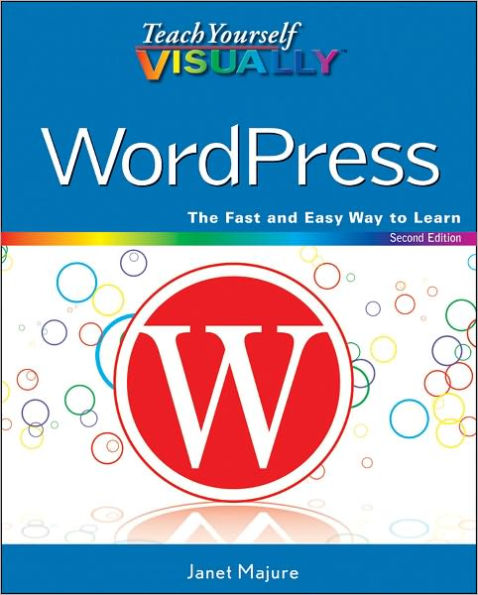Table of Contents
Chapter 1 Introducing WordPress Choose a Version of WordPress 4
Choose a Blog Topic 6
Think Ahead about Passwords 8
Understanding WordPress and Blog Terms 9
Plan Your Blog’s Content 10
Research Blog Titles 12
Buy a Domain Name 14
Chapter 2 Set Up Your WordPress.com Blog
Sign Up with WordPress.com 18
View Your New Blog 20
Get to Know Your Blog’s Dashboard 22
Understanding the WordPress.com Admin Bar 24
Create Your WordPress.com Profile 26
Select Your General Settings 28
Choose and Install a New Theme 30
Consider Premium WordPress.com Options 32
Choose Your Personal Settings 34
Chapter 3 Set Up Your WordPress.org Blog
Choose a Host for Your Blog 38
Install WordPress via Your Host's Automatic Installation 40
Get an FTP Application for Manual Installation 42
Download WordPress Software 43
Set Up the MySQL Database 44
Upload the WordPress Files 46
Complete the Configuration and Installation 48
Troubleshoot Installation Errors 50
Log On to Your Blog's Dashboard 52
Review the Dashboard 54
Get to Know the Dashboard 56
Understanding the Admin Bar 57
Create Your Profile 58
Choose a New Theme 60
Install Your New Theme 62
Choose among Your Theme's Special Settings 66
Chapter 4 Know Your Administration Tools
Customize and Navigate the Dashboard 70
Review the Writing Settings 72
Set Up to Post by E-Mail 73
Choose the Discussion Settings 74
About Privacy Settings 76
Select Your Privacy Settings 77
Set the Permalinks Structure 78
Consider Other Settings 79
Chapter 5 Create Written Blog Content
Get to Know the New Post Page 82
Introducing the WYSIWYG Editor and Toolbar 84
Introducing the HTML Editor and Toolbar 86
Write and Publish Your First Blog Post 88
Add Formatting to Your Text 90
Recall an Earlier Version of Your Blog Post 92
Write and Publish a Page 94
Edit or Delete a Post or Page 96
Add Text Hyperlinks to Your Post or Page 98
Paste Text from Other Sources 100
Post from Your Mobile Device 102
Create a Post with QuickPress 103
Create a Post with PressThis 104
Consider Using a Blogging Client 106
Create a Post with Windows Live Writer 107
Import Posts from Another Blogging Platform 108
Chapter 6 Create Visual and Audio Content
Consider Media Issues 112
Review Media Settings 113
Prepare Images for Uploading 114
Upload and Insert an Image While Posting 116
Insert Images into the Media Library 118
Insert Images from Web Sources 120
Understanding Featured Images 122
Add a Featured Image 123
Format an Image from the Add Media Window 124
Format an Image from the Edit Image Window 126
Insert an Image Gallery 128
Add a Slide Show to Your Posts 130
Link to YouTube (and Other) Videos 132
Upload Video Files to Your Host 134
Link to a Podcast or Sound File from Your Blog 136
Create and Install a Favicon for a Self-Hosted Blog 138
Chapter 7 Explore Widgets and Plugins
Introducing Widgets and Plugins 142
Choose and Insert Widgets 144
Rearrange and Remove Widgets 146
Add Sidebar Items Using HTML in a Text Widget 148
Get a Key and Activate Akismet 150
Find Plugins 152
Consider These Popular Plugins 154
Install and Activate a Plugin 156
Chapter 8 Make Your Blog Content Appealing
Edit What You Write 160
Use Typography to Enhance Posts 162
Use Images to Enhance Posts 164
Use the More Option to Break Your Posts in Two 166
Understanding Categories and Tags 168
Create Categories 170
Create Tags 172
Apply Categories and Tags to Posts 174
Convert Categories and Tags 176
Create Custom Menus 178
Chapter 9 Build Traffic to Your Blog
Create a Blogroll 182
Create a Comment Policy 184
Comment on Someone Else's Blog 186
What to Say on Someone Else's Blog 187
Moderate Comments 188
Edit a Comment 190
Respond to Comments on Your Blog 192
Deal with Comment Spam 194
Allow Threaded Comments 196
Understanding Trackbacks and Pingbacks 198
Understanding and Joining RSS Feeds 200
Track Feed Traffic 202
Offer E-Mail Subscriptions 204
Add an RSS Feed to Your Sidebar 206
Promote Your Blog via Social Media 208
Connect with Twitter 210
Optimize Your Blog for Search Engines 212
Use Surveys and Polls 214
Let Readers Rate Content 216
Chapter 10 Tweak Your Theme
Customize Your Header Art with a Built-in Tool 220
Identify and Use Your Theme’s Options 222
Understanding the Theme Editor 224
Add Copyright Information to the Footer 226
Add an Image to the Category Template 228
Understanding Post Formats 230
Use Post Formats 231
Create and Use a Page Template 232
Introducing CSS 234
Try CSS with the Web Developer Toolbar 236
Add a Category RSS Feed Link 238
Chapter 11 Content Management
Understanding User Capabilities 242
Add Authors and Contributors 244
Create a Simple Member Community 246
Create a BuddyPress Social Network 248
Add a Forum to Your Blog 250
Manage Documents 252
Use WordPress.com in Languages Besides English 254
Self-Hosted WordPress Blogs in Languages Besides English 256
Use a Static Page as Your Home Page 258
Add a Blog to an Existing Static Website 260
Use Sticky Posts to Control Page Content 262
Create a Portfolio of Your Photos or Art 264
Considerations for Your Portfolio 265
Place Ads on Your Blog 266
Add Google Ads to Your Site 268
Add Amazon Affiliate Ads to Your Site 270
Get Set for E-Commerce 272
Set Up an E-Commerce Plugin 273
Chapter 12 Maintain Your WordPress Blog
Understanding WordPress Backups 276
Get to Know WordPress Support Options 278
Update WordPress Automatically 280
Update WordPress Manually 282
Clean Out Outdated Drafts 286
Check Your Site for Outdated Links 288
Sign Up for a Statistics Tracker 290
Understanding Your Statistics 292
Install Plugin Updates 294
Read Blogs that Focus on WordPress 295
Make a Suggestion 296
Steps to Take When Your Blog Breaks 298
Index 300